
- Matplotlib 基礎
- Matplotlib - 首頁
- Matplotlib - 簡介
- Matplotlib - 與 Seaborn 的對比
- Matplotlib - 環境設定
- Matplotlib - Anaconda 發行版
- Matplotlib - Jupyter Notebook
- Matplotlib - Pyplot API
- Matplotlib - 簡單繪圖
- Matplotlib - 儲存圖形
- Matplotlib - 標記
- Matplotlib - 圖形
- Matplotlib - 樣式
- Matplotlib - 圖例
- Matplotlib - 顏色
- Matplotlib - 色圖
- Matplotlib - 色圖歸一化
- Matplotlib - 選擇色圖
- Matplotlib - 色標
- Matplotlib - 文字
- Matplotlib - 文字屬性
- Matplotlib - 子圖示題
- Matplotlib - 影像
- Matplotlib - 影像蒙版
- Matplotlib - 註釋
- Matplotlib - 箭頭
- Matplotlib - 字型
- Matplotlib - 什麼是字型?
- 全域性設定字型屬性
- Matplotlib - 字型索引
- Matplotlib - 字型屬性
- Matplotlib - 刻度
- Matplotlib - 線性和對數刻度
- Matplotlib - 對稱對數和 Logit 刻度
- Matplotlib - LaTeX
- Matplotlib - 什麼是 LaTeX?
- Matplotlib - 用於數學表示式的 LaTeX
- Matplotlib - 註釋中的 LaTeX 文字格式
- Matplotlib - PostScript
- 在註釋中啟用 LaTeX 渲染
- Matplotlib - 數學表示式
- Matplotlib - 動畫
- Matplotlib - 圖形物件
- Matplotlib - 使用 Cycler 進行樣式設定
- Matplotlib - 路徑
- Matplotlib - 路徑效果
- Matplotlib - 變換
- Matplotlib - 刻度和刻度標籤
- Matplotlib - 弧度刻度
- Matplotlib - 日期刻度
- Matplotlib - 刻度格式化器
- Matplotlib - 刻度定位器
- Matplotlib - 基本單位
- Matplotlib - 自動縮放
- Matplotlib - 反轉軸
- Matplotlib - 對數軸
- Matplotlib - Symlog
- Matplotlib - 單位處理
- Matplotlib - 帶單位的橢圓
- Matplotlib - 脊柱
- Matplotlib - 軸範圍
- Matplotlib - 軸刻度
- Matplotlib - 軸刻度
- Matplotlib - 格式化軸
- Matplotlib - Axes 類
- Matplotlib - 雙軸
- Matplotlib - Figure 類
- Matplotlib - 多圖
- Matplotlib - 網格
- Matplotlib - 面向物件介面
- Matplotlib - PyLab 模組
- Matplotlib - Subplots() 函式
- Matplotlib - Subplot2grid() 函式
- Matplotlib - 固定圖形物件
- Matplotlib - 手動等值線
- Matplotlib - 座標報告
- Matplotlib - AGG 過濾器
- Matplotlib - 帶狀框
- Matplotlib - 填充螺旋線
- Matplotlib - Findobj 演示
- Matplotlib - 超連結
- Matplotlib - 影像縮圖
- Matplotlib - 使用關鍵字繪圖
- Matplotlib - 建立 Logo
- Matplotlib - 多頁 PDF
- Matplotlib - 多程序
- Matplotlib - 列印標準輸出
- Matplotlib - 複合路徑
- Matplotlib - Sankey 類
- Matplotlib - MRI 與 EEG
- Matplotlib - 樣式表
- Matplotlib - 背景顏色
- Matplotlib - Basemap
- Matplotlib 事件處理
- Matplotlib - 事件處理
- Matplotlib - 關閉事件
- Matplotlib - 滑鼠移動
- Matplotlib - 點選事件
- Matplotlib - 滾動事件
- Matplotlib - 按鍵事件
- Matplotlib - 選擇事件
- Matplotlib - 透鏡
- Matplotlib - 路徑編輯器
- Matplotlib - 多邊形編輯器
- Matplotlib - 定時器
- Matplotlib - Viewlims
- Matplotlib - 縮放視窗
- Matplotlib 小部件
- Matplotlib - 游標小部件
- Matplotlib - 帶註釋的游標
- Matplotlib - 按鈕小部件
- Matplotlib - 複選框
- Matplotlib - 套索選擇器
- Matplotlib - 選單小部件
- Matplotlib - 滑鼠游標
- Matplotlib - 多游標
- Matplotlib - 多邊形選擇器
- Matplotlib - 單選按鈕
- Matplotlib - 範圍滑塊
- Matplotlib - 矩形選擇器
- Matplotlib - 橢圓選擇器
- Matplotlib - 滑塊小部件
- Matplotlib - 跨度選擇器
- Matplotlib - 文字框
- Matplotlib 繪圖
- Matplotlib - 條形圖
- Matplotlib - 直方圖
- Matplotlib - 餅圖
- Matplotlib - 散點圖
- Matplotlib - 箱線圖
- Matplotlib - 小提琴圖
- Matplotlib - 等值線圖
- Matplotlib - 3D 繪圖
- Matplotlib - 3D 等值線
- Matplotlib - 3D 線框圖
- Matplotlib - 3D 曲面圖
- Matplotlib - Quiver 圖
- Matplotlib 有用資源
- Matplotlib - 快速指南
- Matplotlib - 有用資源
- Matplotlib - 討論
Matplotlib - 單選按鈕
簡介
Matplotlib 在 matplotlib.widgets 模組中提供了 RadioButtons 小部件,用於在繪圖中建立單選按鈕組。單選按鈕通常用於圖形使用者介面,允許使用者從一組互斥選項中選擇一個選項。在 Matplotlib 庫中,RadioButtons 提供了一種將此互動式元素直接整合到繪圖中的方法。
現在我們將探討 Matplotlib 庫中 RadioButtons 的關鍵功能、實現細節和用例。
關鍵功能
以下是 matplotlib 庫的 Radiobuttons 小部件的關鍵功能。
互斥選項 - RadioButtons 允許使用者從一組互斥選項中只選擇一個選項。當選擇一個單選按鈕時,組中的其他單選按鈕會自動取消選擇。
與回撥函式整合 - 該小部件通常與回撥函式一起使用。當單擊單選按鈕時,會執行這些函式,允許開發人員根據使用者的選擇定義自定義操作。
可自定義的外觀 - RadioButtons 提供了外觀自定義選項,例如標籤文字、顏色和佈局。這允許開發人員將單選按鈕的外觀與繪圖的整體設計保持一致。
在繪圖上實現單選按鈕
讓我們逐步完成一個基本示例,以說明在 Matplotlib 庫中實現 RadioButtons 的方法。在這個示例中,我們將建立一個帶有兩個單選按鈕的簡單繪圖,並且繪圖將根據所選選項進行更新。
以下是下面示例中使用的重要函式和模組的解釋。
plot_function - 這是一個生成正弦波周圍隨機資料的簡單函式。此函式的線條樣式將根據所選單選按鈕進行修改。
radio_callback - 當單擊單選按鈕時,會呼叫此函式。它根據所選選項設定所繪製函式的線條樣式,並重新繪製繪圖。
RadioButtons(rax, ('solid', 'dashed', 'dashdot', 'dotted'), active=0) - 這行程式碼建立 RadioButtons 小部件,指定軸 (rax)、線條樣式的標籤以及最初選擇的線條樣式(索引 0)。
radio_buttons.on_clicked(radio_callback) - 這行程式碼將 RadioButtons 的 on_clicked 事件連線到 radio_callback 函式。當單擊單選按鈕時,會呼叫 radio_callback 函式。
示例
import matplotlib.pyplot as plt
from matplotlib.widgets import RadioButtons
import numpy as np
# Function to be triggered by radio button selection
def radio_callback(label):
ax.clear() # Clear the axes for updating the plot
ax.plot(x, plot_function(x, label), label=label, linestyle=label)
ax.legend()
plt.draw() # Redraw the plot
# Function to generate random data around a sine wave
def plot_function(x, label):
return np.sin(x) + np.random.normal(scale=0.1, size=x.shape)
# Create a figure and axes
fig, ax = plt.subplots()
# Generate x values
x = np.linspace(0, 2 * np.pi, 100)
# Create RadioButtons
radio_ax = plt.axes([0.05, 0.5, 0.15, 0.15])
radio_buttons = RadioButtons(radio_ax, ('solid', 'dashed', 'dashdot', 'dotted'), active=0)
# Connect the radio buttons to the callback function
radio_buttons.on_clicked(radio_callback)
# Initialize the plot with the initial line style
radio_callback('solid')
plt.show()
輸出
當選擇“實線”單選按鈕時
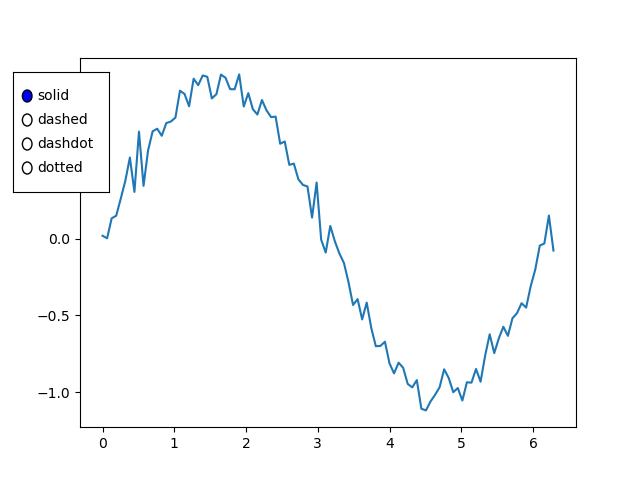
當選擇“虛線”單選按鈕時
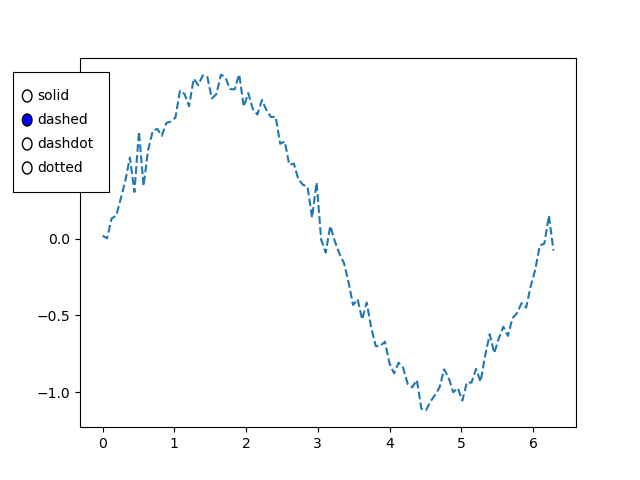
當選擇“點劃線”單選按鈕時
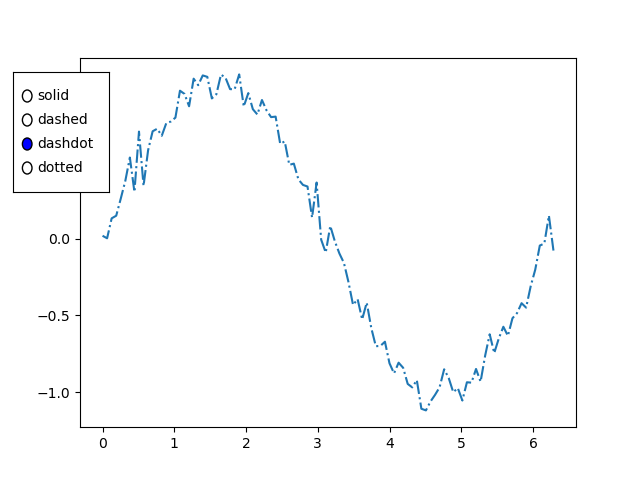
當選擇“點線”單選按鈕時
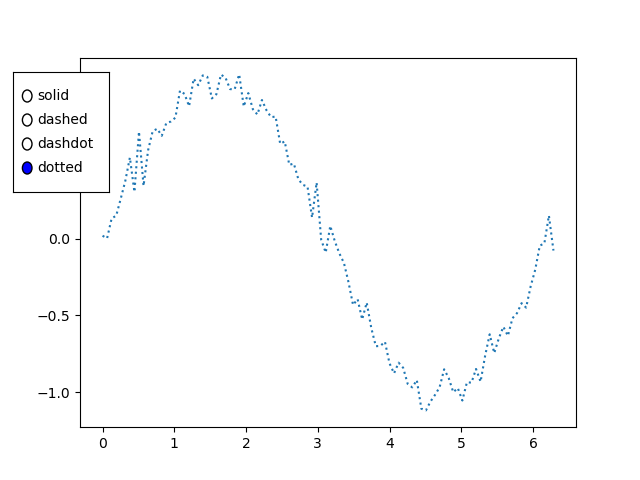
用例
以下是 matplotli 庫的單選按鈕小部件的用例。
資料過濾 - 單選按鈕可用於過濾和顯示繪圖中的不同資料子集。每個選項對應一組特定的資料,選擇一個選項會相應地更新繪圖。
引數選擇 - 單選按鈕可用於在視覺化中選擇不同的引數或配置。例如,我們可以使用單選按鈕線上性刻度和對數刻度之間切換。
互動式控制 - 整合單選按鈕可為繪圖新增互動式控制,允許使用者動態更改設定或在不同檢視之間切換。
基於場景的視覺化 - 在資料可以以不同方式呈現(例如不同圖表型別或表示形式)的情況下,單選按鈕有助於使用者快速在選項之間切換。
自定義
標籤和顏色自定義
我們可以自定義單選按鈕的標籤和顏色以匹配我們繪圖的設計。這可以透過在建立 RadioButtons 小部件時提供適當的引數來實現。
佈局自定義
調整單選按鈕的佈局,如示例中所示,這允許我們控制它們在繪圖區域中的位置。