
- Selenium 教程
- Selenium - 首頁
- Selenium - 概述
- Selenium - 元件
- Selenium - 自動化測試
- Selenium - 環境搭建
- Selenium - 遠端控制
- Selenium IDE 教程
- Selenium - IDE 簡介
- Selenium - 特性
- Selenium - 限制
- Selenium - 安裝
- Selenium - 建立測試
- Selenium - 建立指令碼
- Selenium - 控制流
- Selenium - 儲存變數
- Selenium - 警報和彈出視窗
- Selenium - Selenese 命令
- Selenium - Actions 命令
- Selenium - Accessors 命令
- Selenium - Assertions 命令
- Selenium - Assert/Verify 方法
- Selenium - 定位策略
- Selenium - 指令碼除錯
- Selenium - 驗證點
- Selenium - 模式匹配
- Selenium - JSON 資料檔案
- Selenium - 瀏覽器執行
- Selenium - 使用者擴充套件
- Selenium - 程式碼匯出
- Selenium - 程式碼生成
- Selenium - JavaScript 函式
- Selenium - 外掛
- Selenium WebDriver 教程
- Selenium - 簡介
- Selenium WebDriver vs RC
- Selenium - 安裝
- Selenium - 第一個測試指令碼
- Selenium - 驅動程式會話
- Selenium - 瀏覽器選項
- Selenium - Chrome 選項
- Selenium - Edge 選項
- Selenium - Firefox 選項
- Selenium - Safari 選項
- Selenium - 雙擊
- Selenium - 右擊
- Python 中的 HTML 報告
- 處理編輯框
- Selenium - 單個元素
- Selenium - 多個元素
- Selenium Web 元素
- Selenium - 檔案上傳
- Selenium - 定位策略
- Selenium - 相對定位器
- Selenium - 查詢器
- Selenium - 查詢所有連結
- Selenium - 使用者互動
- Selenium - WebElement 命令
- Selenium - 瀏覽器互動
- Selenium - 瀏覽器命令
- Selenium - 瀏覽器導航
- Selenium - 警報和彈出視窗
- Selenium - 處理表單
- Selenium - 視窗和標籤頁
- Selenium - 處理連結
- Selenium - 輸入框
- Selenium - 單選按鈕
- Selenium - 複選框
- Selenium - 下拉框
- Selenium - 處理 IFrame
- Selenium - 處理 Cookie
- Selenium - 日期時間選擇器
- Selenium - 動態 Web 表格
- Selenium - Actions 類
- Selenium - Action 類
- Selenium - 鍵盤事件
- Selenium - 鍵上/下
- Selenium - 複製和貼上
- Selenium - 處理特殊鍵
- Selenium - 滑鼠事件
- Selenium - 拖放
- Selenium - 筆事件
- Selenium - 滾動操作
- Selenium - 等待策略
- Selenium - 顯式/隱式等待
- Selenium - 支援特性
- Selenium - 多選
- Selenium - 等待支援
- Selenium - 選擇支援
- Selenium - 顏色支援
- Selenium - ThreadGuard
- Selenium - 錯誤和日誌記錄
- Selenium - 異常處理
- Selenium - 其他
- Selenium - 處理 Ajax 呼叫
- Selenium - JSON 資料檔案
- Selenium - CSV 資料檔案
- Selenium - Excel 資料檔案
- Selenium - 跨瀏覽器測試
- Selenium - 多瀏覽器測試
- Selenium - 多視窗測試
- Selenium - JavaScript 執行器
- Selenium - 無頭執行
- Selenium - 捕獲螢幕截圖
- Selenium - 捕獲影片
- Selenium - 頁面物件模型
- Selenium - 頁面工廠
- Selenium - 錄製和回放
- Selenium - 框架
- Selenium - 瀏覽上下文
- Selenium - DevTools
- Selenium Grid 教程
- Selenium - 概述
- Selenium - 架構
- Selenium - 元件
- Selenium - 配置
- Selenium - 建立測試指令碼
- Selenium - 測試執行
- Selenium - 端點
- Selenium - 自定義節點
- Selenium 報告工具
- Selenium - 報告工具
- Selenium - TestNG
- Selenium - JUnit
- Selenium - Allure
- Selenium & 其他技術
- Selenium - Java 教程
- Selenium - Python 教程
- Selenium - C# 教程
- Selenium - Javascript 教程
- Selenium - Kotlin 教程
- Selenium - Ruby 教程
- Selenium - Maven & Jenkins
- Selenium - 資料庫測試
- Selenium - LogExpert 日誌記錄
- Selenium - Log4j 日誌記錄
- Selenium - Robot Framework
- Selenium - AutoIT
- Selenium - Flash 測試
- Selenium - Apache Ant
- Selenium - Github 教程
- Selenium - SoapUI
- Selenium - Cucumber
- Selenium - IntelliJ
- Selenium - XPath
- Selenium 其他概念
- Selenium - IE 驅動程式
- Selenium - 自動化框架
- Selenium - 基於關鍵字的框架
- Selenium - 資料驅動的框架
- Selenium - 混合驅動的框架
- Selenium - SSL 證書錯誤
- Selenium - 替代方案
- Selenium 有用資源
- Selenium - 問答
- Selenium - 快速指南
- Selenium - 有用資源
- Selenium - 自動化實踐
- Selenium - 討論
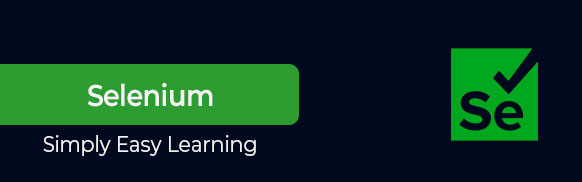
Selenium 教程
Selenium 是一款廣泛採用的開源自動化測試框架,旨在幫助使用者跨各種瀏覽器和平臺測試 Web 應用程式。Selenium 不僅僅是一個工具,而是一套工具,它可以幫助測試人員更有效地自動化基於 Web 的應用程式。本綜合教程將幫助您深入瞭解 Selenium 以及如何使用它來簡化您的測試流程。
Selenium 的元件
在本教程中,您將找到對構成 Selenium 套件的以下四個工具的詳細描述:
- Selenium IDE − Selenium 整合開發環境 (IDE) 是一個 Firefox 外掛,它允許測試人員在遵循他們需要測試的工作流程時記錄他們的操作。它允許使用者建立測試指令碼,而無需手動編寫程式碼。雖然它提供了一個快速的入門方法,但 Selenium IDE 通常不推薦用於測試複雜的場景。
- Selenium RC − Selenium 遠端控制 (RC) 是旗艦測試框架,它允許進行比簡單的瀏覽器操作和線性執行更復雜的操作。它可以幫助您使用 Java、C#、PHP、Python、Ruby 和PERL 等程式語言的全部功能來建立更復雜的測試。
- Selenium WebDriver − Selenium WebDriver 是 Selenium RC 的繼任者,它直接向瀏覽器傳送命令並檢索結果。WebDriver 旨在自動化瀏覽器互動。它提供了一個簡單的 API 來控制瀏覽器並幫助使用者與 Web 元素互動。
- Selenium Grid − Selenium Grid 旨在跨多臺機器執行並行測試。由於測試執行分佈在不同的環境中,因此可以大大縮短測試時間。
Selenium 的主要特性
以下是 Selenium 的一些突出特性,使其在測試人員和開發人員中如此受歡迎:
- 跨瀏覽器相容性 − 您可以使用 Selenium 在不同的瀏覽器上執行測試,包括 Chrome、Firefox、Safari 和 Internet Explorer。這確保您的 Web 應用程式在多個平臺上都能一致地執行。
- 平臺獨立性 − Selenium 不受任何特定作業系統的限制。它可以在 Windows、macOS 和Linux 上執行。由於這種平臺獨立性,Selenium 是測試各種應用程式的首選。
- 支援多種程式語言 − Selenium 支援多種程式語言,包括Java、Python、C#、Ruby 和JavaScript。這種靈活性允許測試人員和開發人員選擇他們熟悉的語言。
- 可擴充套件性 − Selenium 具有允許使用者透過多個外掛或擴充套件來整合附加功能的特性。可以輕鬆地自定義 Selenium 以滿足特定的測試需求。
使用 Selenium WebDriver 的示例測試指令碼
使用 Selenium 入門包括設定開發環境,根據您的專業知識選擇最合適的程式語言,以及配置 Selenium WebDriver。本教程將指導您完成每個步驟,並在必要時提供動手示例。
這是一個示例測試用例,使用Python 和 Selenium WebDriver 編寫的,我們將開啟一個 Web 瀏覽器 (Chrome),導航到一個網站 (www.tutorialspoint.com),獲取其標題並在控制檯中列印它。
示例
在開始之前,請確保您的系統上已安裝 Python 以及 Selenium WebDriver 庫。
from selenium import webdriver
def first_test_script():
# Create an instance of the Chrome WebDriver
# you can use other browsers too
driver = webdriver.Chrome()
# navigate to the website
driver.get("https://tutorialspoint.tw")
# Get the actual title of the page
title = driver.title
# Print the title of the website
print("Title: " + title)
# Close the browser window
driver.quit()
if __name__ == "__main__":
first_test_script()
將指令碼儲存到檔案(例如:selenium_example.py)並使用以下命令執行它:
python selenium_example.py
輸出
我們從這段 Python 程式碼中得到了以下輸出:
Title: Online Tutorials, Courses, and eBooks Library | Tutorialspoint
讀者物件
本教程面向希望透過實踐示例學習 Selenium 基礎知識的軟體測試專業人員。本教程包含足夠的要素,可以幫助您開始學習 Selenium,並在此基礎上提升您的專業技能。
先決條件
在開始本教程之前,您應該具備Java或其他面向物件程式語言的基礎知識。此外,您應該熟悉測試概念的基礎知識。
廣告
