
- Selenium 教程
- Selenium - 首頁
- Selenium - 概述
- Selenium - 元件
- Selenium - 自動化測試
- Selenium - 環境設定
- Selenium - 遠端控制
- Selenium IDE 教程
- Selenium - IDE 簡介
- Selenium - 功能
- Selenium - 限制
- Selenium - 安裝
- Selenium - 建立測試
- Selenium - 建立指令碼
- Selenium - 控制流
- Selenium - 儲存變數
- Selenium - 警報和彈出視窗
- Selenium - Selenese 命令
- Selenium - Actions 命令
- Selenium - Accessors 命令
- Selenium - Assertions 命令
- Selenium - Assert/Verify 方法
- Selenium - 定位策略
- Selenium - 指令碼除錯
- Selenium - 驗證點
- Selenium - 模式匹配
- Selenium - JSON 資料檔案
- Selenium - 瀏覽器執行
- Selenium - 使用者擴充套件
- Selenium - 程式碼匯出
- Selenium - 程式碼生成
- Selenium - JavaScript 函式
- Selenium - 外掛
- Selenium WebDriver 教程
- Selenium - 簡介
- Selenium WebDriver vs RC
- Selenium - 安裝
- Selenium - 第一個測試指令碼
- Selenium - 驅動程式會話
- Selenium - 瀏覽器選項
- Selenium - Chrome 選項
- Selenium - Edge 選項
- Selenium - Firefox 選項
- Selenium - Safari 選項
- Selenium - 雙擊
- Selenium - 右擊
- Python 中的 HTML 報告
- 處理編輯框
- Selenium - 單個元素
- Selenium - 多個元素
- Selenium Web 元素
- Selenium - 檔案上傳
- Selenium - 定位器策略
- Selenium - 相對定位器
- Selenium - 查詢器
- Selenium - 查詢所有連結
- Selenium - 使用者互動
- Selenium - WebElement 命令
- Selenium - 瀏覽器互動
- Selenium - 瀏覽器命令
- Selenium - 瀏覽器導航
- Selenium - 警報和彈出視窗
- Selenium - 處理表單
- Selenium - 視窗和標籤頁
- Selenium - 處理連結
- Selenium - 輸入框
- Selenium - 單選按鈕
- Selenium - 複選框
- Selenium - 下拉框
- Selenium - 處理IFrames
- Selenium - 處理Cookie
- Selenium - 日期時間選擇器
- Selenium - 動態網頁表格
- Selenium - Actions 類
- Selenium - Action 類
- Selenium - 鍵盤事件
- Selenium - 鍵向上/向下
- Selenium - 複製和貼上
- Selenium - 處理特殊鍵
- Selenium - 滑鼠事件
- Selenium - 拖放
- Selenium - 筆事件
- Selenium - 滾動操作
- Selenium - 等待策略
- Selenium - 顯式/隱式等待
- Selenium - 支援功能
- Selenium - 多選
- Selenium - 等待支援
- Selenium - 選擇支援
- Selenium - 顏色支援
- Selenium - ThreadGuard
- Selenium - 錯誤和日誌記錄
- Selenium - 異常處理
- Selenium - 其他
- Selenium - 處理Ajax呼叫
- Selenium - JSON 資料檔案
- Selenium - CSV 資料檔案
- Selenium - Excel 資料檔案
- Selenium - 跨瀏覽器測試
- Selenium - 多瀏覽器測試
- Selenium - 多視窗測試
- Selenium - JavaScript 執行器
- Selenium - 無頭執行
- Selenium - 捕獲螢幕截圖
- Selenium - 捕獲影片
- Selenium - 頁面物件模型
- Selenium - 頁面工廠
- Selenium - 記錄和回放
- Selenium - 框架
- Selenium - 瀏覽上下文
- Selenium - DevTools
- Selenium Grid 教程
- Selenium - 概述
- Selenium - 架構
- Selenium - 元件
- Selenium - 配置
- Selenium - 建立測試指令碼
- Selenium - 測試執行
- Selenium - 端點
- Selenium - 自定義節點
- Selenium 報告工具
- Selenium - 報告工具
- Selenium - TestNG
- Selenium - JUnit
- Selenium - Allure
- Selenium & 其他技術
- Selenium - Java 教程
- Selenium - Python 教程
- Selenium - C# 教程
- Selenium - Javascript 教程
- Selenium - Kotlin 教程
- Selenium - Ruby 教程
- Selenium - Maven & Jenkins
- Selenium - 資料庫測試
- Selenium - LogExpert 日誌記錄
- Selenium - Log4j 日誌記錄
- Selenium - Robot Framework
- Selenium - AutoIT
- Selenium - Flash 測試
- Selenium - Apache Ant
- Selenium - Github 教程
- Selenium - SoapUI
- Selenium - Cucumber
- Selenium - IntelliJ
- Selenium - XPath
- Selenium 其他概念
- Selenium - IE 驅動程式
- Selenium - 自動化框架
- Selenium - 關鍵字驅動框架
- Selenium - 資料驅動框架
- Selenium - 混合驅動框架
- Selenium - SSL 證書錯誤
- Selenium - 替代方案
- Selenium 有用資源
- Selenium - 問答
- Selenium - 快速指南
- Selenium - 有用資源
- Selenium - 自動化實踐
- Selenium - 討論
Selenium WebDriver - 下拉框
Selenium WebDriver 可以藉助 Select 類來處理網頁上的下拉框。網頁上可能有兩種下拉框 - 單選(選擇一個選項)和多選(選擇多個選項)。在 HTML 術語中,每個下拉框都由名為 select 的標籤名標識。此外,其每個選項都由名為 option 的標籤名標識。此外,對於多選下拉框,select 標籤名還有一個名為 multiple 的屬性。
在 HTML 中識別下拉框
右鍵單擊瀏覽器(例如 Chrome)中的網頁,然後單擊“檢查”按鈕。然後,將顯示頁面的所有 HTML 程式碼。要檢查網頁上的單選下拉框,請單擊 HTML 程式碼頂部突出顯示的左上方箭頭,如下圖所示。
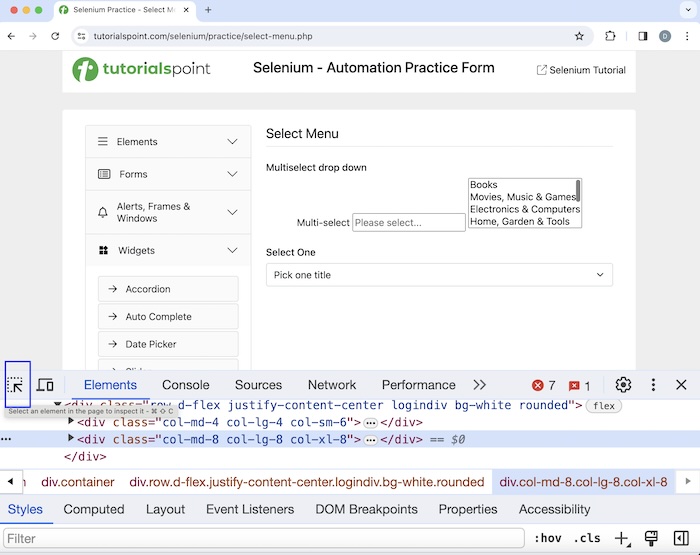
單擊並將箭頭指向文字選擇一個旁邊的下拉框後,其 HTML 程式碼可見,反映了 select 標籤名(括在<>中),以及 option 標籤名中的選項。
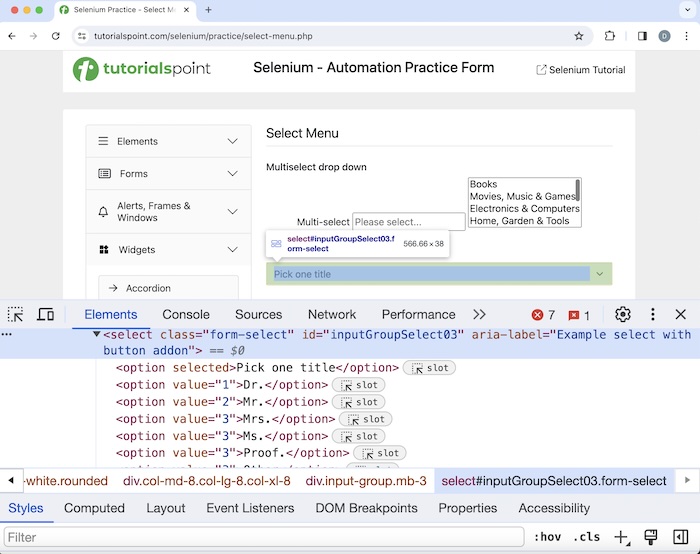
此處,選項選擇一個標題具有 selected 屬性,反映了它預設被選中的事實。
Selenium WebDriver 中的基本 Select 類方法
Selenium WebDriver 中有多個 Select 類方法。它們列在下面:
getOptions()
返回下拉框中所有選項的列表。
語法
WebDriver driver = new ChromeDriver();
WebElement e = driver.findElement(By.xpath("value of xpath"))
Select s = new Select(e);
List<WebElement> l = s.getOptions();
getFirstSelectedOption()
返回下拉框中選定的選項。如果有多個選項被選中,則只返回第一個專案。
語法
WebDriver driver = new ChromeDriver();
WebElement e = driver.findElement(By.xpath("value of xpath")
Select s = new Select(e);
l = s. getFirstSelectedOption();
isMultiple()
返回布林值,如果下拉框允許選擇多個專案,則產生 true 值。
語法
WebDriver driver = new ChromeDriver();
WebElement e = driver.findElement(By.xpath("value of xpath")
Select s = new Select(e);
boolean l = s.isMultiple();
selectByIndex()
下拉框要選擇的選項的索引作為引數傳遞。索引從 0 開始。
語法
WebDriver driver = new ChromeDriver();
WebElement e = driver.findElement(By.xpath("value of xpath")
Select s = new Select(e);
s.selectByIndex(0);
selectByValue()
下拉框要選擇的選項的 value 屬性作為引數傳遞。下拉框中的選項應具有 value 屬性,以便可以使用此方法。
語法
WebDriver driver = new ChromeDriver();
WebElement e = driver.findElement(By.xpath("value of xpath")
Select s = new Select(e);
s.selectByValue("option 1");
selectByVisibleText()
下拉框要選擇的選項的可視文字作為引數傳遞。
語法
WebDriver driver = new ChromeDriver();
WebElement e = driver.findElement(By.xpath("value of xpath")
Select s = new Select(e);
s.selectByVisibleText("Selenium");
deselectByVisibleText()
下拉框要取消選擇的選項的可視文字作為引數傳遞。它僅適用於多選下拉框。
語法
WebDriver driver = new ChromeDriver();
WebElement e = driver.findElement(By.xpath("value of xpath")
Select s = new Select(e);
s.deselectByVisibleText("Selenium");
deselectByValue()
下拉框要取消選擇的選項的 value 屬性作為引數傳遞。下拉框中的選項應具有 value 屬性,以便可以使用此方法。它僅適用於多選下拉框。
語法
WebDriver driver = new ChromeDriver();
WebElement e = driver.findElement(By.xpath("value of xpath")
Select s = new Select(e);
s.deselectByValue("option 1");
deselectByIndex()
下拉框要取消選擇的選項的索引作為引數傳遞。索引從 0 開始。它僅適用於多選下拉框。
語法
WebDriver driver = new ChromeDriver();
WebElement e = driver.findElement(By.xpath("value of xpath")
Select s = new Select(e);
s.deselectByIndex(0);
deselectAll()
取消選擇下拉框中所有選定的選項。
語法
WebDriver driver = new ChromeDriver();
WebElement e = driver.findElement(By.xpath("value of xpath")
Select s = new Select(e);
s.deselectAll();
getAllSelectedOptions()
返回下拉框中所有選定的選項。如果有多個選項被選中,則返回 0 或多個選中選項的列表。對於單選下拉框,將返回 1 個選中選項的列表。如果下拉列表的某個選項具有 disabled 屬性,則該選項將不會被選中。
示例 1
讓我們以以下頁面為例,我們將訪問文字選擇一個下方的下拉框,選擇值Dr。
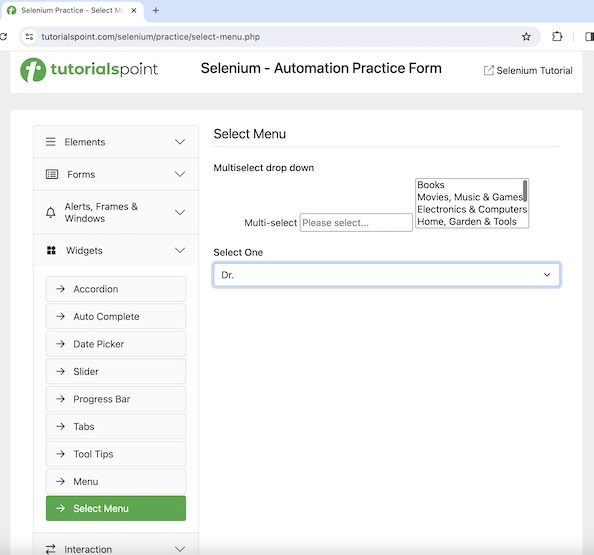
程式碼實現
package org.example;
import org.openqa.selenium.By;
import org.openqa.selenium.WebDriver;
import org.openqa.selenium.WebElement;
import org.openqa.selenium.chrome.ChromeDriver;
import org.openqa.selenium.support.ui.Select;
import java.util.List;
import java.util.concurrent.TimeUnit;
public class DropdownSingle {
public static void main(String[] args) throws InterruptedException {
// Initiate the Webdriver
WebDriver driver = new ChromeDriver();
// adding implicit wait of 15 secs
driver.manage().timeouts().implicitlyWait(15, TimeUnit.SECONDS);
// Opening the webpage where we will get dropdown
driver.get("https://tutorialspoint.tw/selenium/practice/select-menu.php");
// identify dropdown then select its options by value
WebElement dropdown = driver.findElement(By.xpath("//*[@id='inputGroupSelect03']"));
Select select = new Select(dropdown);
// get option selected by default
WebElement o = select.getFirstSelectedOption();
System.out.println("Option selected by default: " + o.getText());
// select an option by value
select.selectByValue("1");
// get selected option
List<WebElement> selectedOptions = select.getAllSelectedOptions();
for (WebElement opt : selectedOptions){
System.out.println("Selected Option is: " + opt.getText());
}
// get all options of dropdown
List<WebElement> options =select.getOptions();
for (WebElement opt : options){
System.out.println("Options are: " + opt.getText());
}
// check if multiselect dropdown
Boolean b = select.isMultiple();
System.out.println("Boolean value for checking is: "+ b);
// quitting browser
driver.quit();
}
}
輸出
Option selected by default: Pick one title Selected Option is: Dr. Options are: Pick one title Options are: Dr. Options are: Mr. Options are: Mrs. Options are: Ms. Options are: Proof. Options are: Other Boolean value for checking is: false Process finished with exit code 0
在上面的示例中,我們獲得了下拉框中選定的選項,控制檯中的訊息為 - 選定的選項是:Dr。然後獲得下拉框的所有選項,控制檯中的訊息為 - 選項是:選擇一個標題,選項是:Dr.,選項是:Africa,選項是:Mr.,選項是:Mrs.,選項是:Ms,選項是:Proof.,和選項是:Other。
我們還驗證了下拉框沒有多個選擇選項,控制檯中的訊息為 - 檢查的布林值是:false。我們還檢索了下拉框中預設選擇的選項,控制檯中的訊息為 - 預設選擇的選項:選擇一個標題。
最後,收到訊息程序已完成,退出程式碼為 0,表示程式碼已成功執行。
示例 2
讓我們再以以下頁面為例,我們將訪問文字多選下拉框旁邊的多選下拉框,選擇值書籍和玩具、兒童和嬰兒。
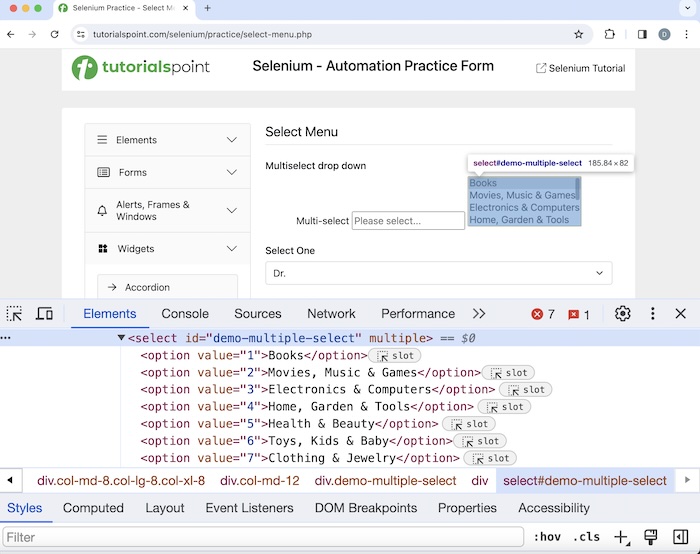
程式碼實現
package org.example;
import org.openqa.selenium.By;
import org.openqa.selenium.WebDriver;
import org.openqa.selenium.WebElement;
import org.openqa.selenium.chrome.ChromeDriver;
import org.openqa.selenium.support.ui.Select;
import java.util.List;
import java.util.concurrent.TimeUnit;
public class DropdownMultiple {
public static void main(String[] args) throws InterruptedException {
// Initiate the Webdriver
WebDriver driver = new ChromeDriver();
// adding implicit wait of 15 secs
driver.manage().timeouts().implicitlyWait(15, TimeUnit.SECONDS);
// Opening the webpage where we will get dropdown
driver.get("https://tutorialspoint.tw/selenium/practice/select-menu.php");
// identify multiple dropdown
WebElement dropdown = driver.findElement(By.xpath("//*[@id='demo-multiple-select']"));
// object of Select class
Select select = new Select(dropdown);
// gets options of dropdown in list
List<WebElement> options = select.getOptions();
for (WebElement opt : options){
System.out.println("Options are: " + opt.getText());
}
// return true if multi-select dropdown
Boolean b = select.isMultiple();
System.out.println("Boolean value for multiple dropdown: "+ b);
// select item by index
select.selectByIndex(5);
// select item by visible text
select.selectByVisibleText("Books");
// get all selected options of dropdown in list
List<WebElement> selectedOptions = select.getAllSelectedOptions();
for (WebElement opt : selectedOptions){
System.out.println("Selected Options are: " + opt.getText());
}
// get first selected option in dropdown
WebElement f = select.getFirstSelectedOption();
System.out.println("First selected option is: "+ f.getText());
// deselect option by index
select.deselectByIndex(5);
// get first selected option in dropdown after deselecting
WebElement e = select.getFirstSelectedOption();
System.out.println("Second selected option is: "+ e.getText());
// deselect all selected items
select.deselectAll();
// get all selected options of dropdown after deselected
List<WebElement> delectedOptions = select.getAllSelectedOptions();
System.out.println("No. options selected: " + delectedOptions.size());
// Closing browser
driver.quit();
}
}
輸出
Options are: Books Options are: Movies, Music & Games Options are: Electronics & Computers Options are: Home, Garden & Tools Options are: Health & Beauty Options are: Toys, Kids & Baby Options are: Clothing & Jewelry Options are: Sports & Outdoors Boolean value for multiple dropdown: true Selected Options are: Books Selected Options are: Toys, Kids & Baby First selected option is: Books Second selected option is: Books No. options selected: 0 Process finished with exit code 0
在上例中,我們在控制檯中獲取了下拉選單的所有選項,顯示資訊為:選項包括:書籍,選項包括:電影,音樂和遊戲,選項包括:家居,花園和工具,選項包括:健康和美容,選項包括:玩具,兒童和嬰兒,選項包括:服裝和珠寶,選項包括:運動和戶外。我們還在控制檯中驗證了該下拉選單允許多選,顯示資訊為:用於檢查的布林值為:true。
我們檢索到了下拉選單中已選擇的選項,控制檯顯示資訊為:已選擇的選項包括:書籍,已選擇的選項包括:玩具,兒童和嬰兒。我們還獲取了第一個已選擇的選項,控制檯顯示資訊為:第一個已選擇的選項是:書籍。
取消選擇第一個已選擇的選項書籍後,我們獲取了第二個已選擇的選項,控制檯顯示資訊為:第二個已選擇的選項是:書籍。最後,我們取消選擇了下拉選單中所有已選擇的選項,因此在控制檯中獲取的資訊為:已選擇選項數量:0。
結論
本教程對Selenium Webdriver下拉框進行了全面講解。我們從描述HTML中下拉框的識別、Selenium Webdriver中基本的Select類方法以及使用示例開始,說明如何在Selenium Webdriver中使用它們。這將使您深入瞭解Selenium Webdriver下拉框。建議您多加練習所學內容,並探索其他與Selenium相關的知識,以加深理解並拓寬視野。
