
- Matplotlib 基礎
- Matplotlib - 首頁
- Matplotlib - 簡介
- Matplotlib - 與 Seaborn 的比較
- Matplotlib - 環境設定
- Matplotlib - Anaconda 發行版
- Matplotlib - Jupyter Notebook
- Matplotlib - Pyplot API
- Matplotlib - 簡單繪圖
- Matplotlib - 儲存圖形
- Matplotlib - 標記
- Matplotlib - 圖形
- Matplotlib - 樣式
- Matplotlib - 圖例
- Matplotlib - 顏色
- Matplotlib - 顏色圖
- Matplotlib - 顏色圖歸一化
- Matplotlib - 選擇顏色圖
- Matplotlib - 顏色條
- Matplotlib - 文字
- Matplotlib - 文字屬性
- Matplotlib - 子圖示題
- Matplotlib - 影像
- Matplotlib - 影像蒙版
- Matplotlib - 註釋
- Matplotlib - 箭頭
- Matplotlib - 字型
- Matplotlib - 什麼是字型?
- 全域性設定字型屬性
- Matplotlib - 字型索引
- Matplotlib - 字型屬性
- Matplotlib - 比例尺
- Matplotlib - 線性和對數比例尺
- Matplotlib - 對稱對數和logit比例尺
- Matplotlib - LaTeX
- Matplotlib - 什麼是LaTeX?
- Matplotlib - 用於數學表示式的LaTeX
- Matplotlib - 註釋中的LaTeX文字格式
- Matplotlib - PostScript
- 啟用註釋中的LaTeX渲染
- Matplotlib - 數學表示式
- Matplotlib - 動畫
- Matplotlib - 藝術家
- Matplotlib - 使用Cycler進行樣式設定
- Matplotlib - 路徑
- Matplotlib - 路徑效果
- Matplotlib - 變換
- Matplotlib - 刻度和刻度標籤
- Matplotlib - 弧度刻度
- Matplotlib - 日期刻度
- Matplotlib - 刻度格式化器
- Matplotlib - 刻度定位器
- Matplotlib - 基本單位
- Matplotlib - 自動縮放
- Matplotlib - 反轉座標軸
- Matplotlib - 對數座標軸
- Matplotlib - Symlog
- Matplotlib - 單位處理
- Matplotlib - 帶單位的橢圓
- Matplotlib - 脊柱
- Matplotlib - 座標軸範圍
- Matplotlib - 座標軸比例尺
- Matplotlib - 座標軸刻度
- Matplotlib - 格式化座標軸
- Matplotlib - Axes 類
- Matplotlib - 雙座標軸
- Matplotlib - Figure 類
- Matplotlib - 多圖
- Matplotlib - 網格
- Matplotlib - 面向物件介面
- Matplotlib - PyLab 模組
- Matplotlib - subplots() 函式
- Matplotlib - subplot2grid() 函式
- Matplotlib - 錨定藝術家
- Matplotlib - 手動等高線
- Matplotlib - 座標報告
- Matplotlib - AGG 過濾器
- Matplotlib - 矩形框
- Matplotlib - 填充螺旋線
- Matplotlib - findobj 演示
- Matplotlib - 超連結
- Matplotlib - 影像縮圖
- Matplotlib - 使用關鍵字繪圖
- Matplotlib - 建立徽標
- Matplotlib - 多頁 PDF
- Matplotlib - 多程序
- Matplotlib - 列印標準輸出
- Matplotlib - 複合路徑
- Matplotlib - Sankey 類
- Matplotlib - 帶 EEG 的 MRI
- Matplotlib - 樣式表
- Matplotlib - 背景顏色
- Matplotlib - Basemap
- Matplotlib 事件處理
- Matplotlib - 事件處理
- Matplotlib - 關閉事件
- Matplotlib - 滑鼠移動
- Matplotlib - 點選事件
- Matplotlib - 滾動事件
- Matplotlib - 按鍵事件
- Matplotlib - 選擇事件
- Matplotlib - 透視鏡
- Matplotlib - 路徑編輯器
- Matplotlib - 多邊形編輯器
- Matplotlib - 定時器
- Matplotlib - viewlims
- Matplotlib - 縮放視窗
- Matplotlib 部件
- Matplotlib - 遊標部件
- Matplotlib - 帶註釋的遊標
- Matplotlib - 按鈕部件
- Matplotlib - 複選框
- Matplotlib - 套索選擇器
- Matplotlib - 選單部件
- Matplotlib - 滑鼠游標
- Matplotlib - 多游標
- Matplotlib - 多邊形選擇器
- Matplotlib - 單選按鈕
- Matplotlib - RangeSlider
- Matplotlib - 矩形選擇器
- Matplotlib - 橢圓選擇器
- Matplotlib - 滑塊部件
- Matplotlib - Span Selector
- Matplotlib - 文字框
- Matplotlib 繪圖
- Matplotlib - 條形圖
- Matplotlib - 直方圖
- Matplotlib - 餅圖
- Matplotlib - 散點圖
- Matplotlib - 箱線圖
- Matplotlib - 小提琴圖
- Matplotlib - 等高線圖
- Matplotlib - 3D 繪圖
- Matplotlib - 3D 等高線
- Matplotlib - 3D 線框圖
- Matplotlib - 3D 曲面圖
- Matplotlib - Quiver 圖
- Matplotlib 有用資源
- Matplotlib - 快速指南
- Matplotlib - 有用資源
- Matplotlib - 討論
Matplotlib - 按鈕部件
什麼是按鈕部件?
在 Matplotlib 庫中,按鈕部件允許在繪圖或圖形中建立互動式按鈕。單擊這些按鈕可以觸發特定操作或函式,為使用者提供了一種直觀的方式來控制繪圖元素或執行操作,而無需編寫額外的程式碼。
按鈕部件的關鍵方面
互動式介面 - 按鈕透過增強使用者探索資料的互動性,在繪圖中提供使用者友好的介面。
函式觸發 - 每個按鈕都與一個特定函式或操作相關聯,該函式或操作在單擊按鈕時執行。
自定義 - 可以根據特定應用程式的需求自定義按鈕的外觀、位置、標籤和功能。
Matplotlib 庫中的Button部件位於matplotlib.widgets模組中。這允許使用者將互動式按鈕直接整合到他們的繪圖中。這些按鈕可以透過提供一種向視覺化新增互動性和控制的方法,在單擊時觸發特定操作或函式。
按鈕部件的基本用法
以下是如何在 Matplotlib 庫中使用 Button 部件的細分,讓我們逐一看看。
匯入必要的庫
要在 Matplotlib 中使用 Button 部件,我們需要從 Matplotlib 匯入必要的模組。以下是匯入處理按鈕部件所需庫的方法。
import matplotlib.pyplot as plt from matplotlib.widgets import Button
其中,
matplotlib.pyplot - 此模組在 Matplotlib 中提供類似 MATLAB 的繪圖框架。它通常作為plt匯入,並提供建立圖形、座標軸、繪圖和繪圖中部件的函式。
matplotlib.widgets.Button - Button 類是matplotlib.widgets模組的一部分,該模組包含各種互動式部件,例如按鈕。從這個模組匯入 Button 允許我們在我們的繪圖中建立和自定義按鈕。
匯入這些庫後,我們就可以根據需要在 Matplotlib 繪圖中建立按鈕並定義其功能。Button 部件整合到繪圖中後,為觸發使用者互動時特定操作或函式的互動式元素提供了支援。
建立圖形和座標軸
在 Matplotlib 中建立圖形和座標軸涉及設定畫布(圖形)和繪圖區域(座標軸),視覺化內容將在其中顯示。以下是建立圖形和座標軸的示例。
示例
import matplotlib.pyplot as plt # Create a figure and axes fig, ax = plt.subplots() # Plotting on the axes ax.plot([1, 2, 3], [4, 5, 6]) # Show the plot plt.show()
輸出
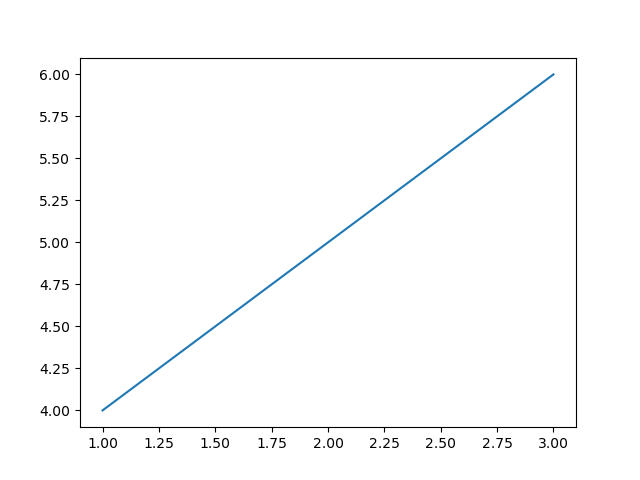
定義按鈕點選的功能
為 Matplotlib 中的按鈕定義功能涉及建立一個函式,該函式指定單擊按鈕時要執行的操作。以下是為按鈕點選定義功能的示例。
示例
import matplotlib.pyplot as plt
from matplotlib.widgets import Button
# Function to be triggered by the button click
def button_click(event):
print("Button Clicked!") # Perform actions or call functions here
# Creating a plot
fig, ax = plt.subplots()
ax.plot([1, 2, 3], [4, 5, 6])
# Define the position and dimensions of the button
button_ax = plt.axes([0.7, 0.05, 0.2, 0.075]) # [left, bottom, width, height]
button = Button(button_ax, 'Click me') # Create a button object
# Connect the button's click event to the function
button.on_clicked(button_click)
plt.show()
輸出
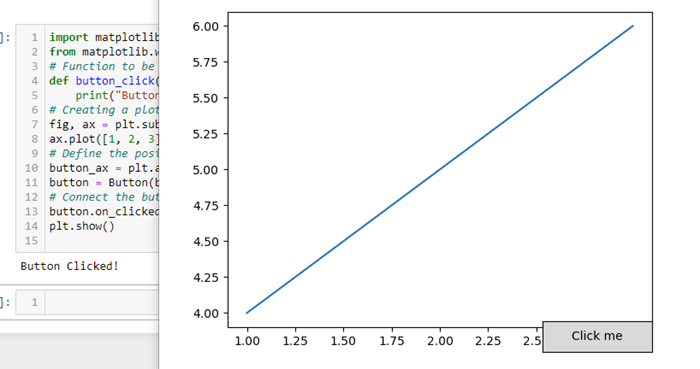
建立按鈕
透過使用matplotlib.widgets模組中的Button類,建立一個按鈕物件並定義其在繪圖中的位置和尺寸。這是一個演示如何建立按鈕的示例。
示例
import matplotlib.pyplot as plt
from matplotlib.widgets import Button
# Function to be triggered by the button click
def button_click(event):
print("Button Clicked!") # Perform actions or call functions here
# Creating a figure and axes
fig, ax = plt.subplots()
# Define the position and dimensions of the button
button_ax = plt.axes([0.5, 0.5, 0.12, 0.15]) # [left, bottom, width, height]
# Create a button object
button = Button(button_ax, 'Click me') # 'Click me' is the text displayed on the button
# Connect the button's click event to the function
button.on_clicked(button_click)
# Show the plot
plt.show()
輸出
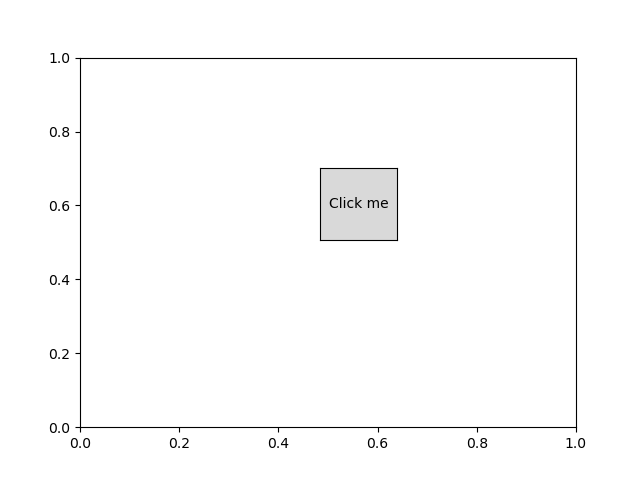
現在,當我們執行此程式碼並顯示繪圖時,我們將看到一個標有“Click me”的按鈕。單擊此按鈕將觸發button_click函式,並將“Button Clicked!”列印到控制檯。我們可以根據我們的具體需求自定義`button_click`函式以執行不同的操作。
連線按鈕點選事件
將按鈕的點選事件連線到函式涉及使用 Matplotlib 中 Button 部件提供的on_clicked方法。這是一個演示如何將按鈕的點選事件連線到函式的示例。
示例
import matplotlib.pyplot as plt
from matplotlib.widgets import Button
# Function to be triggered by the button click
def button_click(event):
print("Button Clicked!") # Perform actions or call functions here
# Creating a figure and axes
fig, ax = plt.subplots()
ax.plot([1, 2, 3], [4, 5, 6])
# Define the position and dimensions of the button
button_ax = plt.axes([0.7, 0.05, 0.2, 0.075]) # [left, bottom, width, height]
# Create a button object
button = Button(button_ax, 'Click me') # 'Click me' is the text displayed on the button
# Connect the button's click event to the function
button.on_clicked(button_click)
# Show the plot
plt.show()
輸出
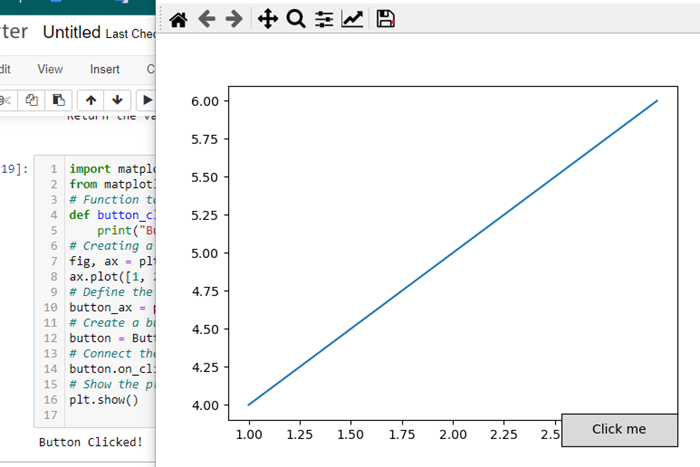
自定義和功能
位置和大小 - 使用 [left, bottom, width, height] 座標調整按鈕的位置和大小。
按鈕文字 - 指定按鈕上顯示的文字。
按鈕操作 - 定義單擊按鈕時執行的函式。這可以包括諸如更新繪圖、計算新資料或觸發其他事件等操作。
Button部件透過允許使用者直接從繪圖介面觸發操作或函式,在 Matplotlib 繪圖中提供了一個互動式元素。它對於控制各種功能或執行與視覺化相關的特定任務非常有用。