
- Matplotlib 基礎
- Matplotlib - 首頁
- Matplotlib - 簡介
- Matplotlib - 與 Seaborn 的比較
- Matplotlib - 環境設定
- Matplotlib - Anaconda 發行版
- Matplotlib - Jupyter Notebook
- Matplotlib - Pyplot API
- Matplotlib - 簡單繪圖
- Matplotlib - 儲存圖形
- Matplotlib - 標記
- Matplotlib - 圖形
- Matplotlib - 樣式
- Matplotlib - 圖例
- Matplotlib - 顏色
- Matplotlib - 顏色圖
- Matplotlib - 顏色圖歸一化
- Matplotlib - 選擇顏色圖
- Matplotlib - 顏色條
- Matplotlib - 文字
- Matplotlib - 文字屬性
- Matplotlib - 子圖示題
- Matplotlib - 影像
- Matplotlib - 影像蒙版
- Matplotlib - 註釋
- Matplotlib - 箭頭
- Matplotlib - 字型
- Matplotlib - 什麼是字型?
- 全域性設定字型屬性
- Matplotlib - 字型索引
- Matplotlib - 字型屬性
- Matplotlib - 刻度
- Matplotlib - 線性和對數刻度
- Matplotlib - 對稱對數和 Logit 刻度
- Matplotlib - LaTeX
- Matplotlib - 什麼是 LaTeX?
- Matplotlib - LaTeX 用於數學表示式
- Matplotlib - LaTeX 在註釋中的文字格式化
- Matplotlib - PostScript
- 在註釋中啟用 LaTeX 渲染
- Matplotlib - 數學表示式
- Matplotlib - 動畫
- Matplotlib - 圖形物件
- Matplotlib - 使用 Cycler 設定樣式
- Matplotlib - 路徑
- Matplotlib - 路徑效果
- Matplotlib - 變換
- Matplotlib - 刻度和刻度標籤
- Matplotlib - 弧度刻度
- Matplotlib - 日期刻度
- Matplotlib - 刻度格式化器
- Matplotlib - 刻度定位器
- Matplotlib - 基本單位
- Matplotlib - 自動縮放
- Matplotlib - 反轉軸
- Matplotlib - 對數軸
- Matplotlib - Symlog
- Matplotlib - 單位處理
- Matplotlib - 帶單位的橢圓
- Matplotlib - 脊柱
- Matplotlib - 軸範圍
- Matplotlib - 軸刻度
- Matplotlib - 軸刻度
- Matplotlib - 格式化軸
- Matplotlib - Axes 類
- Matplotlib - 雙軸
- Matplotlib - Figure 類
- Matplotlib - 多圖
- Matplotlib - 網格
- Matplotlib - 面向物件介面
- Matplotlib - PyLab 模組
- Matplotlib - Subplots() 函式
- Matplotlib - Subplot2grid() 函式
- Matplotlib - 固定圖形物件
- Matplotlib - 手動等值線
- Matplotlib - 座標報告
- Matplotlib - AGG 過濾器
- Matplotlib - 帶狀框
- Matplotlib - 填充螺旋線
- Matplotlib - Findobj 演示
- Matplotlib - 超連結
- Matplotlib - 影像縮圖
- Matplotlib - 使用關鍵字繪圖
- Matplotlib - 建立 Logo
- Matplotlib - 多頁 PDF
- Matplotlib - 多程序
- Matplotlib - 列印標準輸出
- Matplotlib - 複合路徑
- Matplotlib - Sankey 類
- Matplotlib - MRI 與 EEG
- Matplotlib - 樣式表
- Matplotlib - 背景顏色
- Matplotlib - Basemap
- Matplotlib 事件處理
- Matplotlib - 事件處理
- Matplotlib - 關閉事件
- Matplotlib - 滑鼠移動
- Matplotlib - 點選事件
- Matplotlib - 滾動事件
- Matplotlib - 按鍵事件
- Matplotlib - 選擇事件
- Matplotlib - 觀察鏡
- Matplotlib - 路徑編輯器
- Matplotlib - 多邊形編輯器
- Matplotlib - 定時器
- Matplotlib - Viewlims
- Matplotlib - 縮放視窗
- Matplotlib 小部件
- Matplotlib - 游標小部件
- Matplotlib - 帶註釋的游標
- Matplotlib - 按鈕小部件
- Matplotlib - 複選框
- Matplotlib - 套索選擇器
- Matplotlib - 選單小部件
- Matplotlib - 滑鼠游標
- Matplotlib - 多游標
- Matplotlib - 多邊形選擇器
- Matplotlib - 單選按鈕
- Matplotlib - 範圍滑塊
- Matplotlib - 矩形選擇器
- Matplotlib - 橢圓選擇器
- Matplotlib - 滑塊小部件
- Matplotlib - 跨度選擇器
- Matplotlib - 文字框
- Matplotlib 繪圖
- Matplotlib - 條形圖
- Matplotlib - 直方圖
- Matplotlib - 餅圖
- Matplotlib - 散點圖
- Matplotlib - 箱線圖
- Matplotlib - 小提琴圖
- Matplotlib - 等值線圖
- Matplotlib - 3D 繪圖
- Matplotlib - 3D 等值線
- Matplotlib - 3D 線框圖
- Matplotlib - 3D 曲面圖
- Matplotlib - Quiver 圖
- Matplotlib 有用資源
- Matplotlib - 快速指南
- Matplotlib - 有用資源
- Matplotlib - 討論
Matplotlib - 多程序
多程序是一種用於併發執行多個程序的技術,利用多核處理器。在 Python 中,multiprocessing 模組提供了一種方便的方式來建立和管理並行程序。這對於可以並行化的任務很有用,例如生成繪圖、執行模擬或對大型資料集執行計算。
Matplotlib 中的多程序
Matplotlib 傳統上以單執行緒方式使用,將其與 multiprocessing 庫結合使用可以並行建立繪圖。這在處理大量繪圖或計算密集型任務時很有用。
建立多個 Matplotlib 繪圖
順序建立多個繪圖會導致執行速度變慢,尤其是在處理大量繪圖時。在這種情況下,使用多程序技術可以透過允許併發建立多個繪圖來顯著提高效能。
示例
讓我們來看一個基本示例,演示如何使用多程序並行建立多個 Matplotlib 繪圖。
import matplotlib.pyplot as plt
import numpy as np
import multiprocessing
def plot(datax, datay, name):
x = datax
y = datay**2
plt.scatter(x, y, label=name)
plt.legend()
plt.show()
def multiP():
for i in range(4):
p = multiprocessing.Process(target=plot, args=(i, i, i))
p.start()
if __name__ == "__main__":
input('Press Enter to start parallel plotting...')
multiP()
輸出
執行上述程式後,將並行建立 4 個 matplotlib 繪圖,請參閱下面的影片以供參考 -

儲存多個 Matplotlib 圖形
併發儲存多個 Matplotlib 圖形是多程序可以發揮優勢的另一種場景。
示例 1
這是一個使用多程序併發儲存多個 Matplotlib 圖形的示例。
import matplotlib.pyplot as plt
import numpy.random as random
from multiprocessing import Pool
def do_plot(number):
fig = plt.figure(number)
a = random.sample(1000)
b = random.sample(1000)
# generate random data
plt.scatter(a, b)
plt.savefig("%03d.jpg" % (number,))
plt.close()
print(f"Image {number} saved successfully...")
if __name__ == '__main__':
pool = Pool()
pool.map(do_plot, range(1, 5))
輸出
執行上述程式碼後,我們將獲得以下輸出 -
Image 1 saved successfully... Image 2 saved successfully... Image 3 saved successfully... Image 4 saved successfully...
如果導航到儲存繪圖的目錄,您將能夠觀察到 ved 001.jpg、002.jpg、003.jpg 和 004.jpg 影像,如下所示 -
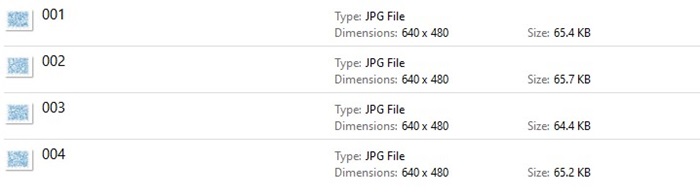
示例 2
這是一個演示如何使用多程序在一個程序中生成資料並在另一個程序中使用 Matplotlib 繪製資料的示例。
import multiprocessing as mp
import time
import matplotlib.pyplot as plt
import numpy as np
# Fixing random state for reproducibility
np.random.seed(19680801)
class ProcessPlotter:
def __init__(self):
self.x = []
self.y = []
def terminate(self):
plt.close('all')
def call_back(self):
while self.pipe.poll():
command = self.pipe.recv()
if command is None:
self.terminate()
return False
else:
self.x.append(command[0])
self.y.append(command[1])
self.ax.plot(self.x, self.y, 'ro')
self.fig.canvas.draw()
return True
def __call__(self, pipe):
print('Starting plotter...')
self.pipe = pipe
self.fig, self.ax = plt.subplots()
timer = self.fig.canvas.new_timer(interval=1000)
timer.add_callback(self.call_back)
timer.start()
print('...done')
plt.show()
class NBPlot:
def __init__(self):
self.plot_pipe, plotter_pipe = mp.Pipe()
self.plotter = ProcessPlotter()
self.plot_process = mp.Process(
target=self.plotter, args=(plotter_pipe,), daemon=True)
self.plot_process.start()
def plot(self, finished=False):
send = self.plot_pipe.send
if finished:
send(None)
else:
data = np.random.random(2)
send(data)
# Main function for the integrated code
def main_with_multiprocessing():
pl = NBPlot()
for _ in range(10):
pl.plot()
time.sleep(0.5)
pl.plot(finished=True)
if __name__ == '__main__':
if plt.get_backend() == "MacOSX":
mp.set_start_method("forkserver")
input('Press Enter to start integrated example...')
main_with_multiprocessing()
輸出
執行上述程式後,將使用隨機資料生成 matplotlib 繪圖,請參閱下面的影片以供參考 -

廣告