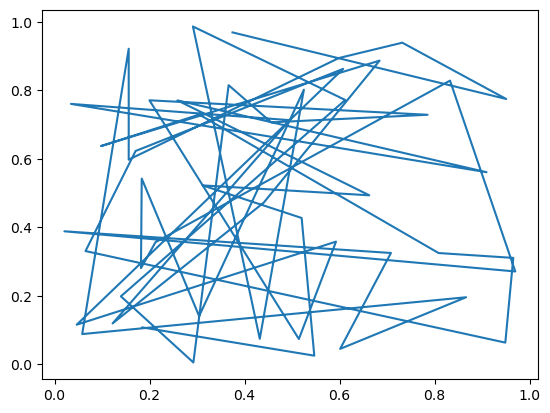- Matplotlib 基礎
- Matplotlib - 首頁
- Matplotlib - 簡介
- Matplotlib - 與 Seaborn 的比較
- Matplotlib - 環境設定
- Matplotlib - Anaconda 發行版
- Matplotlib - Jupyter Notebook
- Matplotlib - Pyplot API
- Matplotlib - 簡單繪圖
- Matplotlib - 儲存圖表
- Matplotlib - 標記
- Matplotlib - 圖表
- Matplotlib - 風格
- Matplotlib - 圖例
- Matplotlib - 顏色
- Matplotlib - 顏色對映
- Matplotlib - 顏色對映歸一化
- Matplotlib - 選擇顏色對映
- Matplotlib - 顏色條
- Matplotlib - 文字
- Matplotlib - 文字屬性
- Matplotlib - 子圖示題
- Matplotlib - 圖片
- Matplotlib - 圖片蒙版
- Matplotlib - 註釋
- Matplotlib - 箭頭
- Matplotlib - 字型
- Matplotlib - 什麼是字型?
- 全域性設定字型屬性
- Matplotlib - 字型索引
- Matplotlib - 字型屬性
- Matplotlib - 比例尺
- Matplotlib - 線性與對數比例尺
- Matplotlib - 對稱對數與 Logit 比例尺
- Matplotlib - LaTeX
- Matplotlib - 什麼是 LaTeX?
- Matplotlib - 用於數學表示式的 LaTeX
- Matplotlib - 註釋中的 LaTeX 文字格式
- Matplotlib - PostScript
- 啟用註釋中的 LaTeX 渲染
- Matplotlib - 數學表示式
- Matplotlib - 動畫
- Matplotlib - 繪圖元素
- Matplotlib - 使用 Cycler 進行樣式設定
- Matplotlib - 路徑
- Matplotlib - 路徑效果
- Matplotlib - 變換
- Matplotlib - 刻度和刻度標籤
- Matplotlib - 弧度刻度
- Matplotlib - 日期刻度
- Matplotlib - 刻度格式化器
- Matplotlib - 刻度定位器
- Matplotlib - 基本單位
- Matplotlib - 自動縮放
- Matplotlib - 反轉座標軸
- Matplotlib - 對數座標軸
- Matplotlib - Symlog
- Matplotlib - 單位處理
- Matplotlib - 帶有單位的橢圓
- Matplotlib - 脊柱
- Matplotlib - 座標軸範圍
- Matplotlib - 座標軸比例尺
- Matplotlib - 座標軸刻度
- Matplotlib - 格式化座標軸
- Matplotlib - Axes 類
- Matplotlib - 雙座標軸
- Matplotlib - Figure 類
- Matplotlib - 多圖
- Matplotlib - 網格
- Matplotlib - 面向物件介面
- Matplotlib - PyLab 模組
- Matplotlib - Subplots() 函式
- Matplotlib - Subplot2grid() 函式
- Matplotlib - 固定位置的繪圖元素
- Matplotlib - 手動等高線
- Matplotlib - 座標報告
- Matplotlib - AGG 濾鏡
- Matplotlib - 帶狀框
- Matplotlib - 填充螺旋線
- Matplotlib - Findobj 演示
- Matplotlib - 超連結
- Matplotlib - 圖片縮圖
- Matplotlib - 使用關鍵字繪圖
- Matplotlib - 建立 Logo
- Matplotlib - 多頁 PDF
- Matplotlib - 多程序
- Matplotlib - 列印標準輸出
- Matplotlib - 複合路徑
- Matplotlib - Sankey 類
- Matplotlib - MRI 與 EEG
- Matplotlib - 樣式表
- Matplotlib - 背景顏色
- Matplotlib - Basemap
- Matplotlib 事件處理
- Matplotlib - 事件處理
- Matplotlib - 關閉事件
- Matplotlib - 滑鼠移動
- Matplotlib - 點選事件
- Matplotlib - 滾動事件
- Matplotlib - 按鍵事件
- Matplotlib - 選擇事件
- Matplotlib - 透視鏡
- Matplotlib - 路徑編輯器
- Matplotlib - 多邊形編輯器
- Matplotlib - 定時器
- Matplotlib - Viewlims
- Matplotlib - 縮放視窗
- Matplotlib 小部件
- Matplotlib - 游標小部件
- Matplotlib - 帶註釋的游標
- Matplotlib - 按鈕小部件
- Matplotlib - 複選框
- Matplotlib - 套索選擇器
- Matplotlib - 選單小部件
- Matplotlib - 滑鼠游標
- Matplotlib - 多游標
- Matplotlib - 多邊形選擇器
- Matplotlib - 單選按鈕
- Matplotlib - 範圍滑塊
- Matplotlib - 矩形選擇器
- Matplotlib - 橢圓選擇器
- Matplotlib - 滑塊小部件
- Matplotlib - 跨度選擇器
- Matplotlib - 文字框
- Matplotlib 繪圖
- Matplotlib - 條形圖
- Matplotlib - 直方圖
- Matplotlib - 餅圖
- Matplotlib - 散點圖
- Matplotlib - 箱線圖
- Matplotlib - 小提琴圖
- Matplotlib - 等高線圖
- Matplotlib - 3D 繪圖
- Matplotlib - 3D 等高線
- Matplotlib - 3D 線框圖
- Matplotlib - 3D 表面圖
- Matplotlib - 矢羽圖
- Matplotlib 有用資源
- Matplotlib - 快速指南
- Matplotlib - 有用資源
- Matplotlib - 討論
Matplotlib - 套索選擇器
什麼是套索選擇器?
Matplotlib 中的套索選擇器是一個強大的工具,它使使用者能夠透過繪製自由形式的不規則形狀(套索)來互動式地選擇繪圖中的資料點或感興趣的區域。它提供了一種直觀的方式來動態地子集或操作資料,使其在探索性資料分析和互動式視覺化應用程式中特別有用。
Matplotlib 中的套索選擇器為互動式資料探索和分析提供了多功能工具。透過將其與回撥函式和自定義選項相結合,使用者可以建立符合其特定需求的動態且引人入勝的視覺化效果。
用例和應用
以下是套索選擇器的用例和應用。
資料子集 - 套索選擇器對於選擇和隔離繪圖中的特定資料點非常有價值,使使用者能夠關注大型資料集中的感興趣子集。
異常值檢測 - 它可用於透過互動式突出顯示和檢查感興趣區域來識別資料中的異常值或異常模式。
資料分析 - 套索選擇器透過允許使用者動態地探索資料中的關係和模式來促進探索性資料分析。
互動式視覺化 - 在互動式視覺化應用程式中,套索選擇器透過提供一種直接且直觀的方式來與繪製的資料進行互動來增強使用者參與度。
與其他小部件整合 - 套索選擇器可以與其他 Matplotlib 小部件(如按鈕或滑塊)組合,以建立更復雜和互動式的視覺化效果。
套索選擇器的關鍵特性和元件
以下是套索選擇器的關鍵特性和元件。讓我們詳細瞭解每一個。
啟用
要使用套索選擇器,我們需要在 Matplotlib 繪圖中啟用它。這通常是透過使用 **matplotlib.widgets** 模組提供的 **LassoSelector** 類來完成的。並且我們還需要匯入 matplotlib 庫的 pyplot 模組。
from matplotlib import pyplot as plt from matplotlib.widgets import LassoSelector
初始化
建立一個 **LassoSelector** 類的例項,並將其與我們希望套索選擇發生在其中的特定座標軸關聯。我們還需要定義一個回撥函式,該函式將在套索完成時執行。
示例
在下面的示例中,**ax** 是套索選擇將發生在其中的座標軸物件,而 onlasso 是將在選擇頂點時呼叫的回撥函式。
from matplotlib import pyplot as plt from matplotlib.widgets import LassoSelector def onlasso(vertices): # Process selected data based on vertices pass lasso = LassoSelector(ax, onlasso)
互動式選擇
一旦套索選擇器被啟用,使用者就可以透過點選並拖動滑鼠來與繪圖進行互動,從而在所需資料點周圍繪製套索。套索的頂點在拖動過程中會不斷更新。
回撥函式
此示例中的回撥函式 **onlasso** 在套索選擇完成時執行。它接收定義套索形狀的頂點列表。在回撥函式中,我們可以實現處理或操作落在選定區域內的資料點的邏輯。
def onlasso(vertices): # Process selected data based on vertices selected_data = process_data_within_lasso(vertices) # Perform further actions with the selected data
自定義
套索選擇器可以自定義以適應特定要求。可以調整套索線的顯示、套索檢測的容差或游標樣式等引數,以增強使用者體驗。
在下面的程式碼行中,**lineprops** 允許自定義套索線的顯示,其他引數定義屬性,如用於選擇的按鈕、跨度座標和互動性。
lasso = LassoSelector(ax, onlasso, lineprops=dict(color='red', linewidth=2), button=1, spancoords='data', interactive=True)
示例
現在讓我們將上面定義的所有步驟組合在一起建立程式碼。在此示例中,**PointInPolygon** 函式檢查每個資料點是否在套索多邊形內。然後,選定的點將在繪圖中突出顯示。
import matplotlib.pyplot as plt
from matplotlib.widgets import LassoSelector
import numpy as np
# Generate sample data
x = np.random.rand(100)
y = np.random.rand(100)
# Create a scatter plot
fig, ax = plt.subplots()
scatter = ax.scatter(x, y)
# Callback function for lasso selection
def onlasso(selected):
indices = np.nonzero(selected)[0]
selected_points = [(x, y)]
print("Selected points:", selected_points)
# Create a Lasso Selector
lasso_selector = LassoSelector(ax, onlasso)
plt.show()
輸出
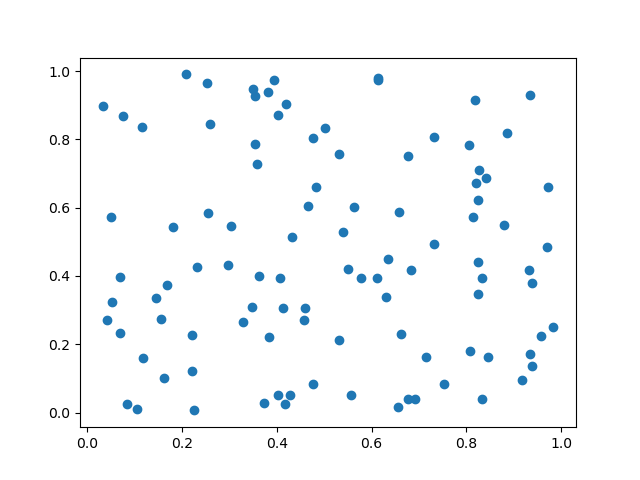
示例
以下是如何在 Matplotlib 中使用套索選擇器的示例。在此示例中,我們將建立一個散點圖,使用者可以使用套索選擇器互動式地選擇資料點。選定的資料點將列印到控制檯。
import matplotlib.pyplot as plt
from matplotlib.widgets import LassoSelector
import numpy as np
# Generate random data for the scatter plot
np.random.seed(42)
x_data = np.random.rand(50)
y_data = np.random.rand(50)
# Function to be called on lasso selection
def onlasso(vertices):
selected_indices = lasso_selector.ind_verts
selected_data = [(x_data, y_data)]
print("Selected Data:", selected_data)
# Create a scatter plot
fig, ax = plt.subplots()
scatter = ax.plot(x_data, y_data, picker=True) # Enable picker for each data point
# Add Lasso Selector to the plot
lasso_selector = LassoSelector(ax, onlasso)
# Function to handle pick events (enable data point picking)
def onpick(event):
if event.artist == scatter:
lasso_selector.set_active(True)
# Connect the pick event to the onpick function
fig.canvas.mpl_connect('pick_event', onpick)
plt.show()
輸出