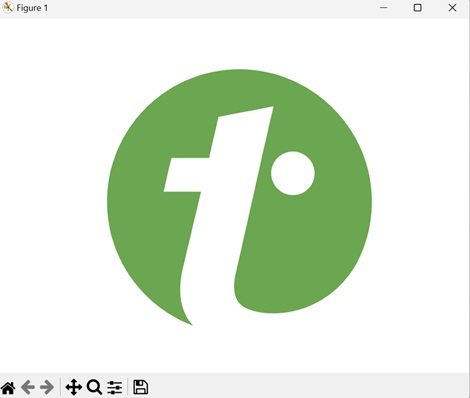- Matplotlib 基礎
- Matplotlib - 首頁
- Matplotlib - 簡介
- Matplotlib - 與Seaborn對比
- Matplotlib - 環境設定
- Matplotlib - Anaconda發行版
- Matplotlib - Jupyter Notebook
- Matplotlib - Pyplot API
- Matplotlib - 簡單繪圖
- Matplotlib - 儲存圖形
- Matplotlib - 標記
- Matplotlib - 圖形
- Matplotlib - 樣式
- Matplotlib - 圖例
- Matplotlib - 顏色
- Matplotlib - 顏色對映
- Matplotlib - 顏色對映歸一化
- Matplotlib - 選擇顏色對映
- Matplotlib - 色標
- Matplotlib - 文字
- Matplotlib - 文字屬性
- Matplotlib - 子圖示題
- Matplotlib - 影像
- Matplotlib - 影像蒙版
- Matplotlib - 註釋
- Matplotlib - 箭頭
- Matplotlib - 字型
- Matplotlib - 什麼是字型?
- 全域性設定字型屬性
- Matplotlib - 字型索引
- Matplotlib - 字型屬性
- Matplotlib - 刻度
- Matplotlib - 線性和對數刻度
- Matplotlib - 對稱對數和Logit刻度
- Matplotlib - LaTeX
- Matplotlib - 什麼是LaTeX?
- Matplotlib - LaTeX用於數學表示式
- Matplotlib - LaTeX文字格式化在註釋中
- Matplotlib - PostScript
- 在註釋中啟用LaTeX渲染
- Matplotlib - 數學表示式
- Matplotlib - 動畫
- Matplotlib - 圖形物件
- Matplotlib - 使用Cycler進行樣式設定
- Matplotlib - 路徑
- Matplotlib - 路徑效果
- Matplotlib - 變換
- Matplotlib - 刻度和刻度標籤
- Matplotlib - 弧度刻度
- Matplotlib - 日期刻度
- Matplotlib - 刻度格式化器
- Matplotlib - 刻度定位器
- Matplotlib - 基本單位
- Matplotlib - 自動縮放
- Matplotlib - 反轉座標軸
- Matplotlib - 對數座標軸
- Matplotlib - Symlog
- Matplotlib - 單位處理
- Matplotlib - 帶單位的橢圓
- Matplotlib - 脊柱
- Matplotlib - 座標軸範圍
- Matplotlib - 座標軸刻度
- Matplotlib - 座標軸刻度
- Matplotlib - 格式化座標軸
- Matplotlib - Axes類
- Matplotlib - 雙座標軸
- Matplotlib - Figure類
- Matplotlib - 多圖
- Matplotlib - 網格
- Matplotlib - 面向物件介面
- Matplotlib - PyLab模組
- Matplotlib - Subplots()函式
- Matplotlib - Subplot2grid()函式
- Matplotlib - 錨定圖形物件
- Matplotlib - 手動等值線
- Matplotlib - 座標報告
- Matplotlib - AGG 過濾器
- Matplotlib - 帶狀框
- Matplotlib - 填充螺旋線
- Matplotlib - Findobj 演示
- Matplotlib - 超連結
- Matplotlib - 影像縮圖
- Matplotlib - 使用關鍵字進行繪圖
- Matplotlib - 建立Logo
- Matplotlib - 多頁PDF
- Matplotlib - 多程序
- Matplotlib - 列印標準輸出
- Matplotlib - 複合路徑
- Matplotlib - Sankey 類
- Matplotlib - MRI 與 EEG
- Matplotlib - 樣式表
- Matplotlib - 背景顏色
- Matplotlib - Basemap
- Matplotlib 事件處理
- Matplotlib - 事件處理
- Matplotlib - 關閉事件
- Matplotlib - 滑鼠移動
- Matplotlib - 點選事件
- Matplotlib - 滾動事件
- Matplotlib - 按鍵事件
- Matplotlib - 選擇事件
- Matplotlib - 放大鏡
- Matplotlib - 路徑編輯器
- Matplotlib - 多邊形編輯器
- Matplotlib - 定時器
- Matplotlib - Viewlims
- Matplotlib - 縮放視窗
- Matplotlib 小部件
- Matplotlib - 游標小部件
- Matplotlib - 帶註釋的游標
- Matplotlib - 按鈕小部件
- Matplotlib - 複選框
- Matplotlib - 套索選擇器
- Matplotlib - 選單小部件
- Matplotlib - 滑鼠游標
- Matplotlib - 多游標
- Matplotlib - 多邊形選擇器
- Matplotlib - 單選按鈕
- Matplotlib - 範圍滑塊
- Matplotlib - 矩形選擇器
- Matplotlib - 橢圓選擇器
- Matplotlib - 滑塊小部件
- Matplotlib - 跨度選擇器
- Matplotlib - 文字框
- Matplotlib 繪圖
- Matplotlib - 條形圖
- Matplotlib - 直方圖
- Matplotlib - 餅圖
- Matplotlib - 散點圖
- Matplotlib - 箱線圖
- Matplotlib - 小提琴圖
- Matplotlib - 等值線圖
- Matplotlib - 3D繪圖
- Matplotlib - 3D等值線
- Matplotlib - 3D線框圖
- Matplotlib - 3D表面圖
- Matplotlib - Quiver圖
- Matplotlib 有用資源
- Matplotlib - 快速指南
- Matplotlib - 有用資源
- Matplotlib - 討論
Matplotlib - 建立Logo
建立logo通常意味著設計一個獨特的符號或影像來代表一個品牌、公司、產品或組織。它涉及結合視覺元素,如形狀、顏色和文字,以傳達其所代表的實體的標識和資訊。
在Matplotlib中建立Logo
您可以使用庫的繪圖功能在Matplotlib中建立logo,以設計一個代表品牌、公司、產品或組織的視覺符號或影像。
與其他繪圖任務類似,在Matplotlib中建立logo需要結合各種圖形元素,例如形狀、顏色、文字以及可能的影像,以製作一個獨特且可識別的徽章。
簡單幾何Logo
Matplotlib中的簡單幾何logo是指使用幾何形狀(如正方形、圓形、三角形或線條)建立基本圖形表示。
您可以使用plt.plot()、plt.scatter()、plt.fill()或plt.text()等函式繪製各種幾何形狀並向繪圖中新增文字。透過組合這些元素並以創造性的方式排列它們,您可以為您的專案、品牌或視覺化設計一個簡單的logo。
示例
在以下示例中,我們使用Matplotlib建立一個簡單的圓形logo。我們使用Circle()函式繪製一個藍色圓形,並使用add_artist()函式將其新增到繪圖中。然後,我們關閉座標軸,並設定縱橫比以確保圓形看起來是圓形的 -
import matplotlib.pyplot as plt
# Creating a circle
circle = plt.Circle((0.5, 0.5), 0.4, color='blue')
# Creating the plot
fig, ax = plt.subplots()
ax.add_artist(circle)
# Customizing the plot
ax.set_aspect('equal')
ax.axis('off')
# Displaying the logo
plt.show()
輸出
以下是上述程式碼的輸出 -
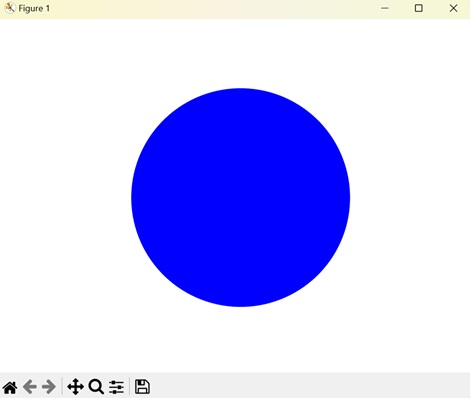
建立文字Logo
Matplotlib中的文字logo涉及使用文字元素建立logo或視覺表示。文字logo不依賴於幾何形狀或影像,而是使用字元和符號來傳達品牌或標識。
在Matplotlib中,您可以使用plt.text()函式向繪圖中新增文字。此函式允許您指定要顯示的文字的位置、文字內容、字型大小、顏色和其他屬性。
示例
在這裡,我們使用Matplotlib建立了一個基於文字的logo。我們使用text()函式將單詞“Logo”放置在繪圖的中心,顏色為“紅色”,並自定義了字型大小 -
import matplotlib.pyplot as plt
# Creating text
text = plt.text(0.5, 0.5, 'Logo', fontsize=50, color='red', ha='center', va='center')
# Customizing the plot
plt.axis('off')
# Displaying the logo
plt.show()
輸出
執行上述程式碼後,我們將獲得以下輸出 -
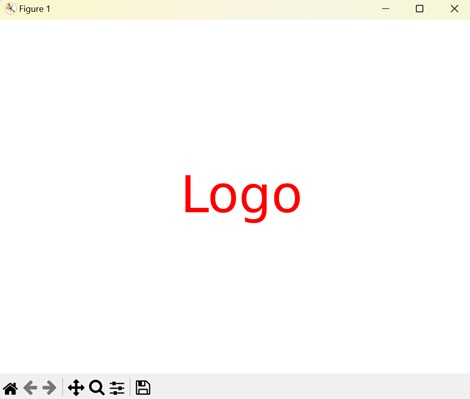
建立複雜形狀Logo
Matplotlib中的複雜形狀logo是指使用複雜或詳細的形狀、圖案和設計建立logo。與依賴於基本形狀(如正方形、圓形或三角形)的簡單幾何logo不同,複雜形狀logo通常包含更復雜和精細的元素。
在Matplotlib中,您可以組合各種繪圖函式,例如plt.plot()、plt.fill()、plt.scatter()和plt.polygon(),以建立複雜的形狀和圖案。透過仔細排列這些元素並應用不同的顏色、樣式和變換,您可以設計複雜的logo,傳達獨特的品牌標識或資訊。
複雜形狀logo可以包含各種元素,例如曲線、曲線、弧線、多邊形和其他幾何形狀。它們還可以包含文字、影像或其他視覺元素。
示例
現在,我們透過組合橢圓、多邊形和星形來建立一個具有複雜形狀的logo。我們分別使用Ellipse和Polygon類建立每個形狀。然後,我們使用add_artist()函式將每個形狀新增到繪圖中 -
import matplotlib.pyplot as plt
from matplotlib.patches import Ellipse, Polygon
# Creating an ellipse
ellipse = Ellipse((0.5, 0.5), width=0.7, height=0.4, angle=45, color='orange')
# Creating a polygon
vertices = [[0.2, 0.4], [0.8, 0.4], [0.6, 0.8], [0.4, 0.8]]
polygon = Polygon(vertices, closed=True, color='blue')
# Creating a star
star_vertices = [[0.3, 0.6], [0.4, 0.9], [0.5, 0.6], [0.6, 0.9], [0.7, 0.6],
[0.5, 0.4], [0.3, 0.6]]
star = Polygon(star_vertices, closed=True, color='green')
# Creating the plot
fig, ax = plt.subplots()
ax.add_artist(ellipse)
ax.add_patch(polygon)
ax.add_patch(star)
# Customizing the plot
ax.set_aspect('equal')
ax.axis('off')
# Displaying the logo
plt.show()
輸出
執行上述程式碼後,我們將獲得以下輸出 -

建立影像Logo
Matplotlib中的影像logo是指在繪圖中使用影像或圖片作為logo。您可以將現有的影像檔案(例如PNG、JPEG或GIF)插入到Matplotlib繪圖中,而不是建立形狀、線條或文字以形成logo。
要向Matplotlib繪圖新增影像logo,您可以使用plt.imshow()函式,該函式在繪圖上顯示影像。您首先需要載入影像檔案,然後將影像資料傳遞給plt.imshow()以將其顯示在繪圖中。
示例
在以下示例中,我們使用Matplotlib使用外部影像檔案建立了一個logo。我們使用imread()函式載入影像,然後使用imshow()函式顯示它 -
import matplotlib.pyplot as plt
import matplotlib.image as mpimg
# Loading image
img = mpimg.imread('tutorialspoint_logo.png')
# Displaying image
plt.imshow(img)
plt.axis('off')
# Displaying the logo
plt.show()
輸出
執行上述程式碼後,我們將獲得以下輸出 -