
- Matplotlib 基礎
- Matplotlib - 首頁
- Matplotlib - 簡介
- Matplotlib - 與 Seaborn 的比較
- Matplotlib - 環境搭建
- Matplotlib - Anaconda 發行版
- Matplotlib - Jupyter Notebook
- Matplotlib - Pyplot API
- Matplotlib - 簡單繪圖
- Matplotlib - 儲存圖片
- Matplotlib - 標記
- Matplotlib - 圖形
- Matplotlib - 樣式
- Matplotlib - 圖例
- Matplotlib - 顏色
- Matplotlib - 顏色圖
- Matplotlib - 顏色圖歸一化
- Matplotlib - 選擇顏色圖
- Matplotlib - 顏色條
- Matplotlib - 文字
- Matplotlib - 文字屬性
- Matplotlib - 子圖示題
- Matplotlib - 圖片
- Matplotlib - 圖片蒙版
- Matplotlib - 註釋
- Matplotlib - 箭頭
- Matplotlib - 字型
- Matplotlib - 什麼是字型?
- 全域性設定字型屬性
- Matplotlib - 字型索引
- Matplotlib - 字型屬性
- Matplotlib - 比例尺
- Matplotlib - 線性與對數比例尺
- Matplotlib - 對稱對數與logit比例尺
- Matplotlib - LaTeX
- Matplotlib - 什麼是LaTeX?
- Matplotlib - 用於數學表示式的LaTeX
- Matplotlib - 註釋中的LaTeX文字格式
- Matplotlib - PostScript
- 啟用註釋中的LaTeX渲染
- Matplotlib - 數學表示式
- Matplotlib - 動畫
- Matplotlib - 圖形元素
- Matplotlib - 使用Cycler進行樣式設定
- Matplotlib - 路徑
- Matplotlib - 路徑效果
- Matplotlib - 轉換
- Matplotlib - 刻度和刻度標籤
- Matplotlib - 弧度刻度
- Matplotlib - 日期刻度
- Matplotlib - 刻度格式化器
- Matplotlib - 刻度定位器
- Matplotlib - 基本單位
- Matplotlib - 自動縮放
- Matplotlib - 反轉座標軸
- Matplotlib - 對數座標軸
- Matplotlib - Symlog
- Matplotlib - 單位處理
- Matplotlib - 帶單位的橢圓
- Matplotlib - 脊柱
- Matplotlib - 座標軸範圍
- Matplotlib - 座標軸比例尺
- Matplotlib - 座標軸刻度
- Matplotlib - 座標軸格式化
- Matplotlib - Axes 類
- Matplotlib - 雙座標軸
- Matplotlib - Figure 類
- Matplotlib - 多圖
- Matplotlib - 網格
- Matplotlib - 面向物件介面
- Matplotlib - PyLab 模組
- Matplotlib - Subplots() 函式
- Matplotlib - Subplot2grid() 函式
- Matplotlib - 固定位置的圖形元素
- Matplotlib - 手動等高線
- Matplotlib - 座標報告
- Matplotlib - AGG 濾鏡
- Matplotlib - 飄帶框
- Matplotlib - 填充螺旋線
- Matplotlib - Findobj 演示
- Matplotlib - 超連結
- Matplotlib - 圖片縮圖
- Matplotlib - 使用關鍵字繪圖
- Matplotlib - 建立Logo
- Matplotlib - 多頁PDF
- Matplotlib - 多程序
- Matplotlib - 列印標準輸出
- Matplotlib - 複合路徑
- Matplotlib - Sankey 類
- Matplotlib - MRI 與 EEG
- Matplotlib - 樣式表
- Matplotlib - 背景顏色
- Matplotlib - Basemap
- Matplotlib 事件處理
- Matplotlib - 事件處理
- Matplotlib - 關閉事件
- Matplotlib - 滑鼠移動
- Matplotlib - 點選事件
- Matplotlib - 滾動事件
- Matplotlib - 按鍵事件
- Matplotlib - 選擇事件
- Matplotlib - 透鏡
- Matplotlib - 路徑編輯器
- Matplotlib - 多邊形編輯器
- Matplotlib - 定時器
- Matplotlib - Viewlims
- Matplotlib - 縮放視窗
- Matplotlib 小部件
- Matplotlib - 遊標小部件
- Matplotlib - 帶註釋的遊標
- Matplotlib - 按鈕小部件
- Matplotlib - 複選框
- Matplotlib - 套索選擇器
- Matplotlib - 選單小部件
- Matplotlib - 滑鼠遊標
- Matplotlib - 多遊標
- Matplotlib - 多邊形選擇器
- Matplotlib - 單選按鈕
- Matplotlib - RangeSlider
- Matplotlib - 矩形選擇器
- Matplotlib - 橢圓選擇器
- Matplotlib - 滑塊小部件
- Matplotlib - 區間選擇器
- Matplotlib - 文字框
- Matplotlib 繪圖
- Matplotlib - 條形圖
- Matplotlib - 直方圖
- Matplotlib - 餅圖
- Matplotlib - 散點圖
- Matplotlib - 箱線圖
- Matplotlib - 小提琴圖
- Matplotlib - 等高線圖
- Matplotlib - 3D 繪圖
- Matplotlib - 3D 等高線
- Matplotlib - 3D 線框圖
- Matplotlib - 3D 曲面圖
- Matplotlib - Quiver 圖
- Matplotlib 有用資源
- Matplotlib - 快速指南
- Matplotlib - 有用資源
- Matplotlib - 討論
Matplotlib - 關閉事件
在程式設計和軟體設計的背景下,事件指的是軟體識別的一個動作或事件。這些事件可以由系統、使用者輸入或其他來源發起,並由軟體進行處理。
具體來說,關閉事件是在軟體介面中關閉圖形時觸發的事件。此事件表示與圖形相關的圖形表示或視窗的終止或關閉,並提醒軟體相應地做出響應。
Matplotlib 中的關閉事件
Matplotlib 提供了一套處理事件的工具,其中包括處理關閉事件的能力。Matplotlib 中的關閉事件發生在關閉圖形視窗時,會在 Python 指令碼中觸發特定操作。透過連線到 close_event,您可以執行自定義程式碼以響應圖形的關閉。
在本教程中,我們將探討如何在 Matplotlib 中使用關閉事件來增強互動式繪圖。
示例
這是一個簡單的示例,當用戶關閉圖形時顯示一條訊息。
import matplotlib.pyplot as plt
def on_close(event):
print('The Figure is Closed!')
fig, ax = plt.subplots(figsize=(7, 4))
ax.annotate('X', xy=(1, 1), xytext=(0.9, 0.65), fontsize=20,
arrowprops=dict(facecolor='red'),
horizontalalignment='left',
verticalalignment='bottom')
fig.canvas.mpl_connect('close_event', on_close)
ax.text(0.15, 0.5, 'Close This Figure!', dict(size=30))
plt.show()
輸出
執行上述程式碼後,我們將得到以下輸出:
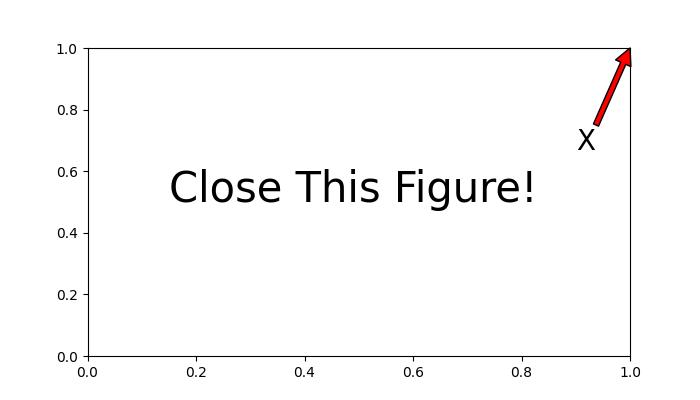
關閉上述輸出圖形後,控制檯將顯示以下訊息:
The Figure is Closed!
檢測已關閉的座標軸
當在一個圖形中處理多個座標軸時,需要確定特定座標軸是否已關閉,可以使用 Matplotlib 中的關閉事件操作。
示例
這是一個演示如何使用 Matplotlib 中的關閉事件來確定特定座標軸是否已關閉的示例。
import matplotlib.pyplot as plt
# Function to handle the event
def on_close(event):
event.canvas.figure.axes[0].has_been_closed = True
print('The Figure is Closed!')
# Create the figure
fig, ax = plt.subplots(figsize=(7, 4))
ax.set_title('Detecting Closed Axes')
ax.has_been_closed = False
ax.plot(range(10))
# connect the event with the callable function
fig.canvas.mpl_connect('close_event', on_close)
plt.show()
print('Check the attribute has_been_closed:', ax.has_been_closed)
輸出
執行上述程式後,您將得到以下輸出:
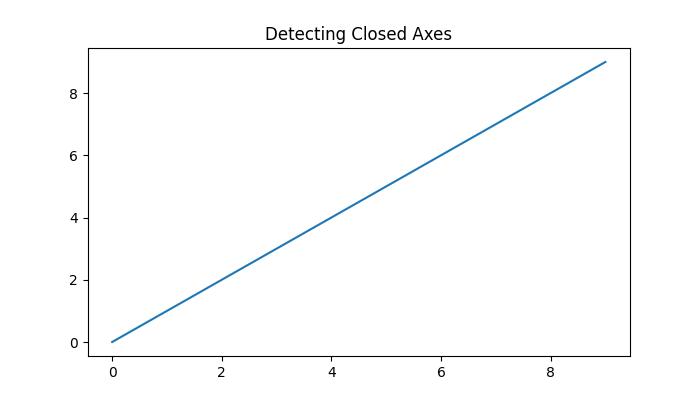
關閉上述輸出圖形後,控制檯將顯示以下訊息:
The Figure is Closed! Check the attribute has_been_closed: True
關閉後繼續執行程式碼
在某些情況下,即使在圖形關閉後(關閉事件觸發),也可能需要程式碼繼續執行。這對於後臺程序或動畫尤其有用。
示例
以下示例演示如何在關閉圖形後繼續執行程式碼。
import matplotlib.pyplot as plt
import matplotlib.animation as animation
import numpy as np
import time
close_flag = 0
def handle_close(evt):
global close_flag
close_flag = 1
print('The Figure is Closed!')
# Activate interactive mode
plt.ion()
fig, ax = plt.subplots()
# listen to close event
fig.canvas.mpl_connect('close_event', handle_close)
# Generating x values
x = np.arange(0, 2*np.pi, 0.01)
y = np.sin(x)
# Plotting the initial sine curve
line, = ax.plot(x, y)
ax.legend([r'$\sin(x)$'])
# Function to update the plot for each frame of the animation
def update(frame):
line.set_ydata(np.sin(x + frame / 50))
return line
t = 0
delta_t = 0.1
while close_flag == 0:
if abs(t - round(t)) < 1e-5:
print(round(t))
x = x + delta_t
y = y - delta_t
# Creating a FuncAnimation object
ani = animation.FuncAnimation(fig=fig, func=update, frames=40, interval=30)
# draw the figure
fig.canvas.draw()
fig.canvas.flush_events()
# wait a little bit of time
time.sleep(delta_t)
t += delta_t
if close_flag == 1:
break
print('ok')
輸出
執行上述程式後,您將得到以下輸出:
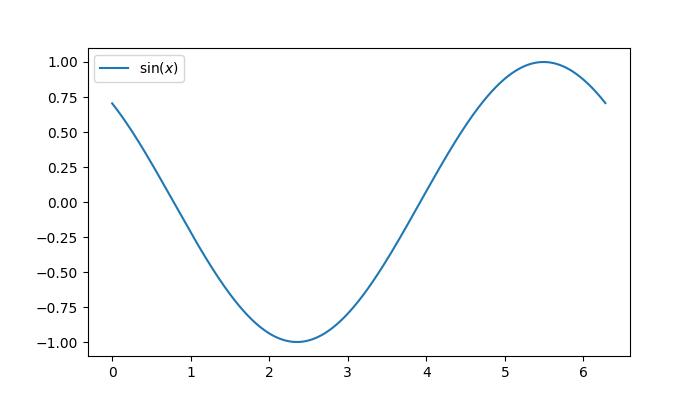
關閉上述輸出圖形後,控制檯將顯示以下訊息:
0 1 2 3 4 5 The Figure is Closed! ok
觀看下面的影片,瞭解此處關閉事件功能的工作方式。

廣告