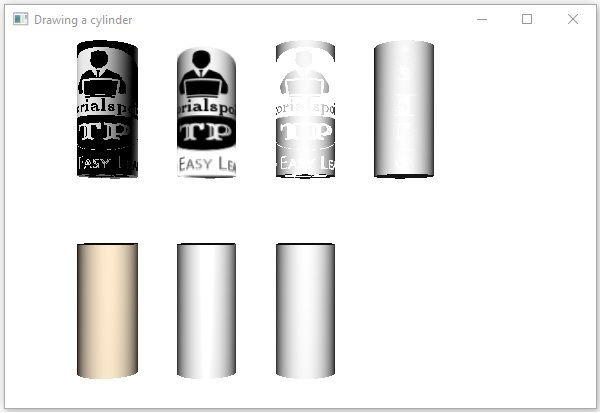- JavaFX 教程
- JavaFX - 首頁
- JavaFX - 概述
- JavaFX 安裝和架構
- JavaFX - 環境
- JavaFX - 使用 Netbeans 安裝
- JavaFX - 使用 Eclipse 安裝
- JavaFX - 使用 Visual Studio Code 安裝
- JavaFX - 架構
- JavaFX - 應用程式
- JavaFX 2D 形狀
- JavaFX - 2D 形狀
- JavaFX - 繪製線條
- JavaFX - 繪製矩形
- JavaFX - 繪製圓角矩形
- JavaFX - 繪製圓形
- JavaFX - 繪製橢圓
- JavaFX - 繪製多邊形
- JavaFX - 繪製折線
- JavaFX - 繪製三次貝塞爾曲線
- JavaFX - 繪製二次貝塞爾曲線
- JavaFX - 繪製弧線
- JavaFX - 繪製 SVGPath
- JavaFX 2D 物件的屬性
- JavaFX - 描邊型別屬性
- JavaFX - 描邊寬度屬性
- JavaFX - 描邊填充屬性
- JavaFX - 描邊屬性
- JavaFX - 描邊線連線屬性
- JavaFX - 描邊斜接限制屬性
- JavaFX - 描邊線端點屬性
- JavaFX - 平滑屬性
- JavaFX 路徑物件
- JavaFX - 路徑物件
- JavaFX - LineTo 路徑物件
- JavaFX - HLineTo 路徑物件
- JavaFX - VLineTo 路徑物件
- JavaFX - QuadCurveTo 路徑物件
- JavaFX - CubicCurveTo 路徑物件
- JavaFX - ArcTo 路徑物件
- JavaFX 顏色和紋理
- JavaFX - 顏色
- JavaFX - 線性漸變圖案
- JavaFX - 徑向漸變圖案
- JavaFX 文字
- JavaFX - 文字
- JavaFX 效果
- JavaFX - 效果
- JavaFX - 顏色調整效果
- JavaFX - 顏色輸入效果
- JavaFX - 影像輸入效果
- JavaFX - 混合效果
- JavaFX - 泛光效果
- JavaFX - 輝光效果
- JavaFX - 方框模糊效果
- JavaFX - 高斯模糊效果
- JavaFX - 運動模糊效果
- JavaFX - 反射效果
- JavaFX - 褐色調效果
- JavaFX - 陰影效果
- JavaFX - 投影效果
- JavaFX - 內陰影效果
- JavaFX - 照明效果
- JavaFX - Light.Distant 效果
- JavaFX - Light.Spot 效果
- JavaFX - Point.Spot 效果
- JavaFX - 位移貼圖
- JavaFX - 透視變換
- JavaFX 動畫
- JavaFX - 動畫
- JavaFX - 旋轉轉換
- JavaFX - 縮放轉換
- JavaFX - 平移轉換
- JavaFX - 淡入淡出轉換
- JavaFX - 填充轉換
- JavaFX - 描邊轉換
- JavaFX - 順序轉換
- JavaFX - 並行轉換
- JavaFX - 暫停轉換
- JavaFX - 路徑轉換
- JavaFX 影像
- JavaFX - 影像
- JavaFX 3D 形狀
- JavaFX - 3D 形狀
- JavaFX - 建立長方體
- JavaFX - 建立圓柱體
- JavaFX - 建立球體
- 3D 物件的屬性
- JavaFX - 剔除面屬性
- JavaFX - 繪製模式屬性
- JavaFX - 材質屬性
- JavaFX 事件處理
- JavaFX - 事件處理
- JavaFX - 使用便捷方法
- JavaFX - 事件過濾器
- JavaFX - 事件處理程式
- JavaFX UI 控制元件
- JavaFX - UI 控制元件
- JavaFX - ListView
- JavaFX - Accordion
- JavaFX - ButtonBar
- JavaFX - ChoiceBox
- JavaFX - HTMLEditor
- JavaFX - MenuBar
- JavaFX - Pagination
- JavaFX - ProgressIndicator
- JavaFX - ScrollPane
- JavaFX - Separator
- JavaFX - Slider
- JavaFX - Spinner
- JavaFX - SplitPane
- JavaFX - TableView
- JavaFX - TabPane
- JavaFX - ToolBar
- JavaFX - TreeView
- JavaFX - Label
- JavaFX - CheckBox
- JavaFX - RadioButton
- JavaFX - TextField
- JavaFX - PasswordField
- JavaFX - FileChooser
- JavaFX - Hyperlink
- JavaFX - Tooltip
- JavaFX - Alert
- JavaFX - DatePicker
- JavaFX - TextArea
- JavaFX 圖表
- JavaFX - 圖表
- JavaFX - 建立餅圖
- JavaFX - 建立折線圖
- JavaFX - 建立面積圖
- JavaFX - 建立條形圖
- JavaFX - 建立氣泡圖
- JavaFX - 建立散點圖
- JavaFX - 建立堆疊面積圖
- JavaFX - 建立堆疊條形圖
- JavaFX 佈局窗格
- JavaFX - 佈局窗格
- JavaFX - HBox 佈局
- JavaFX - VBox 佈局
- JavaFX - BorderPane 佈局
- JavaFX - StackPane 佈局
- JavaFX - TextFlow 佈局
- JavaFX - AnchorPane 佈局
- JavaFX - TilePane 佈局
- JavaFX - GridPane 佈局
- JavaFX - FlowPane 佈局
- JavaFX CSS
- JavaFX - CSS
- JavaFX 中的媒體
- JavaFX - 處理媒體
- JavaFX - 播放影片
- JavaFX 有用資源
- JavaFX - 快速指南
- JavaFX - 有用資源
- JavaFX - 討論
JavaFX - 材質屬性
到目前為止,當我們討論 JavaFX 形狀物件的屬性時,它始終只包含形狀填充的顏色和形狀描邊的型別。但是,JavaFX 也允許您為 3D 形狀分配材質型別。
3D 物件的材質不過是用於建立 3D 物件的紋理型別。例如,現實世界中的盒子可以由不同的材料製成;例如紙板、金屬、木材或任何其他固體。所有這些都形成相同的形狀,但材質不同。類似地,JavaFX 允許您選擇用於建立 3D 物件的材質型別。
材質屬性
材質屬性的型別為 Material,用於選擇 3D 形狀材質的表面。您可以使用以下方法設定 3D 形狀的材質:setMaterial()。
cylinder.setMaterial(material);
如上所述,對於此方法,您需要傳遞型別為 Material 的物件。javafx.scene.paint 包中的 PhongMaterial 類是此類的子類,並提供 7 個表示 Phong 著色材質的屬性。您可以使用這些屬性的 setter 方法將所有這些型別的材質應用於 3D 形狀的表面。
以下是 JavaFX 中可用的材質型別:
bumpMap - 表示儲存為 RGB 影像的法線貼圖。
diffuseMap - 表示漫反射貼圖。
selfIlluminationMap - 表示此 PhongMaterial 的自發光貼圖。
specularMap - 表示此 PhongMaterial 的鏡面反射貼圖。
diffuseColor - 表示此 PhongMaterial 的漫反射顏色。
specularColor - 表示此 PhongMaterial 的鏡面反射顏色。
specularPower - 表示此 PhongMaterial 的鏡面反射強度。
預設情況下,三維形狀的材質是具有淺灰色漫反射顏色的 PhongMaterial。
示例
以下是一個示例,它在圓柱體上顯示各種材質。將此程式碼儲存在名為 CylinderMaterials.java 的檔案中。
import javafx.application.Application;
import javafx.scene.Group;
import javafx.scene.PerspectiveCamera;
import javafx.scene.Scene;
import javafx.scene.image.Image;
import javafx.scene.paint.Color;
import javafx.scene.paint.PhongMaterial;
import javafx.scene.shape.Cylinder;
import javafx.stage.Stage;
public class CylinderMaterials extends Application {
@Override
public void start(Stage stage) {
//Drawing Cylinder1
Cylinder cylinder1 = new Cylinder();
//Setting the properties of the Cylinder
cylinder1.setHeight(130.0f);
cylinder1.setRadius(30.0f);
//Setting the position of the Cylinder
cylinder1.setTranslateX(100);
cylinder1.setTranslateY(75);
//Preparing the phong material of type bump map
PhongMaterial material1 = new PhongMaterial();
material1.setBumpMap(new Image
("https://tutorialspoint.tw/images/tplogo.gif"));
//Setting the bump map material to Cylinder1
cylinder1.setMaterial(material1);
//Drawing Cylinder2
Cylinder cylinder2 = new Cylinder();
//Setting the properties of the Cylinder
cylinder2.setHeight(130.0f);
cylinder2.setRadius(30.0f);
//Setting the position of the Cylinder
cylinder2.setTranslateX(200);
cylinder2.setTranslateY(75);
//Preparing the phong material of type diffuse map
PhongMaterial material2 = new PhongMaterial();
material2.setDiffuseMap(new Image
("https://tutorialspoint.tw/images/tp-logo.gif"));
//Setting the diffuse map material to Cylinder2
cylinder2.setMaterial(material2);
//Drawing Cylinder3
Cylinder cylinder3 = new Cylinder();
//Setting the properties of the Cylinder
cylinder3.setHeight(130.0f);
cylinder3.setRadius(30.0f);
//Setting the position of the Cylinder
cylinder3.setTranslateX(300);
cylinder3.setTranslateY(75);
//Preparing the phong material of type Self Illumination Map
PhongMaterial material3 = new PhongMaterial();
material3.setSelfIlluminationMap(new Image
("https://tutorialspoint.tw/images/tp-logo.gif"));
//Setting the Self Illumination Map material to Cylinder3
cylinder3.setMaterial(material3);
//Drawing Cylinder4
Cylinder cylinder4 = new Cylinder();
//Setting the properties of the Cylinder
cylinder4.setHeight(130.0f);
cylinder4.setRadius(30.0f);
//Setting the position of the Cylinder
cylinder4.setTranslateX(400);
cylinder4.setTranslateY(75);
//Preparing the phong material of type Specular Map
PhongMaterial material4 = new PhongMaterial();
material4.setSpecularMap(new Image
("https://tutorialspoint.tw/images/tp-logo.gif"));
//Setting the Specular Map material to Cylinder4
cylinder4.setMaterial(material4);
//Drawing Cylinder5
Cylinder cylinder5 = new Cylinder();
//Setting the properties of the Cylinder
cylinder5.setHeight(130.0f);
cylinder5.setRadius(30.0f);
//Setting the position of the Cylinder
cylinder5.setTranslateX(100);
cylinder5.setTranslateY(300);
//Preparing the phong material of type diffuse color
PhongMaterial material5 = new PhongMaterial();
material5.setDiffuseColor(Color.BLANCHEDALMOND);
//Setting the diffuse color material to Cylinder5
cylinder5.setMaterial(material5);
//Drawing Cylinder6
Cylinder cylinder6 = new Cylinder();
//Setting the properties of the Cylinder
cylinder6.setHeight(130.0f);
cylinder6.setRadius(30.0f);
//Setting the position of the Cylinder
cylinder6.setTranslateX(200);
cylinder6.setTranslateY(300);
//Preparing the phong material of type specular color
PhongMaterial material6 = new PhongMaterial();
//setting the specular color map to the material
material6.setSpecularColor(Color.BLANCHEDALMOND);
//Setting the specular color material to Cylinder6
cylinder6.setMaterial(material6);
//Drawing Cylinder7
Cylinder cylinder7 = new Cylinder();
//Setting the properties of the Cylinder
cylinder7.setHeight(130.0f);
cylinder7.setRadius(30.0f);
//Setting the position of the Cylinder
cylinder7.setTranslateX(300);
cylinder7.setTranslateY(300);
//Preparing the phong material of type Specular Power
PhongMaterial material7 = new PhongMaterial();
material7.setSpecularPower(0.1);
//Setting the Specular Power material to the Cylinder
cylinder7.setMaterial(material7);
//Creating a Group object
Group root = new Group(cylinder1 ,cylinder2, cylinder3,
cylinder4, cylinder5, cylinder6, cylinder7);
//Creating a scene object
Scene scene = new Scene(root, 600, 400);
//Setting camera
PerspectiveCamera camera = new PerspectiveCamera(false);
camera.setTranslateX(0);
camera.setTranslateY(0);
camera.setTranslateZ(-10);
scene.setCamera(camera);
//Setting title to the Stage
stage.setTitle("Drawing a cylinder");
//Adding scene to the stage
stage.setScene(scene);
//Displaying the contents of the stage
stage.show();
}
public static void main(String args[]){
launch(args);
}
}
使用以下命令從命令提示符編譯並執行儲存的 Java 檔案。
javac --module-path %PATH_TO_FX% --add-modules javafx.controls CylinderMaterials.java java --module-path %PATH_TO_FX% --add-modules javafx.controls CylinderMaterials
輸出
執行後,上述程式生成一個 JavaFX 視窗,顯示 7 個圓柱體,分別具有材質、凹凸貼圖、漫反射貼圖、自發光貼圖、鏡面反射貼圖、漫反射顏色、鏡面反射顏色、(BLANCHEDALMOND)鏡面反射強度,如下面的螢幕截圖所示: