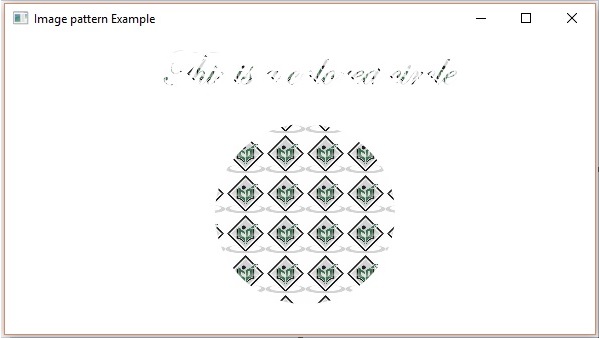- JavaFX 教程
- JavaFX - 首頁
- JavaFX - 概覽
- JavaFX 安裝和架構
- JavaFX - 環境
- JavaFX - 使用 Netbeans 安裝
- JavaFX - 使用 Eclipse 安裝
- JavaFX - 使用 Visual Studio Code 安裝
- JavaFX - 架構
- JavaFX - 應用程式
- JavaFX 2D 形狀
- JavaFX - 2D 形狀
- JavaFX - 繪製線條
- JavaFX - 繪製矩形
- JavaFX - 繪製圓角矩形
- JavaFX - 繪製圓形
- JavaFX - 繪製橢圓
- JavaFX - 繪製多邊形
- JavaFX - 繪製折線
- JavaFX - 繪製三次貝塞爾曲線
- JavaFX - 繪製二次貝塞爾曲線
- JavaFX - 繪製弧形
- JavaFX - 繪製 SVGPath
- JavaFX 2D 物件的屬性
- JavaFX - 描邊型別屬性
- JavaFX - 描邊寬度屬性
- JavaFX - 描邊填充屬性
- JavaFX - 描邊屬性
- JavaFX - 描邊線連線屬性
- JavaFX - 描邊斜接限制屬性
- JavaFX - 描邊線端點屬性
- JavaFX - 平滑屬性
- JavaFX 路徑物件
- JavaFX - 路徑物件
- JavaFX - LineTo 路徑物件
- JavaFX - HLineTo 路徑物件
- JavaFX - VLineTo 路徑物件
- JavaFX - QuadCurveTo 路徑物件
- JavaFX - CubicCurveTo 路徑物件
- JavaFX - ArcTo 路徑物件
- JavaFX 顏色和紋理
- JavaFX - 顏色
- JavaFX - 線性漸變圖案
- JavaFX - 徑向漸變圖案
- JavaFX 文字
- JavaFX - 文字
- JavaFX 效果
- JavaFX - 效果
- JavaFX - 顏色調整效果
- JavaFX - 顏色輸入效果
- JavaFX - 影像輸入效果
- JavaFX - 混合效果
- JavaFX - 輝光效果
- JavaFX - 泛光效果
- JavaFX - 方框模糊效果
- JavaFX - 高斯模糊效果
- JavaFX - 運動模糊效果
- JavaFX - 反射效果
- JavaFX - 棕褐色效果
- JavaFX - 陰影效果
- JavaFX - 投影效果
- JavaFX - 內陰影效果
- JavaFX - 照明效果
- JavaFX - Light.Distant 效果
- JavaFX - Light.Spot 效果
- JavaFX - Point.Spot 效果
- JavaFX - 位移對映
- JavaFX - 透視變換
- JavaFX 動畫
- JavaFX - 動畫
- JavaFX - 旋轉轉換
- JavaFX - 縮放轉換
- JavaFX - 平移轉換
- JavaFX - 淡入淡出轉換
- JavaFX - 填充轉換
- JavaFX - 描邊轉換
- JavaFX - 順序轉換
- JavaFX - 並行轉換
- JavaFX - 暫停轉換
- JavaFX - 路徑轉換
- JavaFX 影像
- JavaFX - 影像
- JavaFX 3D 形狀
- JavaFX - 3D 形狀
- JavaFX - 建立立方體
- JavaFX - 建立圓柱體
- JavaFX - 建立球體
- 3D 物件的屬性
- JavaFX - 剔除面屬性
- JavaFX - 繪製模式屬性
- JavaFX - 材質屬性
- JavaFX 事件處理
- JavaFX - 事件處理
- JavaFX - 使用便捷方法
- JavaFX - 事件過濾器
- JavaFX - 事件處理程式
- JavaFX UI 控制元件
- JavaFX - UI 控制元件
- JavaFX - ListView
- JavaFX - Accordion
- JavaFX - ButtonBar
- JavaFX - ChoiceBox
- JavaFX - HTMLEditor
- JavaFX - MenuBar
- JavaFX - Pagination
- JavaFX - ProgressIndicator
- JavaFX - ScrollPane
- JavaFX - Separator
- JavaFX - Slider
- JavaFX - Spinner
- JavaFX - SplitPane
- JavaFX - TableView
- JavaFX - TabPane
- JavaFX - ToolBar
- JavaFX - TreeView
- JavaFX - Label
- JavaFX - CheckBox
- JavaFX - RadioButton
- JavaFX - TextField
- JavaFX - PasswordField
- JavaFX - FileChooser
- JavaFX - Hyperlink
- JavaFX - Tooltip
- JavaFX - Alert
- JavaFX - DatePicker
- JavaFX - TextArea
- JavaFX 圖表
- JavaFX - 圖表
- JavaFX - 建立餅圖
- JavaFX - 建立折線圖
- JavaFX - 建立面積圖
- JavaFX - 建立條形圖
- JavaFX - 建立氣泡圖
- JavaFX - 建立散點圖
- JavaFX - 建立堆疊面積圖
- JavaFX - 建立堆疊條形圖
- JavaFX 佈局窗格
- JavaFX - 佈局窗格
- JavaFX - HBox 佈局
- JavaFX - VBox 佈局
- JavaFX - BorderPane 佈局
- JavaFX - StackPane 佈局
- JavaFX - TextFlow 佈局
- JavaFX - AnchorPane 佈局
- JavaFX - TilePane 佈局
- JavaFX - GridPane 佈局
- JavaFX - FlowPane 佈局
- JavaFX CSS
- JavaFX - CSS
- JavaFX 中的媒體
- JavaFX - 處理媒體
- JavaFX - 播放影片
- JavaFX 有用資源
- JavaFX - 快速指南
- JavaFX - 有用資源
- JavaFX - 討論
JavaFX - 顏色
當您在 JavaFX 應用程式中繪製 2D 形狀時,您可能已經注意到,預設情況下,它是黑色。但是,黑色並不總是適合使用者建立的所有型別的應用程式。因此,JavaFX 允許您將此預設顏色更改為使用者認為適合其應用程式的任何顏色。
為了將顏色應用於應用程式,JavaFX 在包 **javafx.scene.paint** 包中提供了各種類。此包包含一個名為 Paint 的抽象類,它是所有用於應用顏色的類的基類。
使用這些類,您可以按照以下模式應用顏色:
**均勻** - 在此模式下,顏色在整個節點中統一應用。
**影像圖案** - 這允許您使用影像圖案填充節點的區域。
**漸變** - 在此模式下,應用於節點的顏色從一個點到另一個點變化。它有兩種漸變,即 **線性漸變** 和 **徑向漸變**。
所有可以應用顏色的節點類,例如 **Shape、Text**(包括 Scene),都具有名為 **setFill()** 和 **setStroke()** 的方法。這些將分別幫助設定節點及其描邊的顏色值。
這些方法接受 Paint 型別的物件。因此,要建立任何這些型別的影像,您需要例項化這些類並將物件作為引數傳遞給這些方法。
將顏色應用於節點
要將均勻顏色圖案設定為節點,您需要將 Color 類的物件傳遞給 **setFill()**、**setStroke()** 方法,如下所示:
//Setting color to the text Color color = new Color.BEIGE text.setFill(color); //Setting color to the stroke Color color = new Color.DARKSLATEBLUE circle.setStroke(color);
在上面的程式碼塊中,我們使用 Color 類的靜態變數來建立顏色物件。
同樣,您還可以使用 RGB 值或 HSB 顏色標準或顏色的 Web 雜湊程式碼,如下所示:
//creating color object by passing RGB values
Color c = Color.rgb(0,0,255);
//creating color object by passing HSB values
Color c = Color.hsb(270,1.0,1.0);
//creating color object by passing the hash code for web
Color c = Color.web("0x0000FF",1.0);
示例
以下是一個示例,演示如何在 JavaFX 中將顏色應用於節點。在這裡,我們建立了一個圓形和文字節點,並向其應用顏色。
將此程式碼儲存在名為 **ColorExample.java** 的檔案中。
import javafx.application.Application;
import javafx.scene.Group;
import javafx.scene.Scene;
import javafx.scene.paint.Color;
import javafx.stage.Stage;
import javafx.scene.shape.Circle;
import javafx.scene.text.Font;
import javafx.scene.text.Text;
public class ColorExample extends Application {
@Override
public void start(Stage stage) {
//Drawing a Circle
Circle circle = new Circle();
//Setting the properties of the circle
circle.setCenterX(300.0f);
circle.setCenterY(180.0f);
circle.setRadius(90.0f);
//Setting color to the circle
circle.setFill(Color.DARKRED);
//Setting the stroke width
circle.setStrokeWidth(3);
//Setting color to the stroke
circle.setStroke(Color.DARKSLATEBLUE);
//Drawing a text
Text text = new Text("This is a colored circle");
//Setting the font of the text
text.setFont(Font.font("Edwardian Script ITC", 50));
//Setting the position of the text
text.setX(155);
text.setY(50);
//Setting color to the text
text.setFill(Color.BEIGE);
text.setStrokeWidth(2);
text.setStroke(Color.DARKSLATEBLUE);
//Creating a Group object
Group root = new Group(circle, text);
//Creating a scene object
Scene scene = new Scene(root, 600, 300);
//Setting title to the Stage
stage.setTitle("Color Example");
//Adding scene to the stage
stage.setScene(scene);
//Displaying the contents of the stage
stage.show();
}
public static void main(String args[]){
launch(args);
}
}
使用以下命令從命令提示符編譯並執行儲存的 java 檔案。
javac --module-path %PATH_TO_FX% --add-modules javafx.controls ColorExample.java java --module-path %PATH_TO_FX% --add-modules javafx.controls ColorExample
輸出
執行後,上述程式生成一個 JavaFX 視窗,如下所示:

將影像圖案應用於節點
要將影像圖案應用於節點,請例項化 **ImagePattern** 類並將它的物件傳遞給 **setFill()**、**setStroke()** 方法。
此類的建構函式接受六個引數,即:
**Image** - 您要用來建立圖案的影像物件。
**x 和 y** - 表示錨定矩形原點 (x, y) 座標的雙精度變數。
**height 和 width** - 表示用於建立圖案的影像的高度和寬度的雙精度變數。
**isProportional** - 這是一個布林變數;將此屬性設定為 true 時,起始位置和結束位置將設定為成比例。
ImagePattern radialGradient = new ImagePattern(dots, 20, 20, 40, 40, false);
示例
以下是一個示例,演示如何在 JavaFX 中將影像圖案應用於節點。在這裡,我們建立了一個圓形和一個文字節點,並向其應用了影像圖案。
將此程式碼儲存在名為 **ImagePatternExample.java** 的檔案中。
import javafx.application.Application;
import javafx.scene.Group;
import javafx.scene.Scene;
import javafx.scene.image.Image;
import javafx.scene.paint.Color;
import javafx.scene.paint.ImagePattern;
import javafx.scene.paint.Stop;
import javafx.stage.Stage;
import javafx.scene.shape.Circle;
import javafx.scene.text.Font;
import javafx.scene.text.Text;
public class ImagePatternExample extends Application {
@Override
public void start(Stage stage) {
//Drawing a Circle
Circle circle = new Circle();
//Setting the properties of the circle
circle.setCenterX(300.0f);
circle.setCenterY(180.0f);
circle.setRadius(90.0f);
//Drawing a text
Text text = new Text("This is a colored circle");
//Setting the font of the text
text.setFont(Font.font("Edwardian Script ITC", 50));
//Setting the position of the text
text.setX(155);
text.setY(50);
//Setting the image pattern
String link = "https://encrypted-tbn1.gstatic.com"
+ "/images?q=tbn:ANd9GcRQub4GvEezKMsiIf67U"
+ "rOxSzQuQ9zl5ysnjRn87VOC8tAdgmAJjcwZ2qM";
Image image = new Image(link);
ImagePattern radialGradient = new ImagePattern(image, 20, 20, 40, 40, false);
//Setting the linear gradient to the circle and text
circle.setFill(radialGradient);
text.setFill(radialGradient);
//Creating a Group object
Group root = new Group(circle, text);
//Creating a scene object
Scene scene = new Scene(root, 600, 300);
//Setting title to the Stage
stage.setTitle("Image pattern Example");
//Adding scene to the stage
stage.setScene(scene);
//Displaying the contents of the stage
stage.show();
}
public static void main(String args[]){
launch(args);
}
}
使用以下命令從命令提示符編譯並執行儲存的 java 檔案。
javac --module-path %PATH_TO_FX% --add-modules javafx.controls ImagePatternExample.java java --module-path %PATH_TO_FX% --add-modules javafx.controls ImagePatternExample
輸出
執行後,上述程式生成一個 JavaFX 視窗,如下所示: