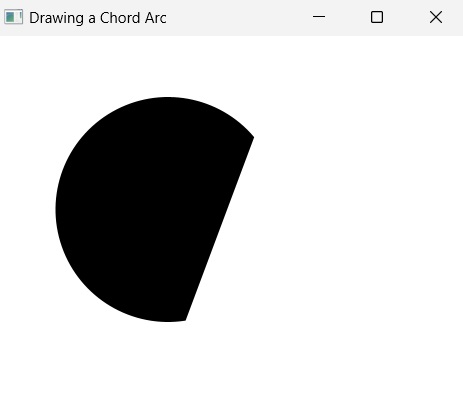- JavaFX 教程
- JavaFX - 首頁
- JavaFX - 概述
- JavaFX 安裝和架構
- JavaFX - 環境
- JavaFX - 使用 Netbeans 安裝
- JavaFX - 使用 Eclipse 安裝
- JavaFX - 使用 Visual Studio Code 安裝
- JavaFX - 架構
- JavaFX - 應用程式
- JavaFX 二維形狀
- JavaFX - 二維形狀
- JavaFX - 繪製直線
- JavaFX - 繪製矩形
- JavaFX - 繪製圓角矩形
- JavaFX - 繪製圓形
- JavaFX - 繪製橢圓
- JavaFX - 繪製多邊形
- JavaFX - 繪製折線
- JavaFX - 繪製三次貝塞爾曲線
- JavaFX - 繪製二次貝塞爾曲線
- JavaFX - 繪製弧線
- JavaFX - 繪製 SVG 路徑
- JavaFX 二維物件的屬性
- JavaFX - 描邊型別屬性
- JavaFX - 描邊寬度屬性
- JavaFX - 描邊填充屬性
- JavaFX - 描邊屬性
- JavaFX - 描邊線連線屬性
- JavaFX - 描邊斜接限制屬性
- JavaFX - 描邊線端點屬性
- JavaFX - 平滑屬性
- JavaFX 路徑物件
- JavaFX - 路徑物件
- JavaFX - LineTo 路徑物件
- JavaFX - HLineTo 路徑物件
- JavaFX - VLineTo 路徑物件
- JavaFX - QuadCurveTo 路徑物件
- JavaFX - CubicCurveTo 路徑物件
- JavaFX - ArcTo 路徑物件
- JavaFX 顏色和紋理
- JavaFX - 顏色
- JavaFX - 線性漸變圖案
- JavaFX - 徑向漸變圖案
- JavaFX 文字
- JavaFX - 文字
- JavaFX 效果
- JavaFX - 效果
- JavaFX - 顏色調整效果
- JavaFX - 顏色輸入效果
- JavaFX - 圖片輸入效果
- JavaFX - 混合效果
- JavaFX - 輝光效果
- JavaFX - 泛光效果
- JavaFX - 方框模糊效果
- JavaFX - 高斯模糊效果
- JavaFX - 運動模糊效果
- JavaFX - 反射效果
- JavaFX - 棕褐色調效果
- JavaFX - 陰影效果
- JavaFX - 投影效果
- JavaFX - 內陰影效果
- JavaFX - 光照效果
- JavaFX - 遠光源效果
- JavaFX - 聚光燈效果
- JavaFX - 點光源效果
- JavaFX - 位移貼圖
- JavaFX - 透視變換
- JavaFX 動畫
- JavaFX - 動畫
- JavaFX - 旋轉動畫
- JavaFX - 縮放動畫
- JavaFX - 平移動畫
- JavaFX - 淡入淡出動畫
- JavaFX - 填充動畫
- JavaFX - 描邊動畫
- JavaFX - 順序動畫
- JavaFX - 並行動畫
- JavaFX - 暫停動畫
- JavaFX - 路徑動畫
- JavaFX 圖片
- JavaFX - 圖片
- JavaFX 三維形狀
- JavaFX - 三維形狀
- JavaFX - 建立長方體
- JavaFX - 建立圓柱體
- JavaFX - 建立球體
- JavaFX 事件處理
- JavaFX - 事件處理
- JavaFX - 使用便捷方法
- JavaFX - 事件過濾器
- JavaFX - 事件處理器
- JavaFX UI 控制元件
- JavaFX - UI 控制元件
- JavaFX - 列表檢視
- JavaFX - 手風琴
- JavaFX - 按鈕欄
- JavaFX - 選擇框
- JavaFX - HTML 編輯器
- JavaFX - 選單欄
- JavaFX - 分頁
- JavaFX - 進度指示器
- JavaFX - 滾動窗格
- JavaFX - 分隔符
- JavaFX - 滑塊
- JavaFX - 微調器
- JavaFX - 分割窗格
- JavaFX - 表格檢視
- JavaFX - 標籤頁窗格
- JavaFX - 工具欄
- JavaFX - 樹檢視
- JavaFX - 標籤
- JavaFX - 複選框
- JavaFX - 單選按鈕
- JavaFX - 文字欄位
- JavaFX - 密碼欄位
- JavaFX - 檔案選擇器
- JavaFX - 超連結
- JavaFX - 工具提示
- JavaFX - 警報
- JavaFX - 日期選擇器
- JavaFX - 文字區域
- JavaFX 圖表
- JavaFX - 圖表
- JavaFX - 建立餅圖
- JavaFX - 建立折線圖
- JavaFX - 建立面積圖
- JavaFX - 建立條形圖
- JavaFX - 建立氣泡圖
- JavaFX - 建立散點圖
- JavaFX - 建立堆疊面積圖
- JavaFX - 建立堆疊條形圖
- JavaFX 佈局面板
- JavaFX - 佈局面板
- JavaFX - HBox 佈局
- JavaFX - VBox 佈局
- JavaFX - BorderPane 佈局
- JavaFX - StackPane 佈局
- JavaFX - TextFlow 佈局
- JavaFX - AnchorPane 佈局
- JavaFX - TilePane 佈局
- JavaFX - GridPane 佈局
- JavaFX - FlowPane 佈局
- JavaFX CSS
- JavaFX - CSS
- JavaFX 多媒體
- JavaFX - 處理多媒體
- JavaFX - 播放影片
- JavaFX 有用資源
- JavaFX - 快速指南
- JavaFX - 有用資源
- JavaFX - 討論
JavaFX - 繪製弧線
在簡單的幾何學中,弧線定義為橢圓或圓周的一部分。或者,簡單地說,它是一條連線兩個端點的曲線。弧線在圓心處形成小於或等於 360 度的角。它由以下屬性描述:
長度 - 沿弧線的距離。
角度 - 曲線在圓心處形成的角度。
radiusX - 當前弧線所屬的完整橢圓的寬度。
radiusY - 當前弧線所屬的完整橢圓的高度。
如果 radiusX 和 radiusY 相同,則該弧線是圓周的一部分。
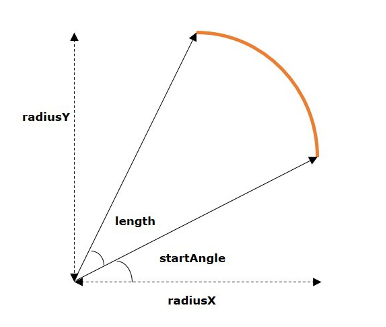
JavaFX 中的弧線
在 JavaFX 中,弧線由名為 Arc 的類表示。此類屬於包 javafx.scene.shape。
透過例項化此類,您可以在 JavaFX 中建立弧線節點。
此類具有幾個雙精度資料型別的屬性,即:
centerX - 弧線中心的 x 座標。
centerY - 弧線中心的 y 座標。
radiusX - 當前弧線所屬的完整橢圓的寬度。
radiusY - 當前弧線所屬的完整橢圓的高度。
startAngle - 弧線的起始角度(以度為單位)。
length - 弧線的角度範圍(以度為單位)。
要繪製弧線,您需要向這些屬性傳遞值,可以透過在例項化時按相同的順序將它們傳遞給此類的建構函式,或者使用它們各自的 setter 方法來實現。
弧線的型別
在 JavaFX 中,您可以繪製三種類型的弧線:
開啟 - 完全未閉合的弧線稱為開放弧線。
弦 - 弦是一種用直線閉合的弧線。
圓形 - 圓形弧線是透過連線起始點和結束點到橢圓中心來閉合的弧線。
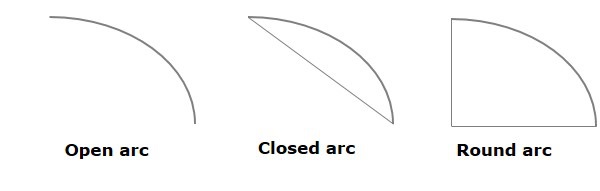
您可以使用 setType() 方法透過傳遞以下屬性之一來設定弧線的型別:ArcType.OPEN, ArcType.CHORD, ArcType.ROUND。
繪製弧線的步驟
要在 JavaFX 中繪製弧線,請按照以下步驟操作。
步驟 1:建立弧線
您可以透過例項化名為 Arc 的類(屬於包 javafx.scene.shape)來在 JavaFX 中建立弧線。您可以像下面這樣在 Application 類的 start() 方法內例項化此類。
public class ClassName extends Application {
public void start(Stage primaryStage) throws Exception {
//Creating an object of the class Arc
Arc arc = new Arc();
}
}
步驟 2:設定弧線的屬性
指定橢圓(此弧線所屬的橢圓)中心的 x、y 座標。這些座標包括 – radiusX、radiusY、起始角度和弧線的長度,使用它們各自的 setter 方法,如下面的程式碼塊所示。
//Setting the properties of the arc arc.setCenterX(300.0f); arc.setCenterY(150.0f); arc.setRadiusX(90.0f); arc.setRadiusY(90.0f); arc.setStartAngle(40.0f); arc.setLength(239.0f);
步驟 3:設定弧線的型別
您還可以使用 setType() 方法設定弧線的型別(圓形、弦、開啟),如下面的程式碼塊所示。
//Setting the type of the arc arc.setType(ArcType.ROUND);
步驟 4:將弧線物件新增到 Group
在 start() 方法中,透過將上一步中建立的弧線物件作為引數值傳遞給其建構函式來例項化 Group 類:
Group root = new Group(arc);
步驟 5:啟動應用程式
建立二維物件後,請按照以下步驟正確啟動應用程式:
首先,透過將 Group 物件作為引數值傳遞給其建構函式來例項化名為 Scene 的類。對於此建構函式,您還可以將應用程式螢幕的尺寸作為可選引數傳遞。
然後,使用 Stage 類的 setTitle() 方法設定舞臺的標題。
現在,使用名為 Stage 的類的 setScene() 方法將 Scene 物件新增到舞臺。
使用名為 show() 的方法顯示場景的內容。
最後,在 launch() 方法的幫助下啟動應用程式。
示例
以下程式生成一個弧線。將此程式碼儲存在名為 ArcExample.java 的檔案中。
import javafx.application.Application;
import javafx.scene.Group;
import javafx.scene.Scene;
import javafx.stage.Stage;
import javafx.scene.shape.Arc;
import javafx.scene.shape.ArcType;
public class ArcExample extends Application {
public void start(Stage stage) {
//Drawing an arc
Arc arc = new Arc();
//Setting the properties of the arc
arc.setCenterX(300.0f);
arc.setCenterY(150.0f);
arc.setRadiusX(90.0f);
arc.setRadiusY(90.0f);
arc.setStartAngle(40.0f);
arc.setLength(239.0f);
//Setting the type of the arc
arc.setType(ArcType.ROUND);
//Creating a Group object
Group root = new Group(arc);
//Creating a scene object
Scene scene = new Scene(root, 600, 300);
//Setting title to the Stage
stage.setTitle("Drawing an Arc");
//Adding scene to the stage
stage.setScene(scene);
//Displaying the contents of the stage
stage.show();
}
public static void main(String args[]){
launch(args);
}
}
使用以下命令從命令提示符編譯並執行儲存的 Java 檔案。
javac --module-path %PATH_TO_FX% --add-modules javafx.controls ArcExample.java java --module-path %PATH_TO_FX% --add-modules javafx.controls ArcExample
輸出
執行上述程式後,將生成一個 JavaFX 視窗,其中顯示如下螢幕截圖所示的弧線。
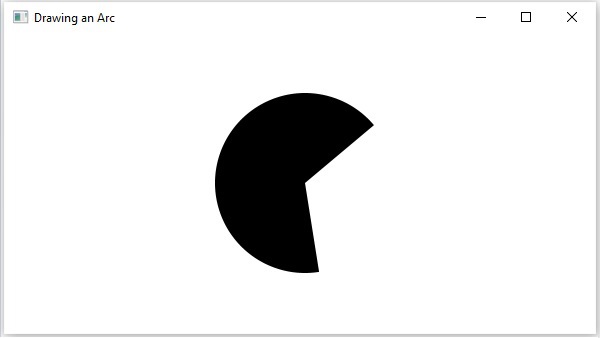
示例
讓我們嘗試在下面的示例中繪製另一個“開啟”型別的弧線。將此程式碼儲存在名為 ArcOpen.java 的檔案中。
import javafx.application.Application;
import javafx.scene.Group;
import javafx.scene.Scene;
import javafx.stage.Stage;
import javafx.scene.shape.Arc;
import javafx.scene.shape.ArcType;
public class ArcOpen extends Application {
public void start(Stage stage) {
//Drawing an arc
Arc arc = new Arc();
//Setting the properties of the arc
arc.setCenterX(300.0f);
arc.setCenterY(150.0f);
arc.setRadiusX(90.0f);
arc.setRadiusY(90.0f);
arc.setStartAngle(40.0f);
arc.setLength(239.0f);
//Setting the type of the arc
arc.setType(ArcType.OPEN);
//Creating a Group object
Group root = new Group(arc);
//Creating a scene object
Scene scene = new Scene(root, 600, 300);
//Setting title to the Stage
stage.setTitle("Drawing an Open Arc");
//Adding scene to the stage
stage.setScene(scene);
//Displaying the contents of the stage
stage.show();
}
public static void main(String args[]){
launch(args);
}
}
使用以下命令從命令提示符編譯並執行儲存的 Java 檔案。
javac --module-path %PATH_TO_FX% --add-modules javafx.controls ArcOpen.java java --module-path %PATH_TO_FX% --add-modules javafx.controls ArcOpen
輸出
執行上述程式後,將生成一個 JavaFX 視窗,其中顯示如下螢幕截圖所示的弧線。
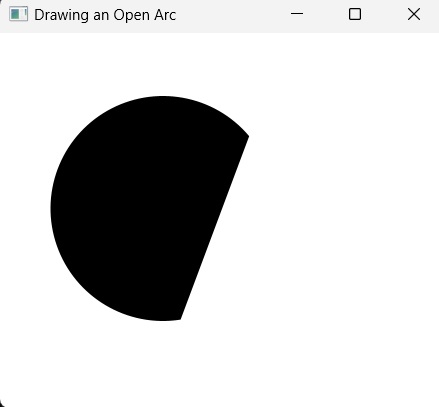
示例
現在,我們嘗試在下面的示例中繪製另一個“弦”型別的弧線。將此程式碼儲存在名為 ArcChord.java 的檔案中。
import javafx.application.Application;
import javafx.scene.Group;
import javafx.scene.Scene;
import javafx.stage.Stage;
import javafx.scene.shape.Arc;
import javafx.scene.shape.ArcType;
public class ArcChord extends Application {
public void start(Stage stage) {
//Drawing an arc
Arc arc = new Arc();
//Setting the properties of the arc
arc.setCenterX(300.0f);
arc.setCenterY(150.0f);
arc.setRadiusX(90.0f);
arc.setRadiusY(90.0f);
arc.setStartAngle(40.0f);
arc.setLength(239.0f);
//Setting the type of the arc
arc.setType(ArcType.CHORD);
//Creating a Group object
Group root = new Group(arc);
//Creating a scene object
Scene scene = new Scene(root, 600, 300);
//Setting title to the Stage
stage.setTitle("Drawing a Chord Arc");
//Adding scene to the stage
stage.setScene(scene);
//Displaying the contents of the stage
stage.show();
}
public static void main(String args[]){
launch(args);
}
}
使用以下命令從命令提示符編譯並執行儲存的 Java 檔案。
javac --module-path %PATH_TO_FX% --add-modules javafx.controls ArcChord.java java --module-path %PATH_TO_FX% --add-modules javafx.controls ArcChord
輸出
執行上述程式後,將生成一個 JavaFX 視窗,其中顯示如下螢幕截圖所示的弧線。