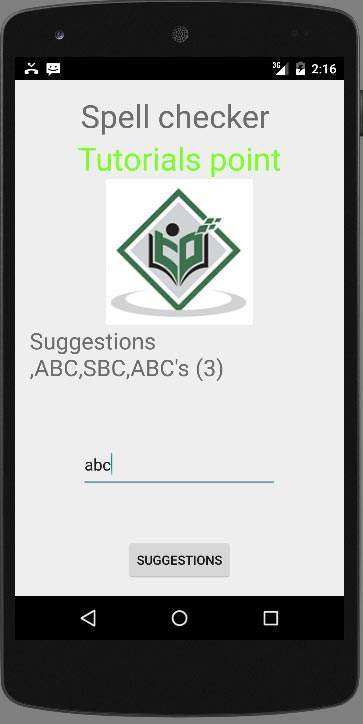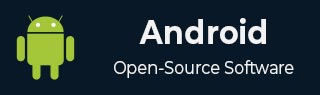
- Android 基礎
- Android - 首頁
- Android - 概述
- Android - 環境設定
- Android - 架構
- Android - 應用元件
- Android - Hello World 示例
- Android - 資源
- Android - 活動 (Activities)
- Android - 服務 (Services)
- Android - 廣播接收器 (Broadcast Receivers)
- Android - 內容提供商 (Content Providers)
- Android - 碎片 (Fragments)
- Android - 意圖/過濾器 (Intents/Filters)
- Android - 使用者介面
- Android - UI 佈局
- Android - UI 控制元件
- Android - 事件處理
- Android - 樣式和主題
- Android - 自定義元件
- Android 高階概念
- Android - 拖放
- Android - 通知
- 基於位置的服務
- Android - 傳送電子郵件
- Android - 傳送簡訊
- Android - 打電話
- 釋出 Android 應用
- Android 有用示例
- Android - 警報對話方塊
- Android - 動畫
- Android - 音訊捕獲
- Android - AudioManager
- Android - 自動完成
- Android - 最佳實踐
- Android - 藍牙
- Android - 相機
- Android - 剪貼簿
- Android - 自定義字型
- Android - 資料備份
- Android - 開發者工具
- Android - 模擬器
- Android - Facebook 整合
- Android - 手勢
- Android - Google 地圖
- Android - 圖片特效
- Android - ImageSwitcher
- Android - 內部儲存
- Android - JetPlayer
- Android - JSON 解析器
- Android - Linkedin 整合
- Android - 載入微調器
- Android - 本地化
- Android - 登入介面
- Android - MediaPlayer
- Android - 多點觸控
- Android - 導航
- Android - 網路連線
- Android - NFC 指南
- Android - PHP/MySQL
- Android - 進度圓圈
- Android - ProgressBar
- Android - 推送通知
- Android - RenderScript
- Android - RSS 閱讀器
- Android - 螢幕錄製
- Android - SDK 管理器
- Android - 感測器
- Android - 會話管理
- Android - 共享首選項
- Android - SIP 協議
- Android - 拼寫檢查器
- Android - SQLite 資料庫
- Android - Support Library
- Android - 測試
- Android - 文字轉語音
- Android - TextureView
- Android - Twitter 整合
- Android - UI 設計
- Android - UI 模式
- Android - UI 測試
- Android - WebView 佈局
- Android - Wi-Fi
- Android - 小部件
- Android - XML 解析器
- Android 有用資源
- Android - 問答
- Android - 有用資源
- Android - 討論
Android - 拼寫檢查器
Android 平臺提供了一個拼寫檢查框架,允許您在應用程式中實現和訪問拼寫檢查功能。
為了使用拼寫檢查器,您需要實現`SpellCheckerSessionListener`介面並重寫其方法。其語法如下:
public class HelloSpellCheckerActivity extends Activity implements SpellCheckerSessionListener {
@Override
public void onGetSuggestions(final SuggestionsInfo[] arg0) {
// TODO Auto-generated method stub
}
@Override
public void onGetSentenceSuggestions(SentenceSuggestionsInfo[] arg0) {
// TODO Auto-generated method stub
}
}
接下來,您需要建立一個`SpellCheckerSession`類的物件。可以透過呼叫`TextServicesManager`類的`newSpellCheckerSession`方法來例項化此物件。此類處理應用程式和文字服務之間的互動。您需要請求系統服務來例項化它。其語法如下:
private SpellCheckerSession mScs; final TextServicesManager tsm = (TextServicesManager) getSystemService( Context.TEXT_SERVICES_MANAGER_SERVICE); mScs = tsm.newSpellCheckerSession(null, null, this, true);
最後,您需要呼叫`getSuggestions`方法來獲取任何您想要的文字的建議。建議將傳遞到`onGetSuggestions`方法,您可以從中執行任何操作。
mScs.getSuggestions(new TextInfo(editText1.getText().toString()), 3);
此方法接受兩個引數。第一個引數是以`TextInfo`物件形式的字串,第二個引數是用於區分建議的 cookie 編號。
除了這些方法外,`SpellCheckerSession`類還提供了其他方法來更好地處理建議。這些方法列在下面:
| 序號 | 方法及描述 |
|---|---|
| 1 |
cancel() 取消掛起的和正在執行的拼寫檢查任務 |
| 2 |
close() 完成此會話並允許 TextServicesManagerService 斷開繫結拼寫檢查器的連線 |
| 3 |
getSentenceSuggestions(TextInfo[] textInfos, int suggestionsLimit) 從指定的句子中獲取建議 |
| 4 |
getSpellChecker() 獲取此拼寫檢查會話擁有的拼寫檢查服務資訊。 |
| 5 |
isSessionDisconnected() 如果此會話的文字服務的連線已斷開並且沒有活動,則返回 true。 |
示例
這是一個演示拼寫檢查器用法的示例。它建立一個基本的拼寫檢查應用程式,允許您編寫文字並獲取建議。
要試用此示例,您可以在實際裝置或模擬器上執行它。
| 步驟 | 描述 |
|---|---|
| 1 | 您將使用 Android Studio 在包 com.example.sairamkrishna.myapplication 下建立一個 Android 應用程式。 |
| 2 | 修改 src/MainActivity.java 檔案以新增必要的程式碼。 |
| 3 | 修改 res/layout/main 檔案以新增相應的 XML 元件 |
| 4 | 執行應用程式,選擇正在執行的 Android 裝置,將應用程式安裝到該裝置上並驗證結果 |
以下是修改後的主活動檔案 `src/MainActivity.java` 的內容。
package com.example.sairamkrishna.myapplication;
import android.app.Activity;
import android.content.Context;
import android.os.Bundle;
import android.view.View;
import android.view.textservice.TextInfo;
import android.view.textservice.TextServicesManager;
import android.widget.Button;
import android.widget.EditText;
import android.view.textservice.SentenceSuggestionsInfo;
import android.view.textservice.SpellCheckerSession;
import android.view.textservice.SpellCheckerSession.SpellCheckerSessionListener;
import android.view.textservice.SuggestionsInfo;
import android.widget.TextView;
import android.widget.Toast;
public class MainActivity extends Activity implements SpellCheckerSessionListener {
Button b1;
TextView tv1;
EditText ed1;
private SpellCheckerSession mScs;
@Override
protected void onCreate(Bundle savedInstanceState) {
super.onCreate(savedInstanceState);
setContentView(R.layout.activity_main);
b1=(Button)findViewById(R.id.button);
tv1=(TextView)findViewById(R.id.textView3);
ed1=(EditText)findViewById(R.id.editText);
b1.setOnClickListener(new View.OnClickListener() {
@Override
public void onClick(View v) {
Toast.makeText(getApplicationContext(),
ed1.getText().toString(),Toast.LENGTH_SHORT).show();
mScs.getSuggestions(new TextInfo(ed1.getText().toString()), 3);
}
});
}
public void onResume() {
super.onResume();
final TextServicesManager tsm = (TextServicesManager)
getSystemService(Context.TEXT_SERVICES_MANAGER_SERVICE);
mScs = tsm.newSpellCheckerSession(null, null, this, true);
}
public void onPause() {
super.onPause();
if (mScs != null) {
mScs.close();
}
}
public void onGetSuggestions(final SuggestionsInfo[] arg0) {
final StringBuilder sb = new StringBuilder();
for (int i = 0; i < arg0.length; ++i) {
// Returned suggestions are contained in SuggestionsInfo
final int len = arg0[i].getSuggestionsCount();
sb.append('\n');
for (int j = 0; j < len; ++j) {
sb.append("," + arg0[i].getSuggestionAt(j));
}
sb.append(" (" + len + ")");
}
runOnUiThread(new Runnable() {
public void run() {
tv1.append(sb.toString());
}
});
}
@Override
public void onGetSentenceSuggestions(SentenceSuggestionsInfo[] arg0) {
// TODO Auto-generated method stub
}
}
以下是修改後的 xml 檔案 `res/layout/main.xml` 的內容。
在下面的程式碼中,`abc` 表示 tutorialspoint.com 的徽標
<?xml version="1.0" encoding="utf-8"?>
<RelativeLayout xmlns:android="http://schemas.android.com/apk/res/android"
xmlns:tools="http://schemas.android.com/tools" android:layout_width="match_parent"
android:layout_height="match_parent" android:paddingLeft="@dimen/activity_horizontal_margin"
android:paddingRight="@dimen/activity_horizontal_margin"
android:paddingTop="@dimen/activity_vertical_margin"
android:paddingBottom="@dimen/activity_vertical_margin" tools:context=".MainActivity">
<TextView android:text="Spell checker " android:layout_width="wrap_content"
android:layout_height="wrap_content"
android:id="@+id/textview"
android:textSize="35dp"
android:layout_alignParentTop="true"
android:layout_centerHorizontal="true" />
<TextView
android:layout_width="wrap_content"
android:layout_height="wrap_content"
android:text="Tutorials point"
android:id="@+id/textView"
android:layout_below="@+id/textview"
android:layout_centerHorizontal="true"
android:textColor="#ff7aff24"
android:textSize="35dp" />
<Button
android:layout_width="wrap_content"
android:layout_height="wrap_content"
android:text="Suggestions"
android:id="@+id/button"
android:layout_alignParentBottom="true"
android:layout_centerHorizontal="true" />
<EditText
android:layout_width="wrap_content"
android:layout_height="wrap_content"
android:id="@+id/editText"
android:hint="Enter Text"
android:layout_above="@+id/button"
android:layout_marginBottom="56dp"
android:focusable="true"
android:textColorHighlight="#ff7eff15"
android:textColorHint="#ffff25e6"
android:layout_alignRight="@+id/textview"
android:layout_alignEnd="@+id/textview"
android:layout_alignLeft="@+id/textview"
android:layout_alignStart="@+id/textview" />
<ImageView
android:layout_width="wrap_content"
android:layout_height="wrap_content"
android:id="@+id/imageView"
android:src="@drawable/abc"
android:layout_below="@+id/textView"
android:layout_centerHorizontal="true" />
<TextView
android:layout_width="wrap_content"
android:layout_height="wrap_content"
android:text="Suggestions"
android:id="@+id/textView3"
android:textSize="25sp"
android:layout_below="@+id/imageView" />
</RelativeLayout>
以下是 `res/values/string.xml` 檔案的內容。
<resources> <string name="app_name">My Application</string> </resources>
以下是 `AndroidManifest.xml` 檔案的內容。
<?xml version="1.0" encoding="utf-8"?>
<manifest xmlns:android="http://schemas.android.com/apk/res/android"
package="com.example.sairamkrishna.myapplication" >
<application
android:allowBackup="true"
android:icon="@mipmap/ic_launcher"
android:label="@string/app_name"
android:theme="@style/AppTheme" >
<activity
android:name=".MainActivity"
android:label="@string/app_name" >
<intent-filter>
<action android:name="android.intent.action.MAIN" />
<category android:name="android.intent.category.LAUNCHER" />
</intent-filter>
</activity>
</application>
</manifest>
讓我們嘗試執行我們剛剛修改的應用程式。我假設您在進行環境設定時已經建立了您的 AVD。要從 Android Studio 執行應用程式,請開啟專案中的一個活動檔案,然後單擊工具欄中的執行  圖示。Android Studio 將應用程式安裝到您的 AVD 並啟動它,如果您的設定和應用程式一切正常,它將顯示以下模擬器視窗:
圖示。Android Studio 將應用程式安裝到您的 AVD 並啟動它,如果您的設定和應用程式一切正常,它將顯示以下模擬器視窗:

現在您需要做的就是在欄位中輸入任何文字。例如,我已經輸入了一些文字。按下建議按鈕。以下通知將與建議一起出現在您的 AVD 中:

現在更改文字並再次按下按鈕,就像我做的那樣。這就是螢幕上顯示的內容。