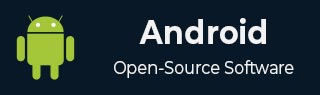
- Android 基礎
- Android - 首頁
- Android - 概述
- Android - 環境設定
- Android - 架構
- Android - 應用元件
- Android - Hello World 示例
- Android - 資源
- Android - 活動 (Activities)
- Android - 服務 (Services)
- Android - 廣播接收器 (Broadcast Receivers)
- Android - 內容提供者 (Content Providers)
- Android - 碎片 (Fragments)
- Android - 意圖/過濾器 (Intents/Filters)
- Android - 使用者介面
- Android - UI 佈局
- Android - UI 控制元件
- Android - 事件處理
- Android - 風格和主題
- Android - 自定義元件
- Android 高階概念
- Android - 拖放
- Android - 通知
- 基於位置的服務
- Android - 傳送郵件
- Android - 傳送簡訊
- Android - 電話呼叫
- 釋出 Android 應用
- Android 實用示例
- Android - 警報對話方塊
- Android - 動畫
- Android - 音訊捕捉
- Android - AudioManager
- Android - 自動完成
- Android - 最佳實踐
- Android - 藍牙
- Android - 相機
- Android - 剪貼簿
- Android - 自定義字型
- Android - 資料備份
- Android - 開發者工具
- Android - 模擬器
- Android - Facebook 整合
- Android - 手勢
- Android - Google 地圖
- Android - 圖片特效
- Android - ImageSwitcher
- Android - 內部儲存
- Android - JetPlayer
- Android - JSON 解析器
- Android - Linkedin 整合
- Android - 載入微調器
- Android - 本地化
- Android - 登入介面
- Android - MediaPlayer
- Android - 多點觸控
- Android - 導航
- Android - 網路連線
- Android - NFC 指南
- Android - PHP/MySQL
- Android - 進度圓圈
- Android - 進度條
- Android - 推送通知
- Android - RenderScript
- Android - RSS 閱讀器
- Android - 螢幕投射
- Android - SDK 管理器
- Android - 感測器
- Android - 會話管理
- Android - 共享首選項
- Android - SIP 協議
- Android - 拼寫檢查器
- Android - SQLite 資料庫
- Android - 支援庫
- Android - 測試
- Android - 文字轉語音
- Android - TextureView
- Android - Twitter 整合
- Android - UI 設計
- Android - UI 模式
- Android - UI 測試
- Android - WebView 佈局
- Android - Wi-Fi
- Android - 小部件
- Android - XML 解析器
- Android 實用資源
- Android - 問答
- Android - 實用資源
- Android - 討論
Android - 載入微調器
您可以在 Android 中透過載入進度條顯示任務的進度。進度條有兩種形狀:載入條和載入微調器。本章將討論微調器。
微調器用於顯示那些完成總時間未知的任務的進度。為了使用它,您只需要在 xml 中這樣定義它。
<ProgressBar android:id="@+id/progressBar1" style="?android:attr/progressBarStyleLarge" android:layout_width="wrap_content" android:layout_height="wrap_content" android:layout_centerHorizontal="true" />
在 xml 中定義之後,您必須透過 ProgressBar 類在 java 檔案中獲取其引用。其語法如下:
private ProgressBar spinner; spinner = (ProgressBar)findViewById(R.id.progressBar1);
之後,您可以使其消失,並在需要時透過 setVisibility 方法將其重新顯示。其語法如下:
spinner.setVisibility(View.GONE); spinner.setVisibility(View.VISIBLE);
除了這些方法之外,ProgressBar 類中還定義了其他方法,您可以使用這些方法更有效地處理微調器。
| 序號 | 方法和描述 |
|---|---|
| 1 | isIndeterminate() 指示此進度條是否處於不確定模式 |
| 2 | postInvalidate() 導致在後續的事件迴圈週期中發生無效操作 |
| 3 | setIndeterminate(boolean indeterminate) 更改此進度條的不確定模式 |
| 4 | invalidateDrawable(Drawable dr) 使指定的 Drawable 無效 |
| 5 | incrementSecondaryProgressBy(int diff) 將進度條的次要進度增加指定數量 |
| 6 | getProgressDrawable() 獲取用於在進度模式下繪製進度條的可繪製物件 |
示例
這是一個演示使用 ProgressBar 處理微調器的示例。它建立一個基本的應用程式,允許您單擊按鈕開啟微調器。
要試驗此示例,您可以在實際裝置或模擬器上執行它。
| 步驟 | 描述 |
|---|---|
| 1 | 您將使用 Android Studio 在 com.example.sairamkrishna.myapplication 包下建立一個 Android 應用程式。 |
| 2 | 修改 src/MainActivity.java 檔案以新增必要的程式碼。 |
| 3 | 修改 res/layout/activity_main 以新增相應的 XML 元件 |
| 4 | 需要在 drawable 資料夾中建立一個 xml 檔案。它包含有關進度條的形狀和旋轉資訊 |
| 5 | 執行應用程式並選擇正在執行的 Android 裝置,將應用程式安裝在其上並驗證結果 |
以下是修改後的主活動檔案 src/MainActivity.java 的內容。
package com.example.sairamkrishna.myapplication;
import android.app.Activity;
import android.os.Bundle;
import android.view.View;
import android.widget.Button;
import android.widget.ProgressBar;
public class MainActivity extends Activity {
Button b1;
private ProgressBar spinner;
@Override
protected void onCreate(Bundle savedInstanceState) {
super.onCreate(savedInstanceState);
setContentView(R.layout.activity_main);
b1=(Button)findViewById(R.id.button);
spinner=(ProgressBar)findViewById(R.id.progressBar);
spinner.setVisibility(View.GONE);
b1.setOnClickListener(new View.OnClickListener() {
@Override
public void onClick(View v) {
spinner.setVisibility(View.VISIBLE);
}
});
}
}
以下是修改後的 xml 檔案 res/layout/activity_main.xml 的內容。
在以下程式碼中,abc 表示 tutorialspoint.com 的徽標
<?xml version="1.0" encoding="utf-8"?>
<RelativeLayout xmlns:android="http://schemas.android.com/apk/res/android"
xmlns:tools="http://schemas.android.com/tools" android:layout_width="match_parent"
android:layout_height="match_parent"
android:paddingLeft="@dimen/activity_horizontal_margin"
android:paddingRight="@dimen/activity_horizontal_margin"
android:paddingTop="@dimen/activity_vertical_margin"
android:paddingBottom="@dimen/activity_vertical_margin" tools:context=".MainActivity">
<TextView android:text="Progress Dialog" android:layout_width="wrap_content"
android:layout_height="wrap_content"
android:id="@+id/textview"
android:textSize="35dp"
android:layout_alignParentTop="true"
android:layout_centerHorizontal="true" />
<TextView
android:layout_width="wrap_content"
android:layout_height="wrap_content"
android:text="Tutorials point"
android:id="@+id/textView"
android:layout_below="@+id/textview"
android:layout_centerHorizontal="true"
android:textColor="#ff7aff24"
android:textSize="35dp" />
<Button
android:layout_width="wrap_content"
android:layout_height="wrap_content"
android:text="download"
android:id="@+id/button"
android:layout_below="@+id/imageView"
android:layout_centerHorizontal="true" />
<ImageView
android:layout_width="wrap_content"
android:layout_height="wrap_content"
android:id="@+id/imageView"
android:src="@drawable/abc"
android:layout_below="@+id/textView"
android:layout_centerHorizontal="true" />
<ProgressBar
style="?android:attr/progressBarStyleLarge"
android:layout_width="wrap_content"
android:layout_height="wrap_content"
android:id="@+id/progressBar"
android:progressDrawable="@drawable/circular_progress_bar"
android:layout_below="@+id/button"
android:layout_alignRight="@+id/textView"
android:layout_alignEnd="@+id/textView"
android:layout_alignLeft="@+id/textview"
android:layout_alignStart="@+id/textview"
android:layout_alignParentBottom="true" />
</RelativeLayout>
以下是 res/drawable/circular_progress_bar.xml 的內容。
<?xml version="1.0" encoding="utf-8"?>
<rotate
xmlns:android="http://schemas.android.com/apk/res/android"
android:fromDegrees="90"
android:pivotX="50%"
android:pivotY="50%"
android:toDegrees="360">
<shape
android:innerRadiusRatio="3"
android:shape="ring"
android:thicknessRatio="7.0">
<gradient
android:centerColor="#007DD6"
android:endColor="#007DD6"
android:startColor="#007DD6"
android:angle="0"
android:type="sweep"
android:useLevel="false" />
</shape>
</rotate>
以下是 AndroidManifest.xml 檔案的內容。
<?xml version="1.0" encoding="utf-8"?>
<manifest xmlns:android="http://schemas.android.com/apk/res/android"
package="com.example.sairamkrishna.myapplication" >
<application
android:allowBackup="true"
android:icon="@drawable/ic_launcher"
android:label="@string/app_name"
android:theme="@style/AppTheme" >
<activity
android:name="com.example.sairamkrishna.myapplication.MainActivity"
android:label="@string/app_name" >
<intent-filter>
<action android:name="android.intent.action.MAIN" />
<category android:name="android.intent.category.LAUNCHER" />
</intent-filter>
</activity>
</application>
</manifest>
讓我們嘗試執行我們剛剛修改的應用程式。我假設您在進行環境設定時建立了您的 AVD。要從 Android Studio 執行應用程式,請開啟專案的一個活動檔案,然後單擊工具欄中的執行  圖示。Android Studio 將應用程式安裝到您的 AVD 並啟動它,如果您的設定和應用程式一切正常,它將顯示以下模擬器視窗:
圖示。Android Studio 將應用程式安裝到您的 AVD 並啟動它,如果您的設定和應用程式一切正常,它將顯示以下模擬器視窗:

現在單擊載入微調器按鈕以開啟載入微調器。它顯示在下面的圖片中:

