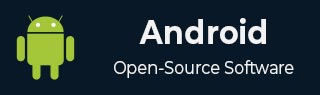
- Android 基礎
- Android - 首頁
- Android - 概述
- Android - 環境搭建
- Android - 架構
- Android - 應用元件
- Android - Hello World 示例
- Android - 資源
- Android - Activity
- Android - 服務
- Android - 廣播接收器
- Android - 內容提供器
- Android - 碎片
- Android - 意圖/過濾器
- Android - 使用者介面
- Android - UI 佈局
- Android - UI 控制元件
- Android - 事件處理
- Android - 樣式和主題
- Android - 自定義元件
- Android 高階概念
- Android - 拖放
- Android - 通知
- 基於位置的服務
- Android - 傳送郵件
- Android - 傳送簡訊
- Android - 電話呼叫
- 釋出 Android 應用
- Android 有用示例
- Android - 警報對話方塊
- Android - 動畫
- Android - 音訊捕獲
- Android - AudioManager
- Android - 自動完成
- Android - 最佳實踐
- Android - 藍牙
- Android - 相機
- Android - 剪貼簿
- Android - 自定義字型
- Android - 資料備份
- Android - 開發者工具
- Android - 模擬器
- Android - Facebook 整合
- Android - 手勢
- Android - Google 地圖
- Android - 影像效果
- Android - ImageSwitcher
- Android - 內部儲存
- Android - JetPlayer
- Android - JSON 解析器
- Android - Linkedin 整合
- Android - 載入微調器
- Android - 本地化
- Android - 登入螢幕
- Android - MediaPlayer
- Android - 多點觸控
- Android - 導航
- Android - 網路連線
- Android - NFC 指南
- Android - PHP/MySQL
- Android - 進度圓圈
- Android - 進度條
- Android - 推送通知
- Android - RenderScript
- Android - RSS 閱讀器
- Android - 螢幕錄製
- Android - SDK 管理器
- Android - 感測器
- Android - 會話管理
- Android - 共享首選項
- Android - SIP 協議
- Android - 拼寫檢查器
- Android - SQLite 資料庫
- Android - 支援庫
- Android - 測試
- Android - 文字轉語音
- Android - TextureView
- Android - Twitter 整合
- Android - UI 設計
- Android - UI 模式
- Android - UI 測試
- Android - WebView 佈局
- Android - Wi-Fi
- Android - 小部件
- Android - XML 解析器
- Android 有用資源
- Android - 問答
- Android - 有用資源
- Android - 討論
Android - Facebook 整合
Android 允許您的應用程式連線到 Facebook 並共享資料或任何型別的更新到 Facebook。本章介紹如何將 Facebook 整合到您的應用程式中。
您可以透過兩種方式整合 Facebook 並從您的應用程式中共享內容。這些方式列在下面:
- Facebook SDK
- Intent 共享
整合 Facebook SDK
這是連線 Facebook 的第一種方式。您需要註冊您的應用程式,然後接收一些應用程式 ID,然後您需要下載 Facebook SDK 並將其新增到您的專案中。步驟如下所示
生成應用程式簽名
您需要生成一個金鑰簽名,但在生成它之前,請確保您已安裝 SSL,否則您需要下載 SSL。它可以從 這裡 下載。
現在開啟命令提示符並重定向到您的 Java JRE 資料夾。到達那裡後,準確地鍵入此命令。您需要將引號中的路徑替換為您金鑰庫的路徑,您可以在 Eclipse 中找到它,方法是選擇“視窗”選項卡,然後選擇“首選項”選項卡,然後在左側選擇 Android 下的“構建”選項。
keytool -exportcert -alias androiddebugkey -keystore "your path" | openssl sha1 -binary | openssl base64
輸入後,系統將提示您輸入密碼。輸入 android 作為密碼,然後複製給您的金鑰。它顯示在下面的影像中:

註冊您的應用程式
現在在 developers.facebook.com/apps 建立一個新的 Facebook 應用程式,並填寫所有資訊。它顯示在下面:

現在轉到原生 Android 應用部分,填寫您的專案和類名,並將您在步驟 1 中複製的雜湊貼上到其中。它顯示在下面:

如果一切正常,您將收到一個包含金鑰的應用程式 ID。只需複製應用程式 ID 並將其儲存到某個位置。它顯示在下面的影像中:

下載 SDK 並整合它
從 這裡 下載 Facebook SDK。將其匯入到 Eclipse 中。匯入後,右鍵單擊您的 Facebook 專案並單擊“屬性”。單擊“Android”,單擊“新增”按鈕,然後選擇 Facebook SDK 作為專案。單擊“確定”。
建立 Facebook 登入應用程式
一旦所有操作都完成,您可以執行 SDK 附帶的示例或建立您自己的應用程式。為了登入,您需要呼叫 openActiveSession 方法並實現其回撥。其語法如下所示:
// start Facebook Login
Session.openActiveSession(this, true, new Session.StatusCallback() {
// callback when session changes state
public void call(Session session, SessionState state, Exception exception) {
if (session.isOpened()) {
// make request to;2 the /me API
Request.executeMeRequestAsync(session, new Request.GraphUserCallback() {
// callback after Graph API response with user object
@Override
public void onCompleted(GraphUser user, Response response) {
if (user != null) {
TextView welcome = (TextView) findViewById(R.id.welcome);
welcome.setText("Hello " + user.getName() + "!");
}
}
});
}
}
}
Intent 共享
Intent 共享用於在應用程式之間共享資料。在這種策略中,我們不會處理 SDK 方面的內容,而是讓 Facebook 應用程式處理它。我們將簡單地呼叫 Facebook 應用程式並將資料傳遞給它以進行共享。透過這種方式,我們可以共享一些內容到 Facebook。
Android 提供 Intent 庫來在 Activity 和應用程式之間共享資料。為了將其用作共享 Intent,我們必須將共享 Intent 的型別指定為 ACTION_SEND。其語法如下所示:
Intent shareIntent = new Intent(); shareIntent.setAction(Intent.ACTION_SEND);
接下來,您需要定義要傳遞的資料型別,然後傳遞資料。其語法如下所示:
shareIntent.setType("text/plain");
shareIntent.putExtra(Intent.EXTRA_TEXT, "Hello, from tutorialspoint");
startActivity(Intent.createChooser(shareIntent, "Share your thoughts"));
除了這些方法之外,還有其他可用的方法允許 Intent 處理。它們列在下面:
| 序號 | 方法及描述 |
|---|---|
| 1 |
addCategory(String category) 此方法向 Intent 新增一個新的類別。 |
| 2 |
createChooser(Intent target, CharSequence title) 建立 ACTION_CHOOSER Intent 的便捷函式 |
| 3 |
getAction() 此方法檢索要執行的常規操作,例如 ACTION_VIEW |
| 4 |
getCategories() 此方法返回 Intent 中所有類別的集合以及當前縮放事件 |
| 5 |
putExtra(String name, int value) 此方法向 Intent 新增擴充套件資料。 |
| 6 |
toString() 此方法返回一個字串,其中包含此物件的簡潔、易於理解的描述 |
示例
這是一個演示如何使用 IntentShare 在 Facebook 上共享資料的示例。它建立一個基本的應用程式,允許您在 Facebook 上共享一些文字。
要試驗此示例,您可以在實際裝置或模擬器上執行它。
| 步驟 | 描述 |
|---|---|
| 1 | 您將使用 Android Studio 在包 com.example.sairamkrishna.myapplication 下建立一個 Android 應用程式。 |
| 2 | 修改 src/MainActivity.java 檔案以新增必要的程式碼。 |
| 3 | 修改 res/layout/activity_main 以新增相應的 XML 元件。 |
| 4 | 執行應用程式並選擇一個正在執行的 Android 裝置,並在其上安裝應用程式並驗證結果。 |
以下是修改後的主 Activity 檔案 MainActivity.java 的內容。
package com.example.sairamkrishna.myapplication;
import android.content.Intent;
import android.net.Uri;
import android.os.Bundle;
import android.support.v7.app.AppCompatActivity;
import android.view.View;
import android.widget.Button;
import android.widget.ImageView;
import java.io.FileNotFoundException;
import java.io.InputStream;
public class MainActivity extends AppCompatActivity {
private ImageView img;
protected void onCreate(Bundle savedInstanceState) {
super.onCreate(savedInstanceState);
setContentView(R.layout.activity_main);
img=(ImageView)findViewById(R.id.imageView);
Button b1=(Button)findViewById(R.id.button);
b1.setOnClickListener(new View.OnClickListener() {
@Override
public void onClick(View v) {
Intent sharingIntent = new Intent(Intent.ACTION_SEND);
Uri screenshotUri = Uri.parse("android.
resource://comexample.sairamkrishna.myapplication/*");
try {
InputStream stream = getContentResolver().openInputStream(screenshotUri);
} catch (FileNotFoundException e) {
// TODO Auto-generated catch block
e.printStackTrace();
}
sharingIntent.setType("image/jpeg");
sharingIntent.putExtra(Intent.EXTRA_STREAM, screenshotUri);
startActivity(Intent.createChooser(sharingIntent, "Share image using"));
}
});
}
}
以下是修改後的 xml res/layout/activity_main.xml 的內容。
在下面的程式碼中,abc 表示 tutorialspoint.com 的徽標
<?xml version="1.0" encoding="utf-8"?>
<RelativeLayout
xmlns:android="http://schemas.android.com/apk/res/android"
xmlns:tools="http://schemas.android.com/tools"
android:layout_width="match_parent"
android:layout_height="match_parent"
android:paddingLeft="@dimen/activity_horizontal_margin"
android:paddingRight="@dimen/activity_horizontal_margin"
android:paddingTop="@dimen/activity_vertical_margin"
android:paddingBottom="@dimen/activity_vertical_margin"
tools:context=".MainActivity">
<TextView
android:layout_width="wrap_content"
android:layout_height="wrap_content"
android:id="@+id/textView"
android:layout_alignParentTop="true"
android:layout_centerHorizontal="true"
android:textSize="30dp"
android:text="Facebook share " />
<TextView
android:layout_width="wrap_content"
android:layout_height="wrap_content"
android:text="Tutorials Point"
android:id="@+id/textView2"
android:layout_below="@+id/textView"
android:layout_centerHorizontal="true"
android:textSize="35dp"
android:textColor="#ff16ff01" />
<ImageView
android:layout_width="wrap_content"
android:layout_height="wrap_content"
android:id="@+id/imageView"
android:layout_below="@+id/textView2"
android:layout_centerHorizontal="true"
android:src="@drawable/abc"/>
<Button
android:layout_width="wrap_content"
android:layout_height="wrap_content"
android:text="Share"
android:id="@+id/button"
android:layout_marginTop="61dp"
android:layout_below="@+id/imageView"
android:layout_centerHorizontal="true" />
</RelativeLayout>
以下是 AndroidManifest.xml 檔案的內容。
<?xml version="1.0" encoding="utf-8"?>
<manifest xmlns:android="http://schemas.android.com/apk/res/android"
package="com.example.sairamkrishna.myapplication" >
<application
android:allowBackup="true"
android:icon="@mipmap/ic_launcher"
android:label="@string/app_name"
android:theme="@style/AppTheme" >
<activity
android:name=".MainActivity"
android:label="@string/app_name" >
<intent-filter>
<action android:name="android.intent.action.MAIN" />
<category android:name="android.intent.category.LAUNCHER" />
</intent-filter>
</activity>
</application>
</manifest>
讓我們嘗試執行您的應用程式。我假設您已將您的實際 Android 移動裝置連線到您的計算機。要從 Android Studio 執行應用程式,請開啟您的專案之一的 Activity 檔案,然後單擊工具欄中的“執行” 圖示。在啟動應用程式之前,Android Studio 將顯示以下視窗以選擇您要在其中執行 Android 應用程式的選項。
圖示。在啟動應用程式之前,Android Studio 將顯示以下視窗以選擇您要在其中執行 Android 應用程式的選項。
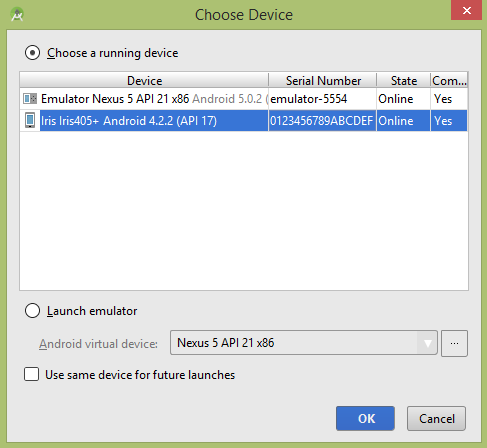
選擇您的移動裝置作為選項,然後檢查您的移動裝置,它將顯示您的預設螢幕:
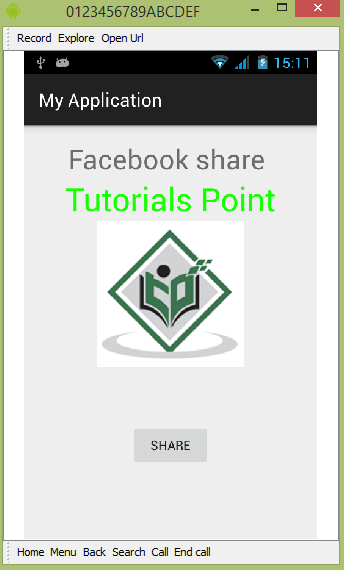
現在只需點選按鈕,您將看到一個共享提供程式列表。
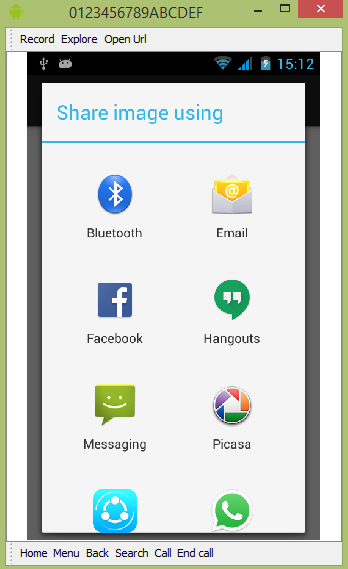
現在只需從該列表中選擇 Facebook,然後寫下任何訊息。它顯示在下面的影像中:

