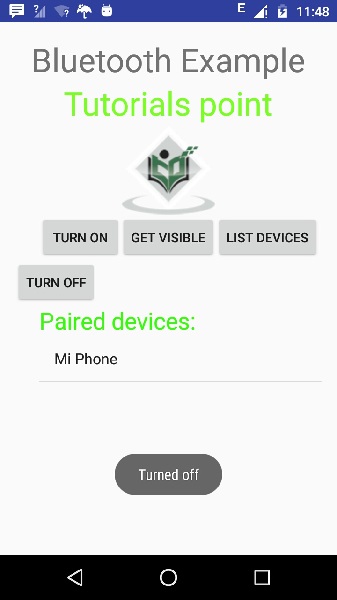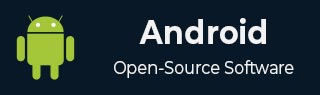
- Android 基礎
- Android - 首頁
- Android - 概述
- Android - 環境搭建
- Android - 架構
- Android - 應用元件
- Android - Hello World 示例
- Android - 資源
- Android - 活動 (Activities)
- Android - 服務 (Services)
- Android - 廣播接收器 (Broadcast Receivers)
- Android - 內容提供商 (Content Providers)
- Android - 碎片 (Fragments)
- Android - 意圖/過濾器 (Intents/Filters)
- Android - 使用者介面
- Android - UI 佈局
- Android - UI 控制元件
- Android - 事件處理
- Android - 樣式和主題
- Android - 自定義元件
- Android 高階概念
- Android - 拖放
- Android - 通知
- 基於位置的服務
- Android - 傳送郵件
- Android - 傳送簡訊
- Android - 電話呼叫
- 釋出 Android 應用
- Android 實用示例
- Android - 警報對話方塊
- Android - 動畫
- Android - 音訊採集
- Android - AudioManager
- Android - 自動完成
- Android - 最佳實踐
- Android - 藍牙
- Android - 相機
- Android - 剪貼簿
- Android - 自定義字型
- Android - 資料備份
- Android - 開發者工具
- Android - 模擬器
- Android - Facebook 整合
- Android - 手勢
- Android - Google 地圖
- Android - 圖片特效
- Android - ImageSwitcher
- Android - 內部儲存
- Android - JetPlayer
- Android - JSON 解析器
- Android - LinkedIn 整合
- Android - 載入動畫 (Loading Spinner)
- Android - 本地化
- Android - 登入介面
- Android - MediaPlayer
- Android - 多點觸控
- Android - 導航
- Android - 網路連線
- Android - NFC 指南
- Android - PHP/MySQL
- Android - 圓形進度條
- Android - 進度條
- Android - 推送通知
- Android - RenderScript
- Android - RSS 閱讀器
- Android - 螢幕錄製
- Android - SDK 管理器
- Android - 感測器
- Android - 會話管理
- Android - 共享首選項
- Android - SIP 協議
- Android - 拼寫檢查器
- Android - SQLite 資料庫
- Android - 支援庫
- Android - 測試
- Android - 文字轉語音
- Android - TextureView
- Android - Twitter 整合
- Android - UI 設計
- Android - UI 模式
- Android - UI 測試
- Android - WebView 佈局
- Android - Wi-Fi
- Android - 小部件
- Android - XML 解析器
- Android 實用資源
- Android - 問答
- Android - 實用資源
- Android - 討論
Android - 藍牙
藍牙是眾多方法中的一種,用於在兩個不同的裝置之間傳送或接收資料。Android 平臺包含對藍牙框架的支援,允許裝置與其他藍牙裝置進行無線資料交換。
Android 提供藍牙 API 來執行這些不同的操作。
掃描其他藍牙裝置
獲取已配對裝置列表
透過服務發現連線到其他裝置
Android 提供 BluetoothAdapter 類來與藍牙通訊。透過呼叫靜態方法 getDefaultAdapter() 建立此類的物件。其語法如下所示。
private BluetoothAdapter BA; BA = BluetoothAdapter.getDefaultAdapter();
為了啟用裝置的藍牙,請使用以下藍牙常量 ACTION_REQUEST_ENABLE 呼叫意圖。其語法為:
Intent turnOn = new Intent(BluetoothAdapter.ACTION_REQUEST_ENABLE); startActivityForResult(turnOn, 0);
除了此常量外,API 還提供了其他支援不同任務的常量。它們列在下面。
| 序號 | 常量和描述 |
|---|---|
| 1 | ACTION_REQUEST_DISCOVERABLE 此常量用於開啟藍牙的可發現性。 |
| 2 |
ACTION_STATE_CHANGED 此常量將通知藍牙狀態已更改。 |
| 3 | ACTION_FOUND 此常量用於接收關於每個已發現裝置的資訊。 |
啟用藍牙後,您可以透過呼叫 getBondedDevices() 方法獲取已配對裝置的列表。它返回一組藍牙裝置。其語法為:
private Set<BluetoothDevice>pairedDevices; pairedDevices = BA.getBondedDevices();
除了已配對的裝置外,API 中還有其他方法可以更好地控制藍牙。它們列在下面。
| 序號 | 方法和描述 |
|---|---|
| 1 | enable() 如果未啟用,此方法將啟用介面卡。 |
| 2 |
isEnabled() 如果介面卡已啟用,此方法返回 true。 |
| 3 |
disable() 此方法停用介面卡。 |
| 4 |
getName() 此方法返回藍牙介面卡的名稱。 |
| 5 |
setName(String name) 此方法更改藍牙名稱。 |
| 6 |
getState() 此方法返回藍牙介面卡的當前狀態。 |
| 7 |
startDiscovery() 此方法啟動藍牙的發現過程,持續 120 秒。 |
示例
此示例演示瞭如何使用 BluetoothAdapter 類來操作藍牙並顯示藍牙已配對裝置的列表。
要試驗此示例,您需要在實際裝置上執行它。
| 步驟 | 描述 |
|---|---|
| 1 | 您將使用 Android Studio 建立一個 Android 應用,包名為 com.example.sairamkrishna.myapplication。 |
| 2 | 修改 src/MainActivity.java 檔案以新增程式碼。 |
| 3 | 修改佈局 XML 檔案 res/layout/activity_main.xml,如果需要,新增任何 GUI 元件。 |
| 4 | 修改 AndroidManifest.xml 以新增必要的許可權。 |
| 5 | 執行應用程式,選擇正在執行的 Android 裝置,將應用程式安裝在其上並驗證結果。 |
以下是 **src/MainActivity.java** 的內容:
package com.example.sairamkrishna.myapplication;
import android.app.Activity;
import android.bluetooth.BluetoothAdapter;
import android.bluetooth.BluetoothDevice;
import android.content.Intent;
import android.os.Bundle;
import android.view.View;
import android.widget.ArrayAdapter;
import android.widget.Button;
import android.widget.ListView;
import android.widget.Toast;
import java.util.ArrayList;
import java.util.Set;
public class MainActivity extends Activity {
Button b1,b2,b3,b4;
private BluetoothAdapter BA;
private Set<BluetoothDevice>pairedDevices;
ListView lv;
@Override
protected void onCreate(Bundle savedInstanceState) {
super.onCreate(savedInstanceState);
setContentView(R.layout.activity_main);
b1 = (Button) findViewById(R.id.button);
b2=(Button)findViewById(R.id.button2);
b3=(Button)findViewById(R.id.button3);
b4=(Button)findViewById(R.id.button4);
BA = BluetoothAdapter.getDefaultAdapter();
lv = (ListView)findViewById(R.id.listView);
}
public void on(View v){
if (!BA.isEnabled()) {
Intent turnOn = new Intent(BluetoothAdapter.ACTION_REQUEST_ENABLE);
startActivityForResult(turnOn, 0);
Toast.makeText(getApplicationContext(), "Turned on",Toast.LENGTH_LONG).show();
} else {
Toast.makeText(getApplicationContext(), "Already on", Toast.LENGTH_LONG).show();
}
}
public void off(View v){
BA.disable();
Toast.makeText(getApplicationContext(), "Turned off" ,Toast.LENGTH_LONG).show();
}
public void visible(View v){
Intent getVisible = new Intent(BluetoothAdapter.ACTION_REQUEST_DISCOVERABLE);
startActivityForResult(getVisible, 0);
}
public void list(View v){
pairedDevices = BA.getBondedDevices();
ArrayList list = new ArrayList();
for(BluetoothDevice bt : pairedDevices) list.add(bt.getName());
Toast.makeText(getApplicationContext(), "Showing Paired Devices",Toast.LENGTH_SHORT).show();
final ArrayAdapter adapter = new ArrayAdapter(this,android.R.layout.simple_list_item_1, list);
lv.setAdapter(adapter);
}
}
以下是 **activity_main.xml** 的內容:
此處 abc 指示 tutorialspoint 的徽標。
<?xml version="1.0" encoding="utf-8"?>
<RelativeLayout
xmlns:android="http://schemas.android.com/apk/res/android"
xmlns:tools="http://schemas.android.com/tools"
android:layout_width="match_parent"
android:layout_height="match_parent"
android:paddingLeft="@dimen/activity_horizontal_margin"
android:paddingRight="@dimen/activity_horizontal_margin"
android:paddingTop="@dimen/activity_vertical_margin"
android:paddingBottom="@dimen/activity_vertical_margin"
tools:context=".MainActivity"
android:transitionGroup="true">
<TextView android:text="Bluetooth Example"
android:layout_width="wrap_content"
android:layout_height="wrap_content"
android:id="@+id/textview"
android:textSize="35dp"
android:layout_alignParentTop="true"
android:layout_centerHorizontal="true" />
<TextView
android:layout_width="wrap_content"
android:layout_height="wrap_content"
android:text="Tutorials point"
android:id="@+id/textView"
android:layout_below="@+id/textview"
android:layout_centerHorizontal="true"
android:textColor="#ff7aff24"
android:textSize="35dp" />
<ImageView
android:layout_width="wrap_content"
android:layout_height="wrap_content"
android:id="@+id/imageView"
android:src="@drawable/abc"
android:layout_below="@+id/textView"
android:layout_centerHorizontal="true"
android:theme="@style/Base.TextAppearance.AppCompat" />
<Button
android:layout_width="wrap_content"
android:layout_height="wrap_content"
android:text="Turn On"
android:id="@+id/button"
android:layout_below="@+id/imageView"
android:layout_toStartOf="@+id/imageView"
android:layout_toLeftOf="@+id/imageView"
android:clickable="true"
android:onClick="on" />
<Button
android:layout_width="wrap_content"
android:layout_height="wrap_content"
android:text="Get visible"
android:onClick="visible"
android:id="@+id/button2"
android:layout_alignBottom="@+id/button"
android:layout_centerHorizontal="true" />
<Button
android:layout_width="wrap_content"
android:layout_height="wrap_content"
android:text="List devices"
android:onClick="list"
android:id="@+id/button3"
android:layout_below="@+id/imageView"
android:layout_toRightOf="@+id/imageView"
android:layout_toEndOf="@+id/imageView" />
<Button
android:layout_width="wrap_content"
android:layout_height="wrap_content"
android:text="turn off"
android:onClick="off"
android:id="@+id/button4"
android:layout_below="@+id/button"
android:layout_alignParentLeft="true"
android:layout_alignParentStart="true" />
<ListView
android:layout_width="wrap_content"
android:layout_height="wrap_content"
android:id="@+id/listView"
android:layout_alignParentBottom="true"
android:layout_alignLeft="@+id/button"
android:layout_alignStart="@+id/button"
android:layout_below="@+id/textView2" />
<TextView
android:layout_width="wrap_content"
android:layout_height="wrap_content"
android:text="Paired devices:"
android:id="@+id/textView2"
android:textColor="#ff34ff06"
android:textSize="25dp"
android:layout_below="@+id/button4"
android:layout_alignLeft="@+id/listView"
android:layout_alignStart="@+id/listView" />
</RelativeLayout>
以下是 **strings.xml** 的內容:
<resources> <string name="app_name">My Application</string> </resources>
以下是 **AndroidManifest.xml** 的內容:
<?xml version="1.0" encoding="utf-8"?>
<manifest xmlns:android="http://schemas.android.com/apk/res/android"
package="com.example.sairamkrishna.myapplication" >
<uses-permission android:name="android.permission.BLUETOOTH"/>
<uses-permission android:name="android.permission.BLUETOOTH_ADMIN"/>
<application
android:allowBackup="true"
android:icon="@mipmap/ic_launcher"
android:label="@string/app_name"
android:theme="@style/AppTheme" >
<activity
android:name=".MainActivity"
android:label="@string/app_name" >
<intent-filter>
<action android:name="android.intent.action.MAIN" />
<category android:name="android.intent.category.LAUNCHER" />
</intent-filter>
</activity>
</application>
</manifest>
讓我們嘗試執行您的應用程式。我假設您已將您的實際 Android 手機裝置連線到您的計算機。要從 Android Studio 執行應用程式,請開啟專案中的一個 activity 檔案,然後單擊工具欄中的執行  圖示。如果您的藍牙未開啟,它將請求您允許啟用藍牙。
圖示。如果您的藍牙未開啟,它將請求您允許啟用藍牙。

現在只需選擇“獲取可見性”按鈕即可開啟您的可見性。隨後將出現以下螢幕,詢問您是否允許打開發現 120 秒。

現在只需選擇“列出裝置”選項。它將在列表檢視中列出已配對的裝置。在我的情況下,我只有一個已配對的裝置。如下所示。
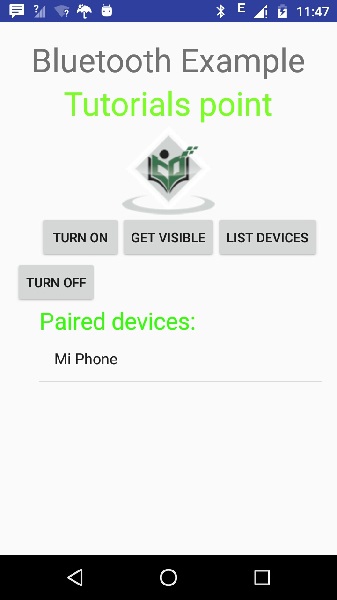
現在只需選擇“關閉”按鈕即可關閉藍牙。關閉藍牙時,將出現以下訊息,指示藍牙已成功關閉。