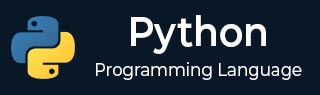
- Python 基礎
- Python - 首頁
- Python - 概述
- Python - 歷史
- Python - 特性
- Python 與 C++
- Python - Hello World 程式
- Python - 應用領域
- Python - 直譯器
- Python - 環境搭建
- Python - 虛擬環境
- Python - 基本語法
- Python - 變數
- Python - 資料型別
- Python - 型別轉換
- Python - Unicode 系統
- Python - 字面量
- Python - 運算子
- Python - 算術運算子
- Python - 比較運算子
- Python - 賦值運算子
- Python - 邏輯運算子
- Python - 位運算子
- Python - 成員運算子
- Python - 身份運算子
- Python - 運算子優先順序
- Python - 註釋
- Python - 使用者輸入
- Python - 數字
- Python - 布林值
- Python 控制語句
- Python - 控制流
- Python - 決策制定
- Python - If 語句
- Python - If else
- Python - 巢狀 If
- Python - Match-Case 語句
- Python - 迴圈
- Python - for 迴圈
- Python - for-else 迴圈
- Python - While 迴圈
- Python - break 語句
- Python - continue 語句
- Python - pass 語句
- Python - 巢狀迴圈
- Python 函式與模組
- Python - 函式
- Python - 預設引數
- Python - 關鍵字引數
- Python - 僅限關鍵字引數
- Python - 位置引數
- Python - 僅限位置引數
- Python - 可變引數
- Python - 變數作用域
- Python - 函式註解
- Python - 模組
- Python - 內建函式
- Python 字串
- Python - 字串
- Python - 字串切片
- Python - 修改字串
- Python - 字串連線
- Python - 字串格式化
- Python - 跳脫字元
- Python - 字串方法
- Python - 字串練習
- Python 列表
- Python - 列表
- Python - 訪問列表項
- Python - 修改列表項
- Python - 新增列表項
- Python - 刪除列表項
- Python - 迴圈遍歷列表
- Python - 列表推導式
- Python - 對列表排序
- Python - 複製列表
- Python - 合併列表
- Python - 列表方法
- Python - 列表練習
- Python 元組
- Python - 元組
- Python - 訪問元組項
- Python - 更新元組
- Python - 解包元組
- Python - 迴圈遍歷元組
- Python - 合併元組
- Python - 元組方法
- Python - 元組練習
- Python 集合
- Python - 集合
- Python - 訪問集合項
- Python - 新增集合項
- Python - 刪除集合項
- Python - 迴圈遍歷集合
- Python - 合併集合
- Python - 複製集合
- Python - 集合運算子
- Python - 集合方法
- Python - 集合練習
- Python 字典
- Python - 字典
- Python - 訪問字典項
- Python - 修改字典項
- Python - 新增字典項
- Python - 刪除字典項
- Python - 字典檢視物件
- Python - 迴圈遍歷字典
- Python - 複製字典
- Python - 巢狀字典
- Python - 字典方法
- Python - 字典練習
- Python 陣列
- Python - 陣列
- Python - 訪問陣列項
- Python - 新增陣列項
- Python - 刪除陣列項
- Python - 迴圈遍歷陣列
- Python - 複製陣列
- Python - 反轉陣列
- Python - 對陣列排序
- Python - 合併陣列
- Python - 陣列方法
- Python - 陣列練習
- Python 檔案處理
- Python - 檔案處理
- Python - 寫入檔案
- Python - 讀取檔案
- Python - 重新命名和刪除檔案
- Python - 目錄
- Python - 檔案方法
- Python - OS 檔案/目錄方法
- Python - OS 路徑方法
- 面向物件程式設計
- Python - OOPs 概念
- Python - 類與物件
- Python - 類屬性
- Python - 類方法
- Python - 靜態方法
- Python - 建構函式
- Python - 訪問修飾符
- Python - 繼承
- Python - 多型
- Python - 方法重寫
- Python - 方法過載
- Python - 動態繫結
- Python - 動態型別
- Python - 抽象
- Python - 封裝
- Python - 介面
- Python - 包
- Python - 內部類
- Python - 匿名類和物件
- Python - 單例類
- Python - 包裝器類
- Python - 列舉
- Python - 反射
- Python 錯誤與異常
- Python - 語法錯誤
- Python - 異常
- Python - try-except 塊
- Python - try-finally 塊
- Python - 丟擲異常
- Python - 異常鏈
- Python - 巢狀 try 塊
- Python - 使用者定義異常
- Python - 日誌記錄
- Python - 斷言
- Python - 內建異常
- Python 多執行緒
- Python - 多執行緒
- Python - 執行緒生命週期
- Python - 建立執行緒
- Python - 啟動執行緒
- Python - 執行緒連線
- Python - 執行緒命名
- Python - 執行緒排程
- Python - 執行緒池
- Python - 主執行緒
- Python - 執行緒優先順序
- Python - 守護執行緒
- Python - 執行緒同步
- Python 同步
- Python - 執行緒間通訊
- Python - 執行緒死鎖
- Python - 中斷執行緒
- Python 網路程式設計
- Python - 網路程式設計
- Python - 套接字程式設計
- Python - URL 處理
- Python - 泛型
- Python 庫
- NumPy 教程
- Pandas 教程
- SciPy 教程
- Matplotlib 教程
- Django 教程
- OpenCV 教程
- Python 雜項
- Python - 日期與時間
- Python - 數學
- Python - 迭代器
- Python - 生成器
- Python - 閉包
- Python - 裝飾器
- Python - 遞迴
- Python - 正則表示式
- Python - PIP
- Python - 資料庫訪問
- Python - 弱引用
- Python - 序列化
- Python - 模板
- Python - 輸出格式化
- Python - 效能測量
- Python - 資料壓縮
- Python - CGI 程式設計
- Python - XML 處理
- Python - GUI 程式設計
- Python - 命令列引數
- Python - 文件字串
- Python - JSON
- Python - 傳送電子郵件
- Python - 擴充套件
- Python - 工具/實用程式
- Python - GUI
- Python 高階概念
- Python - 抽象基類
- Python - 自定義異常
- Python - 高階函式
- Python - 物件內部
- Python - 記憶體管理
- Python - 元類
- Python - 使用元類進行超程式設計
- Python - 模擬和存根
- Python - 猴子補丁
- Python - 訊號處理
- Python - 型別提示
- Python - 自動化教程
- Python - Humanize 包
- Python - 上下文管理器
- Python - 協程
- Python - 描述符
- Python - 診斷和修復記憶體洩漏
- Python - 不可變資料結構
- Python 有用資源
- Python - 問答
- Python - 線上測驗
- Python - 快速指南
- Python - 參考
- Python - 速查表
- Python - 專案
- Python - 有用資源
- Python - 討論
- Python 編譯器
- NumPy 編譯器
- Matplotlib 編譯器
- SciPy 編譯器
使用 Python 程式設計擷取螢幕截圖
在某些情況下,例如自動化測試或製作故障紀錄片和教學內容,程式化截圖方法可能很有用。作為一門動態語言,Python 擁有多個使用者友好的庫,例如 pytest;在這些庫中,pyscreenshot 被認為是最簡單、最快速的庫之一。使用此工具,可以捕獲整個螢幕或螢幕的一部分。
安裝
在開始編寫程式碼之前,需要安裝 pyscreenshot 庫。這可以透過 pip 輕鬆完成。
語法
pip install pyscreenshot
此外,請確保在系統中安裝了 Python 庫 pillow,它將幫助您獲得影像處理功能。
語法
pip install pillow
基本截圖
擷取螢幕截圖最簡單的方法是捕獲整個螢幕。ImageGrab.grab() 捕獲整個螢幕並將其作為影像物件返回。screenshot.show() 在預設的影像檢視器中開啟捕獲的螢幕截圖。
示例
import pyscreenshot as ImageGrab
# Capture full screen
screenshot = ImageGrab.grab()
# Save the screenshot to a file
screenshot.save('screenshot.png') # You can change the file name and extension as needed
# Display the screenshot
screenshot.show()
輸出
螢幕截圖將在預設的影像檢視器中顯示。
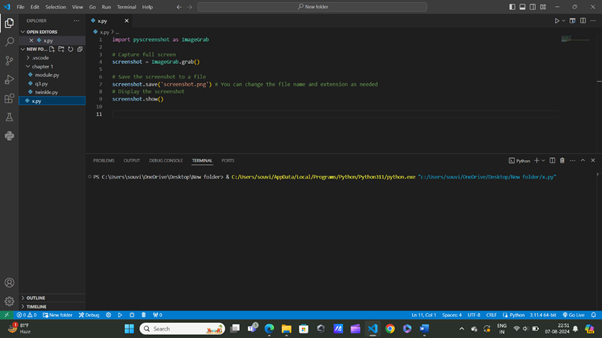
捕獲特定區域
有時,您只需要螢幕的一部分,而不是整個部分。在這種情況下,您可以指定捕獲特定區域。bbox 是一個元組,定義了要捕獲的區域,而 ImageGrab.grab(bbox=bbox) 則捕獲指定的區域。
示例
import pyscreenshot as ImageGrab # Define the bounding box (left_x, top_y, right_x, bottom_y) bbox = (10, 10, 500, 500) # Capture a specific region screenshot = ImageGrab.grab(bbox=bbox) # Display the screenshot screenshot.show()
輸出
定義的區域將在預設的影像檢視器中顯示。
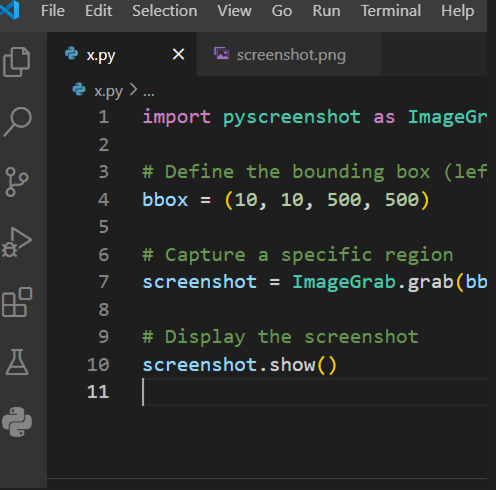
儲存螢幕截圖
要將捕獲的螢幕截圖儲存到檔案,請使用 save 方法。screenshot.save('screenshot.png') 將螢幕截圖儲存到名為 screenshot.png 的檔案中。
示例
import pyscreenshot as ImageGrab
# Capture full screen
screenshot = ImageGrab.grab()
# Save the screenshot to a file
screenshot.save('screenshot.png')
輸出
螢幕截圖將儲存為當前工作目錄中的 screenshot.png。
在擷取螢幕截圖之前新增延遲
在捕獲螢幕截圖之前引入延遲在各種場景中都很有用。time.sleep(5) 在擷取螢幕截圖之前暫停執行 5 秒。
示例
import pyscreenshot as ImageGrab import time # Delay for 5 seconds time.sleep(5) # Capture full screen screenshot = ImageGrab.grab() # Display the screenshot screenshot.show()
輸出
螢幕截圖將在延遲 5 秒後捕獲,並在預設的影像檢視器中顯示。
連續擷取多個螢幕截圖
您可能需要快速連續捕獲多個螢幕截圖。迴圈捕獲五個螢幕截圖,每個螢幕截圖都使用唯一的檔名儲存。time.sleep(2) 在每次捕獲之間引入 2 秒的延遲。
示例
import pyscreenshot as ImageGrab
import time
for i in range(5):
# Capture full screen
screenshot = ImageGrab.grab()
# Save the screenshot to a file
screenshot.save(f'screenshot_{i}.png')
# Delay for 2 seconds
time.sleep(2)
輸出
五個螢幕截圖將儲存為 screenshot_0.png、screenshot_1.png、screenshot_2.png、screenshot_3.png 和 screenshot_4.png。
請注意,這將建立多個影像螢幕截圖。
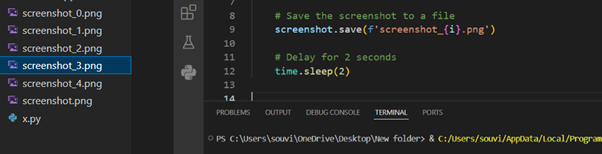
在螢幕截圖中新增白色文字
有時,您可能希望在螢幕截圖中新增文字以進行註釋或標記。以下是使用 Python 中的 Pillow 庫將白色文字新增到螢幕截圖的示例。此示例捕獲螢幕截圖,向其新增白色文字,然後儲存並顯示修改後的影像。
安裝
在開始編寫程式碼之前,您必須安裝 pillow 庫。這可以使用 pip 輕鬆完成。
pip install pillow
示例
from PIL import Image, ImageDraw, ImageFont
import pyscreenshot as ImageGrab
# Define the text to add
x = "Hello, World!"
try:
# Capture the screenshot
screenshot = ImageGrab.grab()
# Create an ImageDraw object
draw = ImageDraw.Draw(screenshot)
# Load a font
try:
# Use a truetype font (you can download a .ttf file and specify the path here)
font = ImageFont.truetype("arial.ttf", size=50)
except IOError:
# Fallback to default font if the specified font is not available
font = ImageFont.load_default()
# Define the position and color for the text
text_position = (50, 50) # Adjusted position
text_color = "white" # Change text color to white
# Add text to the screenshot
draw.text(text_position, x, font=font, fill=text_color)
# Save the screenshot with text
screenshot.save('screenshot_with_text.png')
# Display the screenshot
screenshot.show()
print("Screenshot captured and saved successfully.")
except Exception as e:
print(f"An error occurred: {e}")
輸出
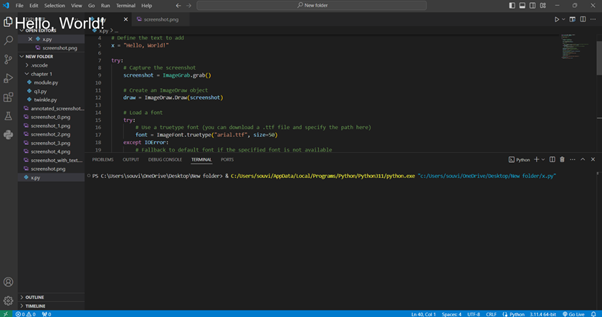
結論
在本指南中,我們向您展示了使用 Python 中的 **pyscreenshot** 捕獲螢幕截圖的各種技術。從基本的全屏捕獲到目標特定區域、儲存檔案、新增延遲以及連續拍攝多張螢幕截圖,**pyscreenshot** 被證明是自動化和教學內容建立的通用工具。