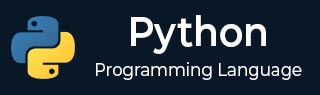
- Python 基礎
- Python - 首頁
- Python - 概述
- Python - 歷史
- Python - 特性
- Python vs C++
- Python - Hello World 程式
- Python - 應用領域
- Python - 直譯器
- Python - 環境搭建
- Python - 虛擬環境
- Python - 基本語法
- Python - 變數
- Python - 資料型別
- Python - 型別轉換
- Python - Unicode 系統
- Python - 字面量
- Python - 運算子
- Python - 算術運算子
- Python - 比較運算子
- Python - 賦值運算子
- Python - 邏輯運算子
- Python - 位運算子
- Python - 成員運算子
- Python - 身份運算子
- Python - 運算子優先順序
- Python - 註釋
- Python - 使用者輸入
- Python - 數字
- Python - 布林值
- Python 控制語句
- Python - 控制流
- Python - 決策
- Python - if 語句
- Python - if else
- Python - 巢狀 if
- Python - match-case 語句
- Python - 迴圈
- Python - for 迴圈
- Python - for-else 迴圈
- Python - while 迴圈
- Python - break 語句
- Python - continue 語句
- Python - pass 語句
- Python - 巢狀迴圈
- Python 函式與模組
- Python - 函式
- Python - 預設引數
- Python - 關鍵字引數
- Python - 僅限關鍵字引數
- Python - 位置引數
- Python - 僅限位置引數
- Python - 可變引數
- Python - 變數作用域
- Python - 函式註解
- Python - 模組
- Python - 內建函式
- Python 字串
- Python - 字串
- Python - 字串切片
- Python - 修改字串
- Python - 字串連線
- Python - 字串格式化
- Python - 跳脫字元
- Python - 字串方法
- Python - 字串練習
- Python 列表
- Python - 列表
- Python - 訪問列表元素
- Python - 修改列表元素
- Python - 新增列表元素
- Python - 刪除列表元素
- Python - 遍歷列表
- Python - 列表推導式
- Python - 排序列表
- Python - 複製列表
- Python - 合併列表
- Python - 列表方法
- Python - 列表練習
- Python 元組
- Python - 元組
- Python - 訪問元組元素
- Python - 更新元組
- Python - 解包元組
- Python - 遍歷元組
- Python - 合併元組
- Python - 元組方法
- Python - 元組練習
- Python 集合
- Python - 集合
- Python - 訪問集合元素
- Python - 新增集合元素
- Python - 刪除集合元素
- Python - 遍歷集合
- Python - 合併集合
- Python - 複製集合
- Python - 集合運算子
- Python - 集合方法
- Python - 集合練習
- Python 字典
- Python - 字典
- Python - 訪問字典元素
- Python - 修改字典元素
- Python - 新增字典元素
- Python - 刪除字典元素
- Python - 字典檢視物件
- Python - 遍歷字典
- Python - 複製字典
- Python - 巢狀字典
- Python - 字典方法
- Python - 字典練習
- Python 陣列
- Python - 陣列
- Python - 訪問陣列元素
- Python - 新增陣列元素
- Python - 刪除陣列元素
- Python - 遍歷陣列
- Python - 複製陣列
- Python - 反轉陣列
- Python - 排序陣列
- Python - 合併陣列
- Python - 陣列方法
- Python - 陣列練習
- Python 檔案處理
- Python - 檔案處理
- Python - 寫入檔案
- Python - 讀取檔案
- Python - 重新命名和刪除檔案
- Python - 目錄
- Python - 檔案方法
- Python - OS 檔案/目錄方法
- Python - OS 路徑方法
- 面向物件程式設計
- Python - OOPs 概念
- Python - 類與物件
- Python - 類屬性
- Python - 類方法
- Python - 靜態方法
- Python - 建構函式
- Python - 訪問修飾符
- Python - 繼承
- Python - 多型
- Python - 方法重寫
- Python - 方法過載
- Python - 動態繫結
- Python - 動態型別
- Python - 抽象
- Python - 封裝
- Python - 介面
- Python - 包
- Python - 內部類
- Python - 匿名類和物件
- Python - 單例類
- Python - 包裝類
- Python - 列舉
- Python - 反射
- Python 錯誤與異常
- Python - 語法錯誤
- Python - 異常
- Python - try-except 塊
- Python - try-finally 塊
- Python - 丟擲異常
- Python - 異常鏈
- Python - 巢狀 try 塊
- Python - 使用者自定義異常
- Python - 日誌記錄
- Python - 斷言
- Python - 內建異常
- Python 多執行緒
- Python - 多執行緒
- Python - 執行緒生命週期
- Python - 建立執行緒
- Python - 啟動執行緒
- Python - 加入執行緒
- Python - 執行緒命名
- Python - 執行緒排程
- Python - 執行緒池
- Python - 主執行緒
- Python - 執行緒優先順序
- Python - 守護執行緒
- Python - 執行緒同步
- Python 同步
- Python - 執行緒間通訊
- Python - 執行緒死鎖
- Python - 中斷執行緒
- Python 網路程式設計
- Python - 網路程式設計
- Python - 套接字程式設計
- Python - URL 處理
- Python - 泛型
- Python 庫
- NumPy 教程
- Pandas 教程
- SciPy 教程
- Matplotlib 教程
- Django 教程
- OpenCV 教程
- Python 其他
- Python - 日期與時間
- Python - 數學
- Python - 迭代器
- Python - 生成器
- Python - 閉包
- Python - 裝飾器
- Python - 遞迴
- Python - 正則表示式
- Python - PIP
- Python - 資料庫訪問
- Python - 弱引用
- Python - 序列化
- Python - 模板
- Python - 輸出格式化
- Python - 效能測量
- Python - 資料壓縮
- Python - CGI 程式設計
- Python - XML 處理
- Python - GUI 程式設計
- Python - 命令列引數
- Python - 文件字串
- Python - JSON
- Python - 傳送郵件
- Python - 擴充套件
- Python - 工具/實用程式
- Python - GUIs
- Python 高階概念
- Python - 抽象基類
- Python - 自定義異常
- Python - 高階函式
- Python - 物件內部
- Python - 記憶體管理
- Python - 元類
- Python - 使用元類進行超程式設計
- Python - 模擬和存根
- Python - Monkey Patching
- Python - 訊號處理
- Python - 型別提示
- Python - 自動化教程
- Python - Humanize 包
- Python - 上下文管理器
- Python - 協程
- Python - 描述符
- Python - 診斷和修復記憶體洩漏
- Python - 不可變資料結構
- Python 有用資源
- Python - 問答
- Python - 線上測驗
- Python - 快速指南
- Python - 參考
- Python - 速查表
- Python - 專案
- Python - 有用資源
- Python - 討論
- Python 編譯器
- NumPy 編譯器
- Matplotlib 編譯器
- SciPy 編譯器
Python - 快遞追蹤管理系統
在這裡,我們將學習如何使用 Python tkinter 庫和 SQLite 資料庫設計一個快遞追蹤管理系統,該系統具有使用者註冊、登入以及透過手機號碼追蹤貨物狀態等功能。
功能
此應用程式包含以下功能:
- 重複註冊和登入選項
- 它還支援透過手機號碼追蹤貨物。
- 包括告知客戶產品和目的地資訊。
所需庫
要建立快遞追蹤管理系統,您需要安裝以下庫:
- tkinter − 它是一個 Python 的內建 GUI 介面,主要用於建立基於視窗的應用程式。它用於開發使用者介面,以便使用者能夠與系統互動。
- SQLite3 − SQLite 是一個 C 庫,它以 x86 機器碼實現,是一個輕量級的基於磁碟的資料庫。它非常適合小型應用程式,在這種應用程式中不需要資料庫伺服器的全部服務。使用 SQLite 不需要單獨安裝,因為它包含在 Python 中。
- random − random 模組用於獲取產品的隨機貨物編號。此模組是 Python 的一部分,您無需安裝它。
應用程式工作流程和功能元件
1. 資料庫設定
首先建立一個 SQLite 資料庫,並定義一個 user 表來儲存使用者的使用者名稱、密碼和手機號碼。CREATE TABLE IF NOT EXISTS 查詢確保表僅在不存在時才建立。
2. 類結構
程式的主要功能位於主類中。在這裡,我們看到控制 GUI 行為和資料庫互動的所有變數和方法。
3. 登入
login() 方法將使用者輸入的憑據與 SQLite 資料庫中的記錄進行比較。如果憑據匹配,則對使用者進行身份驗證並允許其追蹤產品。
4. 新使用者註冊
在 new_user() 方法中,我們允許新使用者透過輸入使用者名稱、密碼和手機號碼建立帳戶。系統會在將新記錄新增到資料庫之前檢查使用者名稱是否存在。
5. 追蹤快遞
登入後,使用者可以透過輸入手機號並選擇產品來追蹤他們的快遞。快遞方法從資料庫中檢索快遞詳情,在UI中顯示它們,並生成一個隨機的產品ID。
6. GUI 元件
元件方法定義所有GUI元件,包括標籤、輸入欄位、按鈕和組合框。它建立登入、註冊和貨物追蹤表單的主佈局。
快遞追蹤管理系統 Python 程式碼
以下是設計此應用程式的完整程式碼:
from tkinter import *
from tkinter import messagebox as ms
from tkinter import ttk
import sqlite3
import random
# Database
with sqlite3.connect('Akash5.db') as db:
c = db.cursor()
try:
c.execute('CREATE TABLE IF NOT EXISTS user (username TEXT NOT NULL, password TEXT NOT NULL, mobile TEXT NOT NULL);')
except:
pass
db.commit()
db.close()
class main:
def __init__(self, master):
self.master = master
self.username = StringVar()
self.password = StringVar()
self.n_username = StringVar()
self.n_password = StringVar()
self.n_reg = StringVar()
self.n_mobile = StringVar()
self.mobile11 = StringVar()
self.destination = StringVar()
self.selected_product = StringVar()
self.widgets()
def login(self):
with sqlite3.connect('Akash5.db') as db:
c = db.cursor()
find_user = ('SELECT * FROM user WHERE username = ? and password = ?')
c.execute(find_user, [(self.username.get()), (self.password.get())])
result = c.fetchall()
if result:
self.track()
else:
ms.showerror('Oops!', 'Username Not Found.')
def new_user(self):
with sqlite3.connect('Akash5.db') as db:
c = db.cursor()
if self.n_username.get() != ' ' and self.n_password.get() != ' ' and self.n_mobile.get() != ' ':
find_user = ('SELECT * FROM user WHERE username = ?')
c.execute(find_user, [(self.n_username.get())])
if c.fetchall():
ms.showerror('Error!', 'Username Taken. Try a Different One.')
else:
insert = 'INSERT INTO user(username, password, mobile) VALUES(?, ?, ?)'
c.execute(insert, [(self.n_username.get()), (self.n_password.get()), (self.n_mobile.get())])
db.commit()
ms.showinfo('Success!', 'Account Created!')
self.log()
else:
ms.showerror('Error!', 'Please Enter the details.')
def consignment(self):
try:
with sqlite3.connect('Akash5.db') as db:
c = db.cursor()
find_user = ('SELECT * FROM user WHERE mobile= ?')
c.execute(find_user, [(self.mobile11.get())])
result = c.fetchall()
if result:
self.track()
self.crff.pack_forget()
self.head['text'] = self.username.get() + '\n Your Product Details'
# Get the latest value of destination before packing the frame
destination_value = self.destination.get()
# Update product details in consi frame
self.consi.pack()
for widget in self.consi.winfo_children():
widget.destroy() # Clear previous widgets in consi frame
Label(self.consi, text='Product ID:', font=('Arial', 15), pady=5, padx=5, fg="white", bg="black").grid(sticky=W)
Label(self.consi, text=random.randint(565154, 99994216), font=('Arial', 13), pady=5, padx=5, fg="white", bg="black").grid(row=0, column=1)
Label(self.consi, text='Product Name:', font=('Arial', 15), pady=5, padx=5, fg="white", bg="black").grid(sticky=W)
Label(self.consi, text=self.selected_product.get(), font=('Arial', 13), pady=5, padx=5, fg="white", bg="black").grid(row=1, column=1)
Label(self.consi, text='Destination:', font=('Arial', 15), pady=5, padx=5, fg="white", bg="black").grid(sticky=W)
Label(self.consi, text=destination_value, font=('Arial', 13), pady=5, padx=5, fg="white", bg="black").grid(row=2, column=1)
Label(self.consi, text='Product Status: Pending', font=('Arial', 15), pady=5, padx=5, fg="white", bg="black").grid(row=3, column=1)
Button(self.consi, text='Back', bd=2, font=('Arial', 13), padx=6, pady=6, command=self.track1, bg="gray").grid(row=4, column=0)
else:
ms.showerror('Oops!', 'Mobile Number Not Found.')
except:
ms.showerror('Oops!', 'Mobile Number Not Found.')
def track1(self):
self.consi.pack_forget()
self.head['text'] = self.username.get() + '\n Track your Product'
self.crff.pack()
def log(self):
self.username.set('')
self.password.set('')
self.crf.pack_forget()
self.head['text'] = 'Login'
self.logf.pack()
def cr(self):
self.n_username.set('')
self.n_password.set('')
self.logf.pack_forget()
self.head['text'] = 'Create Account'
self.crf.pack()
def track(self):
self.logf.pack_forget()
self.head['text'] = self.username.get() + '\n Track your Product'
self.crff.pack()
def widgets(self):
self.head = Label(self.master, text='LOGIN', font=('Arial', 20), pady=10, fg="white", bg="black")
self.head.pack()
self.logf = Frame(self.master, padx=10, pady=10, bg="black")
Label(self.logf, text='Username:', font=('Arial', 15), pady=5, padx=5, fg="white", bg="black").grid(sticky=W)
Entry(self.logf, textvariable=self.username, bd=3, font=('Arial', 15)).grid(row=0, column=1)
Label(self.logf, text='Password:', font=('Arial', 15), pady=5, padx=5, fg="white", bg="black").grid(sticky=W)
Entry(self.logf, textvariable=self.password, bd=3, font=('Arial', 15), show='*').grid(row=1, column=1)
Button(self.logf, text=' Login ', bd=2, font=('Arial', 13), padx=6, pady=6, command=self.login, bg="gray").grid(row=8, column=0)
Button(self.logf, text=' New user ', bd=2, font=('Arial', 13), padx=6, pady=6, command=self.cr, bg="gray").grid(row=8, column=1)
self.logf.pack()
self.crf = Frame(self.master, padx=10, pady=10, bg="black")
Label(self.crf, text='Username:', font=('Arial', 15), pady=5, padx=5, fg="white", bg="black").grid(sticky=W)
Entry(self.crf, textvariable=self.n_username, bd=3, font=('Arial', 15)).grid(row=0, column=1)
Label(self.crf, text='Password:', font=('Arial', 15), pady=5, padx=5, fg="white", bg="black").grid(sticky=W)
Entry(self.crf, textvariable=self.n_password, bd=3, font=('Arial', 15), show='*').grid(row=1, column=1)
Label(self.crf, text='Mobile No.:', font=('Arial', 15), pady=5, padx=5, fg="white", bg="black").grid(sticky=W)
Entry(self.crf, textvariable=self.n_mobile, bd=3, font=('Arial', 15)).grid(row=5, column=1)
Button(self.crf, text='Create Account', bd=2, font=('Arial', 13), padx=6, pady=6, command=self.new_user, bg="gray").grid(row=11, column=0)
Button(self.crf, text='Go to Login', bd=2, font=('Arial', 13), padx=6, pady=6, command=self.log, bg="gray").grid(row=11, column=1)
self.crff = Frame(self.master, padx=10, pady=10, bg="black")
Label(self.crff, text='Consignment No:', font=('Arial', 15), pady=5, padx=5, fg="white", bg="black").grid(sticky=W)
Entry(self.crff, bd=3, font=('Arial', 15)).grid(row=0, column=1)
Label(self.crff, text='Mobile no:', font=('Arial', 15), pady=5, padx=5, fg="white", bg="black").grid(sticky=W)
Entry(self.crff, bd=3, textvariable=self.mobile11, font=('Arial', 15)).grid(row=1, column=1)
Label(self.crff, text="Select Product:", font=('Arial', 15), pady=5, padx=5, fg="white", bg="black").grid(sticky=W)
self.selected_product.set("Bag")
products = ["Bag", "Colgate", "Shoe", "Redmi 2", "Jeans", "Mac", "Ipad", "Pen", "Book", "Shirt"]
product_menu = ttk.Combobox(self.crff, textvariable=self.selected_product, values=products, font=('Arial', 13))
product_menu.grid(row=2, column=1)
Label(self.crff, text="Destination:", font=('Arial', 15), pady=5, padx=5, fg="white", bg="black").grid(sticky=W)
Entry(self.crff, textvariable=self.destination, bd=3, font=('Arial', 15)).grid(row=3, column=1)
Button(self.crff, text='Track', bd=2, font=('Arial', 13), padx=6, pady=6, command=self.consignment, bg="gray").grid(row=4, column=0)
self.consi = Frame(self.master, padx=10, pady=10, bg="black")
Label(self.consi, text='Product ID:', font=('Arial', 15), pady=5, padx=5, fg="white", bg="black").grid(sticky=W)
Label(self.consi, text=random.randint(565154, 99994216), font=('Arial', 13), pady=5, padx=5, fg="white", bg="black").grid(row=0, column=1)
Label(self.consi, text='Product Name:', font=('Arial', 15), pady=5, padx=5, fg="white", bg="black").grid(sticky=W)
Label(self.consi, text=self.selected_product.get(), font=('Arial', 13), pady=5, padx=5, fg="white", bg="black").grid(row=1, column=1)
Label(self.consi, text='Destination:', font=('Arial', 15), pady=5, padx=5, fg="white", bg="black").grid(sticky=W)
Label(self.consi, text=self.destination.get(), font=('Arial', 13), pady=5, padx=5, fg="white", bg="black").grid(row=2, column=1)
Label(self.consi, text='Product Status: Pending', font=('Arial', 15), pady=5, padx=5, fg="white", bg="black").grid(row=3, column=1)
Button(self.consi, text='Back', bd=2, font=('Arial', 13), padx=6, pady=6, command=self.track1, bg="gray").grid(row=4, column=0)
if __name__ == '__main__':
root = Tk()
root.title('Track Consignment')
root.geometry('800x450+300+300')
root.configure(bg='black') # Set background to black
main(root)
root.mainloop()
應用程式說明及輸出截圖
1. 登入介面
這是使用者啟動應用程式時看到的第一個介面。登入介面包括:使用者名稱和密碼輸入欄位,登入和新使用者註冊按鈕。
2. 新使用者註冊介面
當用戶點選“新使用者”按鈕時,他們將進入註冊介面。我們建立了新使用者名稱“Rama DAS”並添加了密碼和手機號。此表單要求使用者提供:
3. 快遞追蹤介面
使用者成功登入後,將進入貨物追蹤介面。他們可以輸入手機號查詢與其關聯的貨物。選擇產品並檢視其詳細資訊,例如目的地和狀態。
4. 快遞詳情輸出
輸入手機號和產品後,系統將顯示快遞詳情,例如:產品ID(隨機生成)、產品名稱、目的地、狀態(預設為待處理)。
程式碼說明
- 匯入庫 - 指令碼首先匯入一些模組,主要用於Tkinter中的GUI開發,sqlite3中的資料庫操作以及random中的隨機數獲取。
- 資料庫設定 - 它建立一個名為“Akash5.db”的新SQLite資料庫,如果不存在,它還會設定使用者表,用於儲存使用者資訊,例如憑據和/或手機號。
- 類定義 - 這是一個主類,包含所有應用程式邏輯、資料庫連線和GUI管理。
- 初始化 - 在__init__方法中,類建立StringVar變數,用於儲存使用者的輸入和產品詳細資訊。
- 登入方法 - 登入方法檢查使用者輸入與資料庫中儲存的資料是否一致。如果找到,它將呼叫track()方法;如果沒有找到,則顯示錯誤訊息。
- 新使用者方法 - 稱為new_user的方法負責建立帳戶。它首先驗證給定的使用者名稱是否在資料庫中可用,然後為新使用者建立一個新條目。
- 貨物追蹤方法 - 在此方法中,使用者可以透過輸入手機號作為程式碼來追蹤貨物。如果找到手機號,則顯示貨物資訊。
- Track1 方法 - 透過這種方式,貨物詳細資訊框架被最小化,而產品追蹤介面出現在螢幕上。
- Log 方法 - log方法清除登入文字欄位並切換到登入介面。
- Cr 方法 - cr方法清除註冊欄位並轉到帳戶建立螢幕。
- Track 方法 - 此方法將GUI切換到貨物追蹤框架。
- Widgets 方法 - 此方法顯示整個GUI,包括登入、註冊、貨物追蹤和產品詳情框架。
- 登入框架 - 它包含登入框架(logf),其中包含用於輸入使用者名稱和密碼的框,以及“登入”和“建立帳戶”按鈕。
- 註冊框架 - 註冊框架 (crf) 包含使用者名稱、密碼和手機號,以及建立新帳戶和轉到登入的選項。
- 貨物追蹤框架 - 在貨物追蹤框架 (crff) 中,有一些欄位,例如貨物編號、用於識別客戶的手機號和產品選擇,以及用於追蹤貨物的目的地貨物按鈕。
- 貨物詳情框架 - 貨物詳情框架 (consi) 顯示貨物的詳細資訊,包括產品的ID、名稱和目的地。
- 隨機產品ID - randint() 方法為貨物詳情選擇一個隨機產品ID。
- 產品選擇 - 對於允許使用者選擇產品的欄位,這裡使用的是下拉列表(藉助ttk.combobox)。
- 錯誤處理 - 使用最簡單的異常處理形式,其中使用訊息框顯示無效輸入或未找到手機號的錯誤訊息。
- 主執行 - 指令碼是第一個TI-Kinter指令碼,它透過提供標題和大小建立了一個GUI視窗,並透過建立主類的例項來啟動應用程式。