
- WPF 教程
- WPF - 主頁
- WPF - 概述
- WPF - 環境設定
- WPF - Hello World
- WPF - XAML 概述
- WPF - 元素樹
- WPF - 依賴屬性
- WPF - 路由事件
- WPF - 控制元件
- WPF - 佈局
- WPF - 佈局巢狀
- WPF - 輸入
- WPF - 命令列
- WPF - 資料繫結
- WPF - 資源
- WPF - 模板
- WPF - 樣式
- WPF - 觸發器
- WPF - 除錯
- WPF - 自定義控制元件
- WPF - 異常處理
- WPF - 本地化
- WPF - 互動
- WPF - 2D 圖形
- WPF - 3D 圖形
- WPF - 多媒體
- WPF 有用資源
- WPF - 快速指南
- WPF - 有用資源
- WPF - 討論
WPF - 3D 圖形
Windows Presentation Foundation (WPF) 提供了一項功能,可以根據您的應用程式要求繪製、轉換和製作 3D 圖形的動畫。它不支援全面的 3D 遊戲開發,但在一定程度上,您可以建立 3D 圖形。
透過組合 2D 和 3D 圖形,您還可以建立豐富多樣的控制元件,提供複雜的資料插圖,或改善應用程式介面的使用者體驗。Viewport3D 元素將 3D 模型置入我們的 WPF 應用程式中。
示例
讓我們透過一個簡單示例來了解如何使用 3D 圖形。
使用名稱 WPF3DGraphics 建立一個新的 WPF 專案。
以下 XAML 程式碼展示瞭如何使用 3D 幾何體建立 2D 物件。
<Window x:Class = "WPF3DGraphics.MainWindow"
xmlns = "http://schemas.microsoft.com/winfx/2006/xaml/presentation"
xmlns:x = "http://schemas.microsoft.com/winfx/2006/xaml"
xmlns:mc = "http://schemas.openxmlformats.org/markup-compatibility/2006"
xmlns:local = "clr-namespace:WPF3DGraphics"
mc:Ignorable = "d" Title = "MainWindow" Height = "500" Width = "604">
<Grid>
<Viewport3D>
<Viewport3D.Camera>
<PerspectiveCamera Position = "2,0,10" LookDirection = "0.2,0.4,-1"
FieldOfView = "65" UpDirection = "0,1,0" />
</Viewport3D.Camera>
<ModelVisual3D>
<ModelVisual3D.Content>
<Model3DGroup>
<AmbientLight Color = "Bisque" />
<GeometryModel3D>
<GeometryModel3D.Geometry>
<MeshGeometry3D Positions = "0,0,0 0,8,0 10,0,0 8,8,0"
Normals = "0,0,1 0,0,1 0,0,1 0,0,1" TriangleIndices = "0,2,1 1,2,3"/>
</GeometryModel3D.Geometry>
<GeometryModel3D.Material>
<DiffuseMaterial Brush = "Bisque" />
</GeometryModel3D.Material>
</GeometryModel3D>
</Model3DGroup>
</ModelVisual3D.Content>
</ModelVisual3D>
</Viewport3D>
</Grid>
</Window>
編譯並執行以上程式碼後,它將在 3D 中生成一個 2D 物件。
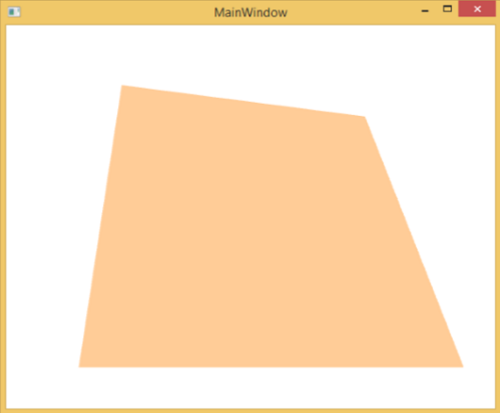
示例
讓我們來看另一個展示 3D 物件的示例。
使用名稱 WPF3DGraphics1 建立一個新的 WPF 專案
以下 XAML 程式碼建立了一個 3D 物件和一個滑塊。藉助該滑塊,您可以旋轉此 3D 物件。
<Window x:Class = "WPF3DGraphics1.MainWindow"
xmlns = "http://schemas.microsoft.com/winfx/2006/xaml/presentation"
xmlns:x = "http://schemas.microsoft.com/winfx/2006/xaml"
xmlns:d = "http://schemas.microsoft.com/expression/blend/2008"
xmlns:mc = "http://schemas.openxmlformats.org/markup-compatibility/2006"
xmlns:local = "clr-namespace:WPF3DGraphics1"
mc:Ignorable = "d" Title = "MainWindow" Height = "350" Width = "525">
<Grid>
<Viewport3D Name="viewport3D1">
<Viewport3D.Camera>
<PerspectiveCamera x:Name = "camMain" Position = "6 5 4" LookDirection = "-6 -5 -4">
</PerspectiveCamera>
</Viewport3D.Camera>
<ModelVisual3D>
<ModelVisual3D.Content>
<DirectionalLight x:Name = "dirLightMain" Direction = "-1,-1,-1">
</DirectionalLight>
</ModelVisual3D.Content>
</ModelVisual3D>
<ModelVisual3D x:Name = "MyModel">
<ModelVisual3D.Content>
<GeometryModel3D>
<GeometryModel3D.Geometry>
<MeshGeometry3D x:Name = "meshMain"
Positions = "0 0 0 1 0 0 0 1 0 1 1 0 0 0 1 1 0 1 0 1 1 0 1 1"
TriangleIndices = "2 3 1 3 1 0 7 1 3 7 5 1 6 5 7 6 4 5 6 2 0
2 0 4 2 7 3 2 6 7 0 1 5 0 5 4">
</MeshGeometry3D>
</GeometryModel3D.Geometry>
<GeometryModel3D.Material>
<DiffuseMaterial x:Name = "matDiffuseMain">
<DiffuseMaterial.Brush>
<SolidColorBrush Color = "Bisque"/>
</DiffuseMaterial.Brush>
</DiffuseMaterial>
</GeometryModel3D.Material>
</GeometryModel3D>
</ModelVisual3D.Content>
<ModelVisual3D.Transform>
<RotateTransform3D>
<RotateTransform3D.Rotation>
<AxisAngleRotation3D x:Name = "rotate" Axis = "1 2 1"/>
</RotateTransform3D.Rotation>
</RotateTransform3D>
</ModelVisual3D.Transform>
</ModelVisual3D>
</Viewport3D>
<Slider Height = "23" HorizontalAlignment = "Left"
Margin = "145,271,0,0" Name = "slider1"
VerticalAlignment = "Top" Width = "269"
Maximum = "360"
Value = "{Binding ElementName = rotate, Path=Angle}" />
</Grid>
</Window>
執行應用程式後,它將在您的視窗中生成一個 3D 物件和一個滑塊。

滑動該滑塊時,您視窗上的物件也將旋轉。
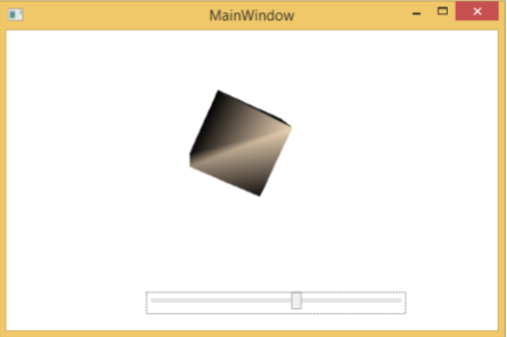
我們建議您執行上述程式碼並嘗試更多 3D 幾何體。
廣告