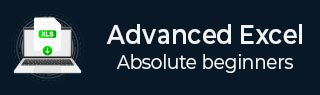
- 高階 Excel 教程
- 高階 Excel - 首頁
- Excel 新功能
- Excel - 圖表推薦
- 高階 Excel - 格式化圖表
- 高階 Excel - 圖表設計
- 高階 Excel - 更豐富的數軸標籤
- 高階 Excel - 指導線
- 高階 Excel - 新函式
- 強大的資料分析
- Excel - 資料透視表推薦
- 強大的資料分析 – 2
- 高階 Excel - Power View
- 高階 Excel - 視覺化
- 高階 Excel - 餅圖
- 高階 Excel - 其他功能
- 高階 Excel - Power View 服務
- 高階 Excel - 格式化報表
- 高階 Excel - 處理整數
- 高階 Excel 有用資源
- 高階 Excel - 快速指南
- 高階 Excel - 有用資源
- 高階 Excel - 討論
高階 Excel - Power View
Power View 是 Microsoft Excel 2013 的一項功能,它使互動式資料探索、視覺化和演示成為可能,從而鼓勵直觀的即席報表。
建立 Power View 工作表
確保在 Excel 2013 中啟用了Power View載入項。
步驟 1 - 點選檔案選單,然後點選選項。

Excel 選項窗口出現。
步驟 2 - 點選載入項。
步驟 3 - 在管理框中,點選下拉箭頭並選擇Excel 載入項。
步驟 4 - 所有可用的載入項都將顯示。如果Power View載入項已啟用,它將顯示在活動應用程式載入項中。

如果它沒有出現,請按照以下步驟操作 -
步驟 1 - 在Excel 選項視窗中,點選載入項。
步驟 2 - 在管理框中,點選下拉箭頭並選擇COM 載入項
步驟 3 - 點選轉到按鈕。將出現一個COM 載入項對話方塊。
步驟 4 - 選中Power View複選框。
步驟 5 - 點選確定。

現在,您已準備好建立Power View 工作表。
步驟 1 - 點選資料表。
步驟 2 - 點選插入選項卡。
步驟 3 - 在報表組中點選Power View。

將開啟一個開啟 Power View視窗,顯示開啟 Power View 工作表的進度。

Power View 工作表已為您建立,並已新增到您的工作簿中,其中包含Power View。在Power View的右側,您可以找到Power View 欄位。在Power View 欄位下,您將找到區域。
在功能區中,如果點選設計選項卡,您將找到各種視覺化選項。

廣告