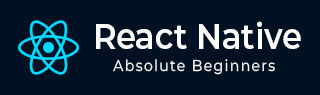
- React Native 教程
- React Native - 首頁
- 核心概念
- React Native - 概述
- React Native - 環境設定
- React Native - 應用
- React Native - 狀態
- React Native - 屬性
- React Native - 樣式
- React Native - Flexbox
- React Native - ListView
- React Native - 文字輸入
- React Native - ScrollView
- React Native - 圖片
- React Native - HTTP
- React Native - 按鈕
- React Native - 動畫
- React Native - 除錯
- React Native - 路由
- React Native - 執行 iOS
- React Native - 執行 Android
- 元件和 API
- React Native - View
- React Native - WebView
- React Native - Modal
- React Native - ActivityIndicator
- React Native - Picker
- React Native - 狀態列
- React Native - Switch
- React Native - Text
- React Native - Alert
- React Native - Geolocation
- React Native - AsyncStorage
- React Native 有用資源
- React Native - 快速指南
- React Native - 有用資源
- React Native - 討論
React Native - 路由
在本章中,我們將瞭解 React Native 中的導航。
步驟 1:安裝路由器
首先,我們需要安裝路由器。在本章中,我們將使用 React Native Router Flux。您可以從專案資料夾中的終端執行以下命令。
npm i react-native-router-flux --save
步驟 2:整個應用程式
由於我們希望我們的路由器處理整個應用程式,因此我們將在index.ios.js中新增它。對於 Android,您可以在index.android.js中執行相同的操作。
App.js
import React, { Component } from 'react';
import { AppRegistry, View } from 'react-native';
import Routes from './Routes.js'
class reactTutorialApp extends Component {
render() {
return (
<Routes />
)
}
}
export default reactTutorialApp
AppRegistry.registerComponent('reactTutorialApp', () => reactTutorialApp)
步驟 3:新增路由器
現在,我們將在 components 資料夾內建立Routes元件。它將返回帶有幾個場景的Router。每個場景都需要key、component和title。Router 使用 key 屬性在場景之間切換,component 將在螢幕上呈現,標題將顯示在導航欄中。我們還可以將initial屬性設定為最初要呈現的場景。
Routes.js
import React from 'react'
import { Router, Scene } from 'react-native-router-flux'
import Home from './Home.js'
import About from './About.js'
const Routes = () => (
<Router>
<Scene key = "root">
<Scene key = "home" component = {Home} title = "Home" initial = {true} />
<Scene key = "about" component = {About} title = "About" />
</Scene>
</Router>
)
export default Routes
步驟 4:建立元件
我們已經從前面的章節中擁有了Home元件;現在,我們需要新增About元件。我們將新增goToAbout和goToHome函式以在場景之間切換。
Home.js
import React from 'react'
import { TouchableOpacity, Text } from 'react-native';
import { Actions } from 'react-native-router-flux';
const Home = () => {
const goToAbout = () => {
Actions.about()
}
return (
<TouchableOpacity style = {{ margin: 128 }} onPress = {goToAbout}>
<Text>This is HOME!</Text>
</TouchableOpacity>
)
}
export default Home
About.js
import React from 'react'
import { TouchableOpacity, Text } from 'react-native'
import { Actions } from 'react-native-router-flux'
const About = () => {
const goToHome = () => {
Actions.home()
}
return (
<TouchableOpacity style = {{ margin: 128 }} onPress = {goToHome}>
<Text>This is ABOUT</Text>
</TouchableOpacity>
)
}
export default About
應用程式將呈現初始Home螢幕。
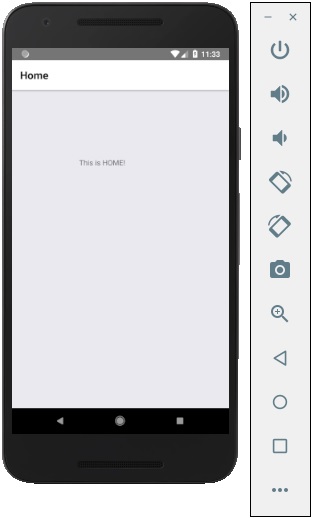
您可以按下按鈕切換到關於螢幕。後退箭頭將出現;您可以使用它返回到上一個螢幕。
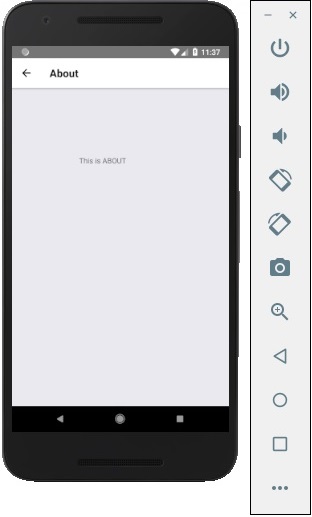
廣告