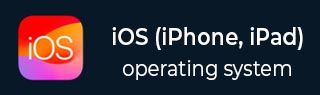
- iOS 教程
- iOS - 主頁
- iOS - 入門
- iOS - 環境設定
- iOS - Objective-C 基礎
- iOS - 第一個 iPhone 應用程式
- iOS - 操作和控制元件
- iOS - 委託
- iOS - UI 元素
- iOS - 加速計
- iOS - 通用應用程式
- iOS - 攝像頭管理
- iOS - 位置處理
- iOS - SQLite 資料庫
- iOS - 傳送電子郵件
- iOS - 音訊和影片
- iOS - 檔案處理
- iOS - 訪問地圖
- iOS - 應用內購買
- iOS - iAd 整合
- iOS - GameKit
- iOS - 情節提要
- iOS - 自動佈局
- iOS - Twitter 和 Facebook
- iOS - 記憶體管理
- iOS - 應用程式除錯
- iOS 實用資源
- iOS - 快速指南
- iOS - 實用資源
- iOS - 討論
iOS - 加速計
加速計用於檢測裝置在 x、y 和 z 三個方向的位置變化。我們可以知道裝置相對於地面的當前位置。要測試此示例,您需要在裝置上執行它,它不能在模擬器上工作。
加速計 - 涉及的步驟
第 1 步 - 建立一個簡單的基於檢視的應用程式。
第 2 步 - 在 ViewController.xib 中新增三個標籤,並建立名為 xlabel、ylabel 和 zlabel 的 ibOutlet。
第 3 步 - 如下更新 ViewController.h -
#import <UIKit/UIKit.h>
@interface ViewController : UIViewController<UIAccelerometerDelegate> {
IBOutlet UILabel *xlabel;
IBOutlet UILabel *ylabel;
IBOutlet UILabel *zlabel;
}
@end
第 4 步 - 如下更新 ViewController.m -
#import "ViewController.h"
@interface ViewController ()
@end
@implementation ViewController
- (void)viewDidLoad {
[super viewDidLoad];
[[UIAccelerometer sharedAccelerometer]setDelegate:self];
//Do any additional setup after loading the view,typically from a nib
}
- (void)didReceiveMemoryWarning {
[super didReceiveMemoryWarning];
// Dispose of any resources that can be recreated.
}
- (void)accelerometer:(UIAccelerometer *)accelerometer didAccelerate:
(UIAcceleration *)acceleration {
[xlabel setText:[NSString stringWithFormat:@"%f",acceleration.x]];
[ylabel setText:[NSString stringWithFormat:@"%f",acceleration.y]];
[zlabel setText:[NSString stringWithFormat:@"%f",acceleration.z]];
}
@end
輸出
當我們在 iPhone 裝置中執行應用程式時,將會獲得以下輸出 -
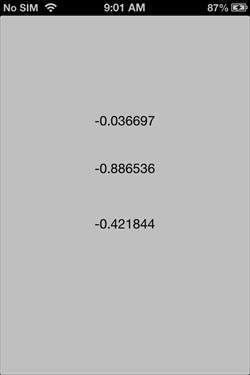
廣告