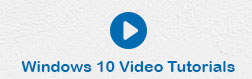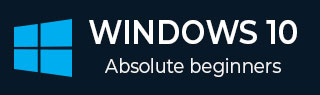
- Windows 10 教程
- Windows 10 - 首頁
- Windows 10 - 概述
- Windows 10 - 安裝
- Windows 10 - 入門
- Windows 10 - GUI 基礎
- Windows 10 - 導航
- Windows 10 - 開始選單
- Windows 10 - 工作列
- Windows 10 - 平板電腦模式
- Windows 10 - 檔案資源管理器
- Windows 10 - Cortana
- Windows 10 - 通知
- Windows 10 - 快速操作
- Windows 10 - 雲
- Windows 10 - 通用應用
- Windows 10 - 多個桌面
- Windows 10 - 使用者管理
- Windows 10 - 安全
- Windows 10 - 家長控制
- Windows 10 - 應用程式
- Windows 10 - 瀏覽器
- Windows 10 - 網路
- Windows 10 - 虛擬化
- Windows 10 - 遠端訪問
- Windows 10 - 備份和恢復
- Windows 10 - Spartan 專案
- Windows 10 - 應用管理
- Windows 10 - 郵件管理
- Windows 10 - 鍵盤快捷鍵
- Windows 10 - 系統托盤
- Windows 10 - 媒體管理
- Windows 10 - 常用設定
- Windows 10 - 快捷方式
- Windows 10 - 手機
- Windows 10 有用資源
- Windows 10 - 快速指南
- Windows 10 - 有用資源
- Windows 10 - 討論
Windows 10 - 快捷方式
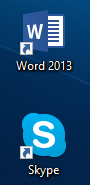
在 Windows 10 中,快捷方式只是一個圖示,它可以將您引導至計算機中其他位置的專案(文件、應用程式或圖片)。顧名思義,快捷方式使您更容易訪問該專案,因為它更容易訪問(通常位於桌面上)。快捷方式可以透過圖示角上的一個小箭頭來識別。
建立快捷方式
要在桌面上建立快捷方式,請按照以下步驟操作:
步驟 1 - 將滑鼠指標放在空白處並右鍵單擊。
步驟 2 - 在選單中,選擇新建,然後選擇快捷方式。

步驟 3 - 在“建立快捷方式”視窗中,您可以瀏覽或鍵入要訪問的專案的路徑。

選擇瀏覽將開啟另一個視窗,允許您在計算機中搜索該專案。

步驟 4 - 選擇專案並單擊下一步後,您可以分配或更改用於識別快捷方式的名稱。

步驟 5 - 進行任何更改後,單擊完成。然後您將在桌面上看到該快捷方式。
刪除快捷方式不會刪除它所訪問的檔案。

廣告