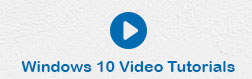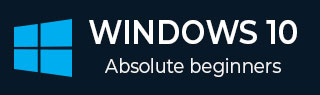
- Windows 10 教程
- Windows 10 - 首頁
- Windows 10 - 概述
- Windows 10 - 安裝
- Windows 10 - 入門
- Windows 10 - 圖形介面基礎
- Windows 10 - 導航
- Windows 10 - 開始選單
- Windows 10 - 工作列
- Windows 10 - 平板電腦模式
- Windows 10 - 檔案資源管理器
- Windows 10 - Cortana
- Windows 10 - 通知
- Windows 10 - 快速操作
- Windows 10 - 雲
- Windows 10 - 通用應用
- Windows 10 - 多個桌面
- Windows 10 - 使用者管理
- Windows 10 - 安全
- Windows 10 - 家長控制
- Windows 10 - 應用
- Windows 10 - 網頁瀏覽
- Windows 10 - 網路
- Windows 10 - 虛擬化
- Windows 10 - 遠端訪問
- Windows 10 - 備份和恢復
- Windows 10 - Project Spartan
- Windows 10 - 應用管理
- Windows 10 - 郵件管理
- Windows 10 - 鍵盤快捷鍵
- Windows 10 - 系統托盤
- Windows 10 - 媒體管理
- Windows 10 - 常用設定
- Windows 10 - 快捷方式
- Windows 10 - 手機
- Windows 10 有用資源
- Windows 10 - 快速指南
- Windows 10 - 有用資源
- Windows 10 - 討論
Windows 10 - 鍵盤快捷鍵
像大多數 Windows 應用程式一樣,您可以使用一些鍵盤快捷鍵來簡化或加快某些操作的執行速度。
大多數新的 Windows 快捷鍵都使用 Windows 鍵( )與其他鍵組合執行多種操作。以下是 Windows 10 中一些最常用或最有用的快捷鍵。
)與其他鍵組合執行多種操作。以下是 Windows 10 中一些最常用或最有用的快捷鍵。
| 快捷鍵 | 操作 |
|---|---|
Windows 鍵  |
開啟開始選單 |
Windows 鍵  + S + S |
開啟 Windows 搜尋 |
Windows 鍵  + C + C |
開啟 Cortana |
Windows 鍵  + Tab + Tab |
開啟任務檢視 |
Windows 鍵  + D + D |
顯示或隱藏桌面 |
Windows 鍵  + L + L |
鎖定您的帳戶 |
Windows 鍵  + A + A |
開啟操作中心側邊欄 |
Windows 鍵  + I + I |
開啟設定視窗 |
Windows 鍵  + E + E |
開啟檔案資源管理器視窗 |
Windows 鍵  + PrintScreen + PrintScreen |
擷取整個顯示屏的螢幕截圖並將其儲存在圖片 > 螢幕截圖中 |
視窗捕捉
Windows 10 中引入的其他有用快捷鍵是用於 Windows 捕捉的快捷鍵。視窗捕捉是在 Windows 7 中引入的,允許您自動排列視窗,從而更輕鬆地同時使用多個應用程式。
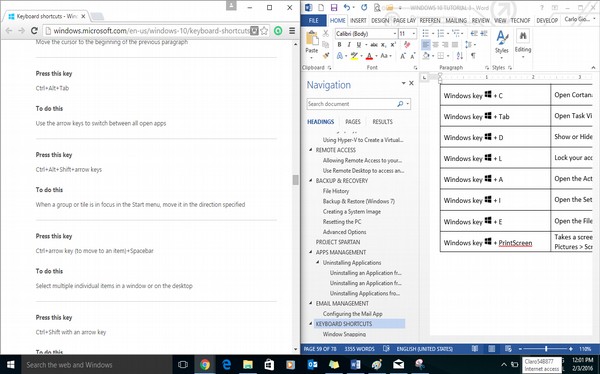
雖然您可以使用滑鼠將視窗拖動到螢幕的每一側來執行此操作,但 Windows 10 引入了執行此任務的快捷鍵。
| 快捷鍵 | 操作 |
|---|---|
Windows 鍵  + 左箭頭 + 左箭頭 |
將活動視窗捕捉到螢幕左側 |
Windows 鍵  + 右箭頭 + 右箭頭 |
將活動視窗捕捉到螢幕右側 |
Windows 鍵  + 上箭頭 + 上箭頭 |
將活動視窗捕捉到螢幕頂部 |
Windows 鍵  + 下箭頭 + 下箭頭 |
將活動視窗捕捉到螢幕底部 |
廣告