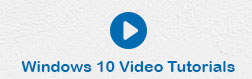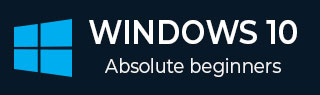
- Windows 10 教程
- Windows 10 - 家庭版
- Windows 10 - 概述
- Windows 10 - 安裝
- Windows 10 - 入門指南
- Windows 10 - 圖形介面基礎
- Windows 10 - 導航
- Windows 10 - 開始選單
- Windows 10 - 工作列
- Windows 10 - 平板電腦模式
- Windows 10 - 檔案資源管理器
- Windows 10 - Cortana
- Windows 10 - 通知
- Windows 10 - 快速操作
- Windows 10 - 雲
- Windows 10 - 通用應用
- Windows 10 - 多個桌面
- Windows 10 - 使用者管理
- Windows 10 - 安全
- Windows 10 - 家長控制
- Windows 10 - 應用程式
- Windows 10 - 瀏覽網頁
- Windows 10 - 網路
- Windows 10 - 虛擬化
- Windows 10 - 遠端訪問
- Windows 10 - 備份和恢復
- Windows 10 - Project Spartan(現已更名為Microsoft Edge)
- Windows 10 - 應用管理
- Windows 10 - 郵件管理
- Windows 10 - 鍵盤快捷鍵
- Windows 10 - 系統托盤
- Windows 10 - 媒體管理
- Windows 10 - 常用設定
- Windows 10 - 快捷方式
- Windows 10 - 手機
- Windows 10 有用資源
- Windows 10 - 快速指南
- Windows 10 - 有用資源
- Windows 10 - 討論
Windows 10 - 媒體管理
Windows 10 提供多種方式來處理您的媒體檔案(音樂和影片)。一些處理這些檔案所需的功能已整合到 Windows 中,以便於您訪問它們。例如,如果您選擇一個音樂檔案,您將在資料夾視窗頂部看到以下功能區。
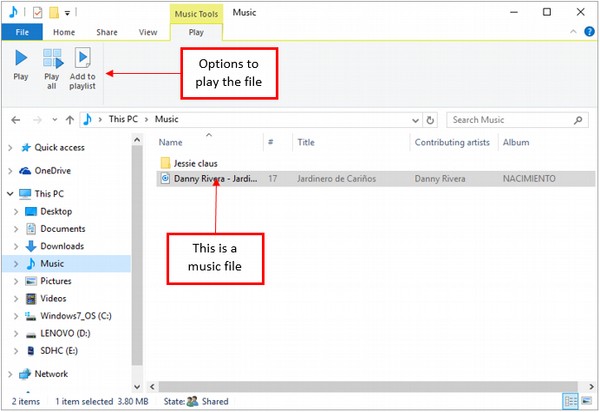
選擇影片檔案時,您會看到類似的選項。
媒體應用程式
儘管您可以在計算機中安裝多個媒體程式,但 Windows 10 包括幾個可供您使用的選項。
對於音樂檔案,Windows 包括傳統的 Windows Media Player。但是,新的 Windows 版本還包括 **Groove 音樂** 應用(以前稱為 Xbox 音樂)。

對於影片檔案,Windows 也使用 Windows Media Player,但現在還包括 **電影和電視** 應用。

Windows 10 還包括 **Windows DVD 播放器** 應用,用於在您的計算機上播放 DVD。
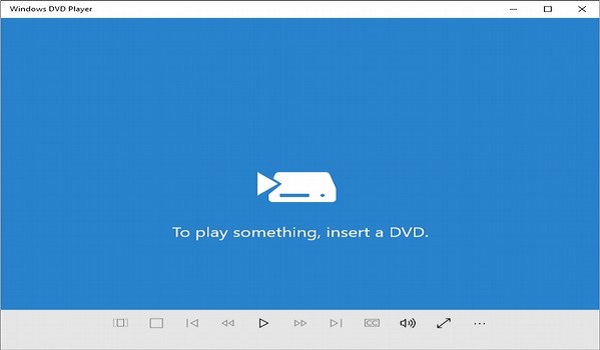
您還可以按照以下步驟選擇要用於開啟媒體檔案的應用程式:
**步驟 1** - 右鍵單擊任何媒體檔案(音樂或影片)。
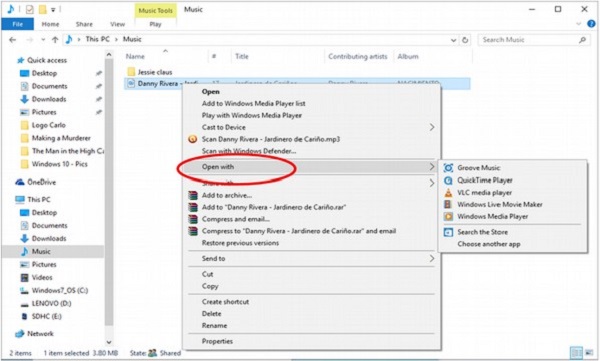
**步驟 2** - 選擇“**開啟方式**”選項。
**步驟 3** - 選擇要用於開啟媒體檔案的應用程式。
廣告