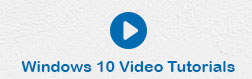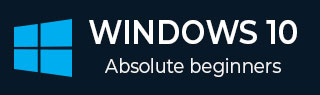
- Windows 10 教程
- Windows 10 - 家庭版
- Windows 10 - 概述
- Windows 10 - 安裝
- Windows 10 - 入門
- Windows 10 - 圖形介面基礎
- Windows 10 - 導航
- Windows 10 - 開始選單
- Windows 10 - 工作列
- Windows 10 - 平板電腦模式
- Windows 10 - 檔案資源管理器
- Windows 10 - Cortana 語音助手
- Windows 10 - 通知
- Windows 10 - 快速操作
- Windows 10 - 雲端
- Windows 10 - 通用應用
- Windows 10 - 多個桌面
- Windows 10 - 使用者管理
- Windows 10 - 安全
- Windows 10 - 家長控制
- Windows 10 - 應用
- Windows 10 - 瀏覽器
- Windows 10 - 網路
- Windows 10 - 虛擬化
- Windows 10 - 遠端訪問
- Windows 10 - 備份和恢復
- Windows 10 - Spartan 專案 (已過時,應改為Microsoft Edge)
- Windows 10 - 應用管理
- Windows 10 - 郵件管理
- Windows 10 - 鍵盤快捷鍵
- Windows 10 - 系統托盤
- Windows 10 - 媒體管理
- Windows 10 - 常用設定
- Windows 10 - 快捷方式
- Windows 10 - 手機
- Windows 10 有用資源
- Windows 10 - 快速指南
- Windows 10 - 有用資源
- Windows 10 - 討論
Windows 10 - 雲端
Windows 10 允許您使用 Outlook 帳戶登入。透過這樣做,Windows 會將您的文件、聯絡人和其他內容同步到雲端。要使用 Outlook 登入,請按照以下步驟操作:
步驟 1 - 轉到設定並選擇帳戶。
步驟 2 - 在帳戶視窗中,選擇“改用 Microsoft 帳戶登入”。
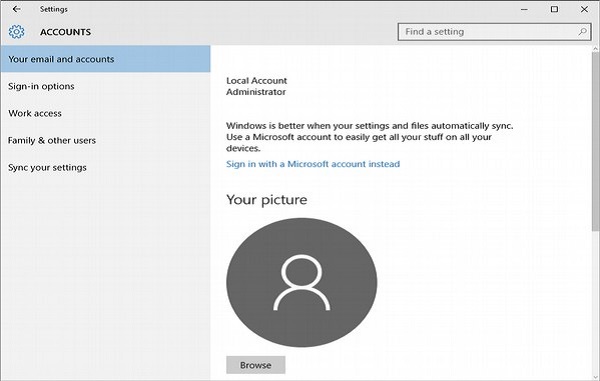
步驟 3 - 之後,Windows 會要求您輸入使用者名稱和密碼。如果您沒有 Microsoft 或 Outlook 帳戶,它還會提供建立帳戶的連結。使用 Microsoft 帳戶可以讓您將文件和個人檔案同步到任何相容的裝置,您可以在這些裝置上使用該帳戶。
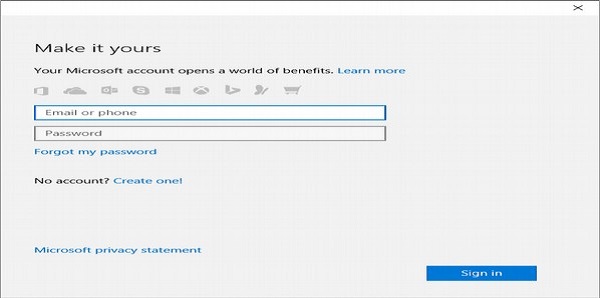
使用 OneDrive
透過使用 Microsoft 或 Outlook 帳戶登入,您可以從 Windows 10 訪問OneDrive。OneDrive 是為每個 Microsoft 帳戶使用者提供的免費雲端儲存空間。
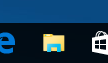
要從 Windows 訪問您的 OneDrive,只需單擊工作列中的檔案資源管理器圖示。
開啟檔案資源管理器視窗後,您會在螢幕左側看到OneDrive連結。
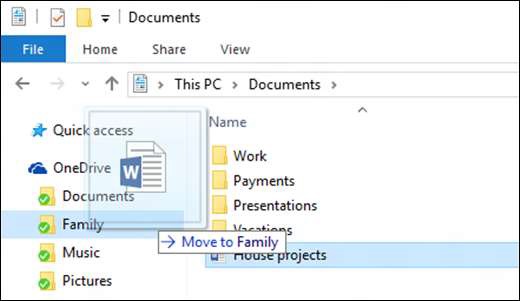
您可以透過滑鼠或手指拖動文件,將它們從本地資料夾移動到 OneDrive。
OneDrive 使用不同的圖示來顯示檔案和資料夾的狀態:
 綠色勾號表示文件或資料夾已與線上版本同步。
綠色勾號表示文件或資料夾已與線上版本同步。
 藍色雙箭頭表示文件或資料夾當前正在同步。
藍色雙箭頭表示文件或資料夾當前正在同步。
 紅色叉號表示同步文件或資料夾時出現某些問題。
紅色叉號表示同步文件或資料夾時出現某些問題。
廣告