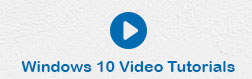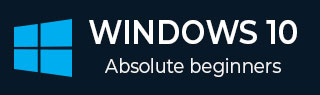
- Windows 10 教程
- Windows 10 - 首頁
- Windows 10 - 概述
- Windows 10 - 安裝
- Windows 10 - 入門指南
- Windows 10 - 圖形介面基礎
- Windows 10 - 導航
- Windows 10 - 開始選單
- Windows 10 - 工作列
- Windows 10 - 平板電腦模式
- Windows 10 - 檔案資源管理器
- Windows 10 - Cortana 語音助手
- Windows 10 - 通知
- Windows 10 - 快速操作
- Windows 10 - 雲服務
- Windows 10 - 通用應用
- Windows 10 - 多個桌面
- Windows 10 - 使用者管理
- Windows 10 - 安全
- Windows 10 - 家長控制
- Windows 10 - 應用
- Windows 10 - 網路瀏覽
- Windows 10 - 網路
- Windows 10 - 虛擬化
- Windows 10 - 遠端訪問
- Windows 10 - 備份和恢復
- Windows 10 - Spartan 專案 (現為Microsoft Edge)
- Windows 10 - 應用管理
- Windows 10 - 郵件管理
- Windows 10 - 鍵盤快捷鍵
- Windows 10 - 系統托盤
- Windows 10 - 多媒體管理
- Windows 10 - 常用設定
- Windows 10 - 快捷方式
- Windows 10 - 手機
- Windows 10 有用資源
- Windows 10 - 快速指南
- Windows 10 - 有用資源
- Windows 10 - 討論
Windows 10 - 通知
Windows 10 提供了一種新的通知顯示方式。您可以在螢幕右下角的通知區域看到它們。
 點選通知圖示將開啟一個名為“**操作中心**”的側邊欄。
點選通知圖示將開啟一個名為“**操作中心**”的側邊欄。
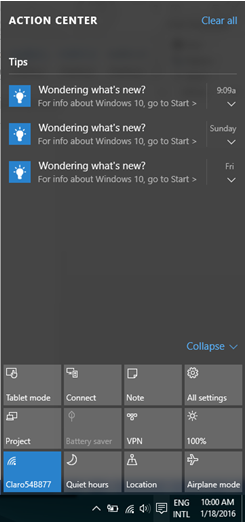
側邊欄的上半部分顯示**提示**和**應用**通知,下半部分顯示一系列**快速操作**按鈕。
自定義通知
您可以按照以下步驟自定義 Windows 10 在側邊欄中顯示的通知:
**步驟 1** - 開啟**設定**視窗並選擇**系統**。
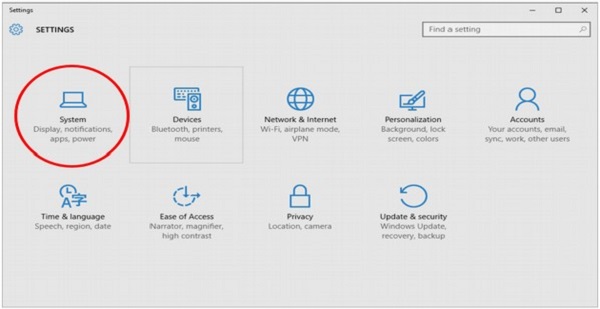
**步驟 2** - 在**系統**視窗中,選擇**通知和操作**。螢幕上將顯示不同的設定,您可以透過這些設定自定義 Windows 10 將顯示的通知。
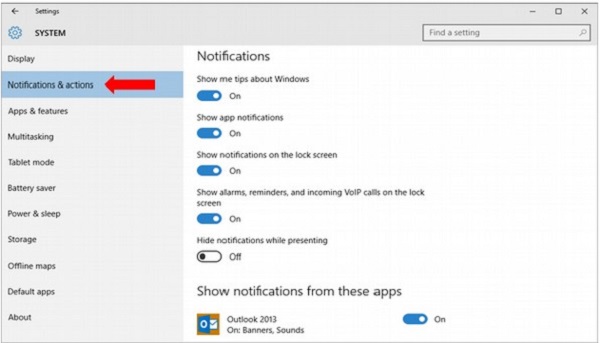
廣告