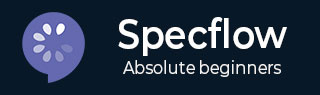
- SpecFlow 教程
- SpecFlow - 首頁
- SpecFlow - 簡介
- 測試驅動開發 (TDD)
- 行為驅動開發 (BDD)
- SpecFlow - Visual Studio 安裝
- Visual Studio 擴充套件安裝
- SpecFlow - 專案設定
- 其他專案依賴項
- SpecFlow - 執行器啟用
- SpecFlow - HTML 報告
- SpecFlow - 繫結測試步驟
- SpecFlow - 建立第一個測試
- 配置 Selenium Webdriver
- SpecFlow - Gherkin
- SpecFlow - Gherkin 關鍵字
- SpecFlow - 功能檔案
- SpecFlow - 步驟定義檔案
- SpecFlow - Hooks (鉤子)
- SpecFlow - 背景說明
- 使用Examples進行資料驅動測試
- 不使用Examples進行資料驅動測試
- 表格轉換為資料表
- 表格轉換為字典
- 使用CreateInstance的表格
- SpecFlow - 使用CreateSet的表格
- SpecFlow 有用資源
- SpecFlow - 快速指南
- SpecFlow - 有用資源
- SpecFlow - 討論
SpecFlow - 使用CreateSet的表格
CreateSet<T> 是 Table 方法的擴充套件。它將表格中的資料轉換為一組物件。這是在水平方向進行資料引數化的一種常用技術。
我們可以使用此方法處理一行或多行資料。SpecFlow Assist Helpers 包用於處理表格。此外,我們還必須將名稱空間TechTalk.SpecFlow.Assist新增到我們的程式碼中。
CreateSet<T> 方法根據表格中匹配的資料獲取一個IEnumerable<T>。它包含所有物件的值。它確保從字串到關聯屬性的型別轉換正確。
步驟 1:建立功能檔案
關於如何建立功能檔案的詳細資訊在“功能檔案”章節中詳細討論。
Feature: User credential Scenario: Login module When User types details | Name | Password | | t1 | pwd | | t2 | pwd1 | Then user should be able to login
步驟 2:建立 C# 檔案以訪問字串物件
我們將在專案中建立一個新資料夾,並在其中建立一個 C# 檔案。右鍵單擊SpecFlow 專案,然後單擊新增。
選擇新建資料夾選項。

將資料夾命名為Utils。
右鍵單擊新建立的資料夾,然後選擇新增選項。單擊類。
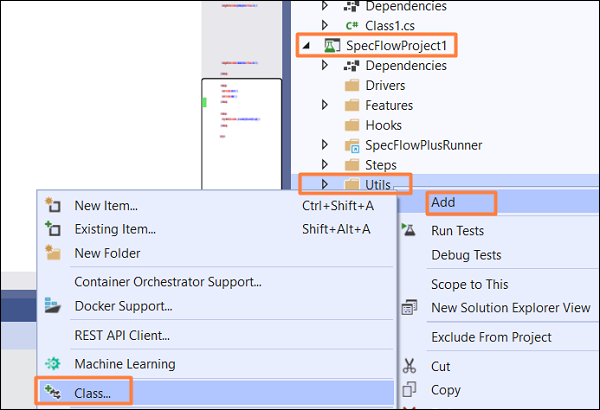
在搜尋框中輸入C# 類並搜尋。從搜尋結果中選擇類選項,然後單擊新增繼續。

專案資料夾結構

C# 類實現
using System;
using System.Collections.Generic;
using System.Text;
namespace SpecFlowProject1.Utils {
class Class1 {
public class Input {
//two string objects declared
public string Input1 { get; set; }
public string Input2 { get; set; }
}
}
}
步驟 3:建立步驟定義檔案
關於如何建立步驟定義檔案的詳細資訊在“步驟定義檔案”章節中詳細討論。
using System;
using TechTalk.SpecFlow;
using TechTalk.SpecFlow.Assist;
namespace SpecFlowProject1.Features {
[Binding]
public class UserCredentialSteps {
[When(@"User types details")]
public void WhenUserTypesDetails(Table t) {
//access Table data with CreateSet method
var i = t.CreateSet<Utils.Class1.Input>();
//iterate over rows
foreach (var r in i) {
Console.WriteLine(r.Input1);
Console.WriteLine(r.Input2);
}
}
[Then(@"user should be able to login")]
public void ThenUserShouldBeAbleToLogin() {
Console.WriteLine("User should be able to login");
}
}
}
步驟 4:執行和結果
選擇使用者憑據(1) 功能,然後單擊檢視中的“執行所有測試”。

選擇登入模組場景,然後單擊開啟此結果連結的其他輸出。


該場景已執行,資料透過功能檔案中的表格在 When 步驟中使用 CreateSet 方法傳遞。
廣告