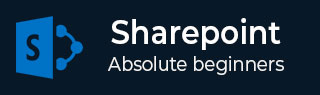
- SharePoint 教程
- SharePoint - 首頁
- SharePoint - 概述
- SharePoint - 型別
- SharePoint - 功能
- SharePoint - 設定環境
- SharePoint - 建立網站集
- SharePoint - API
- SharePoint - 中心管理
- SharePoint - 應用模型
- SharePoint - 整合選項
- SharePoint - 開發工具
- SharePoint - 列表功能
- 更多列表功能
- SharePoint - 自定義列表
- SharePoint - 庫
- SharePoint - Web 部件
- 站點列和內容型別
- SharePoint - 資料
- SharePoint - 伺服器物件模型
- SharePoint - 客戶端物件模型
- SharePoint - REST API
- SharePoint - 功能和元素
- SharePoint - 功能/事件接收器
- SharePoint - Azure 平臺
- SharePoint - 打包和部署
- SharePoint - 沙箱解決方案
- SharePoint - 應用
- SharePoint 有用資源
- SharePoint - 快速指南
- SharePoint - 資源
- SharePoint - 討論
SharePoint - 資料
本章將介紹SharePoint中最常見的任務之一:與各種資料來源(例如列表或文件庫)互動。SharePoint的一大優點是您可以使用多種選項與資料互動。例如,伺服器物件模型、客戶端物件模型、REST服務等。
在以程式設計方式操作SharePoint之前,您需要與SharePoint網站建立連線和上下文。但是,這需要本地SharePoint,可以安裝在Windows伺服器上。
您需要在專案中新增對Microsoft.SharePoint.dll或Microsoft.SharePoint.Client.dll的引用。將相應的引用新增到專案後,您就可以開始設定上下文並在該上下文中編寫程式碼。
讓我們來看一個簡單的例子。
步驟1 - 開啟Visual Studio,並從檔案→新建→專案選單選項建立一個新專案。
步驟2 - 在左側窗格中選擇模板→Visual C#下的Windows,然後在中間窗格中選擇控制檯應用程式。輸入專案的名稱,然後單擊確定。
步驟3 - 建立專案後,在解決方案資源管理器中右鍵單擊該專案,然後選擇新增→引用。

步驟4 - 在左側窗格中選擇程式集→擴充套件,然後在中間窗格中選中Microsoft.SharePoint,然後單擊確定。
現在再次在解決方案資源管理器中右鍵單擊該專案,然後選擇屬性。

步驟5 - 單擊左側窗格中的生成選項卡,然後取消選中首選32位選項。
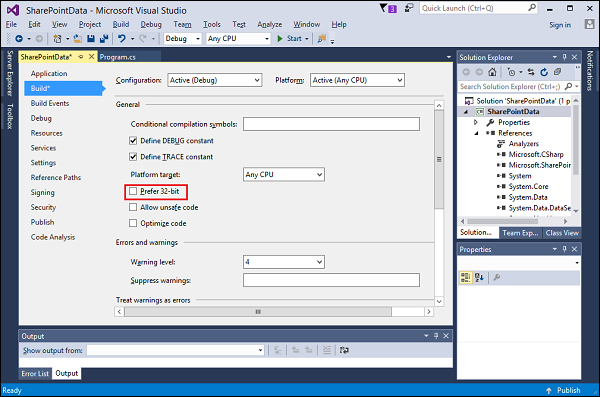
步驟6 - 現在返回Program.cs檔案,並將其替換為以下程式碼。
using Microsoft.SharePoint;
using System;
using System.Collections.Generic;
using System.Linq;
using System.Text;
using System.Threading.Tasks;
namespace SharePointData {
class Program {
static void Main(string[] args) {
using (var site = new SPSite("http://waqasserver/sites/demo")) {
var web = site.RootWeb;
Console.WriteLine(web.Title);
var lists = web.Lists;
foreach (SPList list in lists) {
Console.WriteLine("\t" + list.Title);
}
Console.ReadLine();
}
}
}
}
注意 - 上述程式碼首先建立了一個新的SPSite物件。這是一個可處置的物件,因此它是在using語句中建立的。SPSite建構函式接收網站集的URL,在您的情況下這將有所不同。
var web = site.RootWeb將獲取網站集的根。
我們可以使用web.Lists獲取列表並列印列表項的標題。
編譯並執行上述程式碼後,您將看到以下輸出:
SharePoint Tutorials appdata Composed Looks Documents List Template Gallery Master Page Gallery Site Assets Site Pages Solution Gallery Style Library Theme Gallery User Information List Web Part Gallery