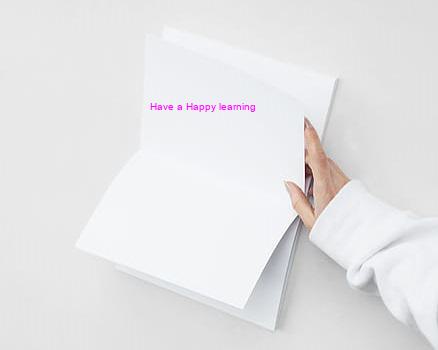- Python Pillow 教程
- Python Pillow - 首頁
- Python Pillow - 概述
- Python Pillow - 環境設定
- 基本影像操作
- Python Pillow - 使用影像
- Python Pillow - 調整影像大小
- Python Pillow - 翻轉和旋轉影像
- Python Pillow - 裁剪影像
- Python Pillow - 為影像新增邊框
- Python Pillow - 識別影像檔案
- Python Pillow - 合併影像
- Python Pillow - 剪下和貼上影像
- Python Pillow - 滾動影像
- Python Pillow - 在影像上寫入文字
- Python Pillow - ImageDraw 模組
- Python Pillow - 連線兩張影像
- Python Pillow - 建立縮圖
- Python Pillow - 建立水印
- Python Pillow - 影像序列
- Python Pillow 顏色轉換
- Python Pillow - 影像上的顏色
- Python Pillow - 使用顏色建立影像
- Python Pillow - 將顏色字串轉換為 RGB 顏色值
- Python Pillow - 將顏色字串轉換為灰度值
- Python Pillow - 透過更改畫素值來更改顏色
- 影像處理
- Python Pillow - 減少噪聲
- Python Pillow - 更改影像模式
- Python Pillow - 影像合成
- Python Pillow - 使用 Alpha 通道
- Python Pillow - 應用透視變換
- 影像過濾
- Python Pillow - 為影像新增濾鏡
- Python Pillow - 卷積濾鏡
- Python Pillow - 模糊影像
- Python Pillow - 邊緣檢測
- Python Pillow - 浮雕影像
- Python Pillow - 增強邊緣
- Python Pillow - 銳化蒙版濾鏡
- 影像增強和校正
- Python Pillow - 增強對比度
- Python Pillow - 增強銳度
- Python Pillow - 增強顏色
- Python Pillow - 校正色彩平衡
- Python Pillow - 去噪
- 影像分析
- Python Pillow - 提取影像元資料
- Python Pillow - 識別顏色
- 高階主題
- Python Pillow - 建立動畫 GIF
- Python Pillow - 批次處理影像
- Python Pillow - 轉換影像檔案格式
- Python Pillow - 為影像新增填充
- Python Pillow - 顏色反轉
- Python Pillow - 使用 Numpy 進行機器學習
- Python Pillow 與 Tkinter BitmapImage 和 PhotoImage 物件
- Image 模組
- Python Pillow - 影像混合
- Python Pillow 有用資源
- Python Pillow - 快速指南
- Python Pillow - 函式參考
- Python Pillow - 有用資源
- Python Pillow - 討論
Python Pillow - 在影像上寫入文字
向影像新增文字是一項常見的影像處理任務,它涉及將文字疊加到影像上。這可以用於各種目的,例如為影像新增標題、標籤、水印或註釋。在向影像新增文字時,我們通常可以指定文字內容、字型、大小、顏色和位置。
在 Pillow (PIL) 中,我們可以使用 **ImageDraw** 模組中的 **text()** 方法向影像新增文字。
text() 方法
**text()** 方法允許我們指定要新增文字的位置、文字內容、字型和顏色。
語法
以下是使用 **text()** 方法的基本語法和引數:
PIL.ImageDraw.Draw.text(xy, text, fill=None, font=None, anchor=None, spacing=0, align="left")
**xy** - 文字應放置的位置。它應該是一個元組 '(x, y)',表示座標。
**text** - 我們想要新增到影像的文字內容。
**fill (可選)** - 文字的顏色。它可以指定為 RGB 顏色的元組 '(R, G, B)',灰度顏色的單個整數,或命名顏色。
**font (可選)** - 用於文字的字型。我們可以使用 'ImageFont.truetype()' 或 'ImageFont.load()' 指定字型。
**anchor (可選)** - 指定文字應如何錨定。選項包括“left”、“center”、“right”、“top”、“middle”和“bottom”。
**spacing (可選)** - 指定文字行之間的間距。使用正值增加間距,或使用負值減少間距。
**align (可選)** - 指定文字在邊界框內的水平對齊方式。選項包括“left”、“center”和“right”。
以下是本章所有示例中使用的輸入影像。

示例
在這個示例中,我們使用 **Image** 模組的 **text()** 方法將文字 **Tutorialspoint** 新增到輸入影像中。
from PIL import Image, ImageDraw, ImageFont
#Open an image
image = Image.open("Images/book.jpg")
#Create a drawing object
draw = ImageDraw.Draw(image)
#Define text attributes
text = "Tutorialspoint"
font = ImageFont.truetype("arial.ttf", size=30)
text_color = (255, 0, 0)
#Red
position = (50, 50)
#Add text to the image
draw.text(position, text, fill=text_color, font=font)
#Save or display the image with the added text
image.save("output Image/textoutput.jpg")
opentext = Image.open("output Image/textoutput.jpg")
opentext.show()
輸出

示例
這是另一個使用 **ImageDraw** 模組的 **text()** 方法向影像新增文字的示例。
from PIL import Image, ImageDraw, ImageFont
#Open an image
image = Image.open("Images/book.jpg")
#Create a drawing object
draw = ImageDraw.Draw(image)
#Define text attributes
text = "Have a Happy learning"
font = ImageFont.truetype("arial.ttf", size=10)
text_color = (255, 0, 255)
position = (150, 100)
#Add text to the image
draw.text(position, text, fill=text_color, font=font)
#Save or display the image with the added text
image.save("output Image/textoutput.jpg")
opentext = Image.open("output Image/textoutput.jpg")
opentext.show()
輸出