
- Python Pillow 教程
- Python Pillow - 首頁
- Python Pillow - 概述
- Python Pillow - 環境搭建
- 基本影像操作
- Python Pillow - 影像處理
- Python Pillow - 影像縮放
- Python Pillow - 影像翻轉和旋轉
- Python Pillow - 影像裁剪
- Python Pillow - 為影像新增邊框
- Python Pillow - 識別影像檔案
- Python Pillow - 影像合併
- Python Pillow - 影像剪下和貼上
- Python Pillow - 影像滾動
- Python Pillow - 在影像上新增文字
- Python Pillow - ImageDraw 模組
- Python Pillow - 合併兩張影像
- Python Pillow - 建立縮圖
- Python Pillow - 建立水印
- Python Pillow - 影像序列
- Python Pillow 顏色轉換
- Python Pillow - 影像上的顏色
- Python Pillow - 使用顏色建立影像
- Python Pillow - 將顏色字串轉換為 RGB 顏色值
- Python Pillow - 將顏色字串轉換為灰度值
- Python Pillow - 透過更改畫素值來更改顏色
- 影像處理
- Python Pillow - 降噪
- Python Pillow - 更改影像模式
- Python Pillow - 影像合成
- Python Pillow - 使用 Alpha 通道
- Python Pillow - 應用透視變換
- 影像濾鏡
- Python Pillow - 為影像新增濾鏡
- Python Pillow - 卷積濾鏡
- Python Pillow - 模糊影像
- Python Pillow - 邊緣檢測
- Python Pillow - 浮雕影像
- Python Pillow - 增強邊緣
- Python Pillow - 逆向銳化蒙版濾鏡
- 影像增強和校正
- Python Pillow - 增強對比度
- Python Pillow - 增強銳度
- Python Pillow - 增強色彩
- Python Pillow - 校正色彩平衡
- Python Pillow - 去噪
- 影像分析
- Python Pillow - 提取影像元資料
- Python Pillow - 識別顏色
- 高階主題
- Python Pillow - 建立動畫 GIF
- Python Pillow - 批次處理影像
- Python Pillow - 轉換影像檔案格式
- Python Pillow - 為影像新增填充
- Python Pillow - 顏色反轉
- Python Pillow 與 NumPy 結合使用
- Python Pillow 與 Tkinter BitmapImage 和 PhotoImage 物件結合使用
- Image 模組
- Python Pillow - 影像混合
- Python Pillow 有用資源
- Python Pillow - 快速指南
- Python Pillow - 函式參考
- Python Pillow - 有用資源
- Python Pillow - 討論
Python Pillow - 影像合成
什麼是影像合成?
在 Pillow 中,影像合成涉及將兩張或多張影像組合起來以建立新的影像。此過程通常包括根據某些標準(例如透明度或特定混合模式)將一張影像的畫素值與另一張影像的畫素值混合。
Pillow 提供了 `Image.alpha_composite()` 方法用於影像合成,尤其是在處理 Alpha(透明度)通道時。它通常用於將一張影像疊加到另一張影像上,新增水印或建立特殊效果。
以下是與 Pillow 中的影像合成相關的關鍵概念:
影像合成
透過將一張影像疊加到另一張影像上來組合影像以建立新的影像。
影像合成通常用於新增水印或建立特殊效果。
Alpha 通道
Alpha 通道表示影像中每個畫素的透明度。
具有 Alpha 通道的影像可以更無縫地合成,從而實現平滑混合。
`Image.alpha_composite()` 方法
Pillow 中的 `Image.alpha_composite()` 方法用於使用它們的 Alpha 通道合成兩張影像。它接受兩個 `Image` 物件作為輸入,並返回一個包含合成結果的新 `Image`。
以下是 `Image.alpha_composite()` 方法的語法和引數:
PIL.Image.alpha_composite(image1, image2)
其中:
`image1` - 將第二張影像合成到的背景影像。
`image2` - 將合成到背景影像上的前景影像。
示例
此示例演示如何使用 `Image.alpha_composite()` 方法合成兩張影像。
from PIL import Image
#Open or create the background image
background = Image.open("Images/decore.png")
#Open or create the foreground image with transparency
foreground = Image.open("Images/library_banner.png")
#Ensure that both images have the same size
if background.size != foreground.size:
foreground = foreground.resize(background.size)
#Perform alpha compositing
result = Image.alpha_composite(background, foreground)
# Display the resulting image
result.show()
待使用的影像

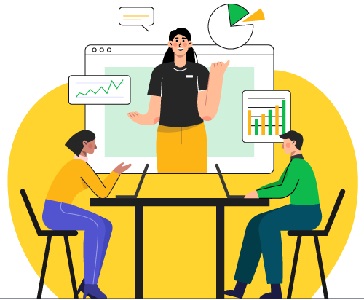
輸出
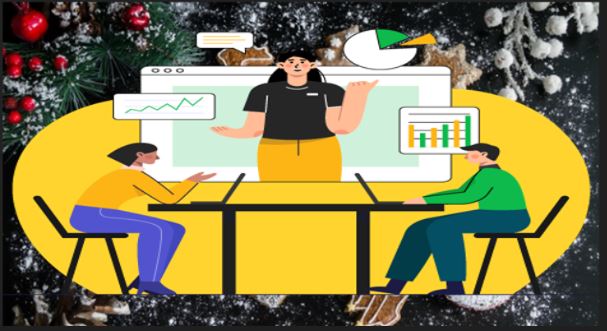
使用影像合成新增水印
為影像新增水印是影像合成任務中的一個應用。您可以將水印疊加到影像上的特定位置和透明度。這是透過為水印建立一個新圖層並使用 `Image.alpha_composite()` 方法將其與底層影像混合來實現的。
示例
此示例演示如何使用 `Image.alpha_composite()` 方法將水印新增到影像中。水印影像以可調節的透明度放置在底層影像的頂部。
from PIL import Image
# Load the images and convert them to RGBA
image = Image.open('Images/yellow_car.jpg').convert('RGBA')
watermark = Image.open('Images/reading_img2.png').convert('RGBA')
# Create an empty RGBA layer with the same size as the image
layer = Image.new('RGBA', image.size, (0, 0, 0, 0))
layer.paste(watermark, (20, 20))
# Create a copy of the layer and adjust the alpha transparency
layer2 = layer.copy()
layer2.putalpha(128)
# Merge the layer with its transparent copy using the alpha mask
layer.paste(layer2, (0, 0), layer2)
# Composite the original image with the watermark layer
result = Image.alpha_composite(image, layer)
# Display the resulting image
result.show()
待使用的影像

水印影像

輸出

廣告