
- OpenCV 教程
- OpenCV - 首頁
- OpenCV - 概述
- OpenCV - 環境配置
- OpenCV - 影像儲存
- OpenCV - 讀取影像
- OpenCV - 寫入影像
- OpenCV - 圖形使用者介面 (GUI)
- 繪圖函式
- OpenCV - 繪製圓形
- OpenCV - 繪製直線
- OpenCV - 繪製矩形
- OpenCV - 繪製橢圓
- OpenCV - 繪製多邊形
- OpenCV - 繪製凸多邊形
- OpenCV - 繪製帶箭頭的直線
- OpenCV - 新增文字
- 濾波
- OpenCV - 雙邊濾波
- OpenCV - 方框濾波
- OpenCV - 平方盒濾波
- OpenCV - Filter2D
- OpenCV - 膨脹
- OpenCV - 腐蝕
- OpenCV - 形態學操作
- OpenCV - 影像金字塔
- Sobel 運算元
- OpenCV - Sobel 運算元
- OpenCV - Scharr 運算元
- 攝像頭和人臉檢測
- OpenCV - 使用攝像頭
- OpenCV - 圖片中的人臉檢測
- 使用攝像頭進行人臉檢測
- OpenCV 有用資源
- OpenCV - 快速指南
- OpenCV - 有用資源
- OpenCV - 討論
OpenCV - 使用攝像頭
本章將學習如何使用 OpenCV 透過系統攝像頭捕獲幀。`org.opencv.videoio` 包的 `VideoCapture` 類包含用於使用攝像頭捕獲影片的類和方法。讓我們一步一步學習如何捕獲幀:
步驟 1:載入 OpenCV 原生庫
使用 OpenCV 庫編寫 Java 程式碼時,第一步需要使用 `loadLibrary()` 載入 OpenCV 的原生庫。如下所示載入 OpenCV 原生庫。
// Loading the core library System.loadLibrary(Core.NATIVE_LIBRARY_NAME);
步驟 2:例項化影片捕獲類
使用本教程前面提到的任何函式例項化 Mat 類。
// Instantiating the VideoCapture class (camera:: 0) VideoCapture capture = new VideoCapture(0);
步驟 3:讀取幀
可以使用 `VideoCapture` 類的 `read()` 方法從攝像頭讀取幀。此方法接受 `Mat` 類的物件來儲存讀取的幀。
// Reading the next video frame from the camera Mat matrix = new Mat(); capture.read(matrix);
示例
以下程式演示瞭如何使用攝像頭捕獲幀並使用 JavaFX 視窗顯示它。它還會儲存捕獲的幀。
import java.awt.image.BufferedImage;
import java.awt.image.DataBufferByte;
import java.awt.image.WritableRaster;
import java.io.FileNotFoundException;
import java.io.IOException;
import javafx.application.Application;
import javafx.embed.swing.SwingFXUtils;
import javafx.scene.Group;
import javafx.scene.Scene;
import javafx.scene.image.ImageView;
import javafx.scene.image.WritableImage;
import javafx.stage.Stage;
import org.opencv.core.Core;
import org.opencv.core.Mat;
import org.opencv.imgcodecs.Imgcodecs;
import org.opencv.videoio.VideoCapture;
public class CameraSnapshotJavaFX extends Application {
Mat matrix = null;
@Override
public void start(Stage stage) throws FileNotFoundException, IOException {
// Capturing the snapshot from the camera
CameraSnapshotJavaFX obj = new CameraSnapshotJavaFX();
WritableImage writableImage = obj.capureSnapShot();
// Saving the image
obj.saveImage();
// Setting the image view
ImageView imageView = new ImageView(writableImage);
// setting the fit height and width of the image view
imageView.setFitHeight(400);
imageView.setFitWidth(600);
// Setting the preserve ratio of the image view
imageView.setPreserveRatio(true);
// Creating a Group object
Group root = new Group(imageView);
// Creating a scene object
Scene scene = new Scene(root, 600, 400);
// Setting title to the Stage
stage.setTitle("Capturing an image");
// Adding scene to the stage
stage.setScene(scene);
// Displaying the contents of the stage
stage.show();
}
public WritableImage capureSnapShot() {
WritableImage WritableImage = null;
// Loading the OpenCV core library
System.loadLibrary( Core.NATIVE_LIBRARY_NAME );
// Instantiating the VideoCapture class (camera:: 0)
VideoCapture capture = new VideoCapture(0);
// Reading the next video frame from the camera
Mat matrix = new Mat();
capture.read(matrix);
// If camera is opened
if( capture.isOpened()) {
// If there is next video frame
if (capture.read(matrix)) {
// Creating BuffredImage from the matrix
BufferedImage image = new BufferedImage(matrix.width(),
matrix.height(), BufferedImage.TYPE_3BYTE_BGR);
WritableRaster raster = image.getRaster();
DataBufferByte dataBuffer = (DataBufferByte) raster.getDataBuffer();
byte[] data = dataBuffer.getData();
matrix.get(0, 0, data);
this.matrix = matrix;
// Creating the Writable Image
WritableImage = SwingFXUtils.toFXImage(image, null);
}
}
return WritableImage;
}
public void saveImage() {
// Saving the Image
String file = "E:/OpenCV/chap22/sanpshot.jpg";
// Instantiating the imgcodecs class
Imgcodecs imageCodecs = new Imgcodecs();
// Saving it again
imageCodecs.imwrite(file, matrix);
}
public static void main(String args[]) {
launch(args);
}
}
輸出
執行程式後,將獲得以下輸出。
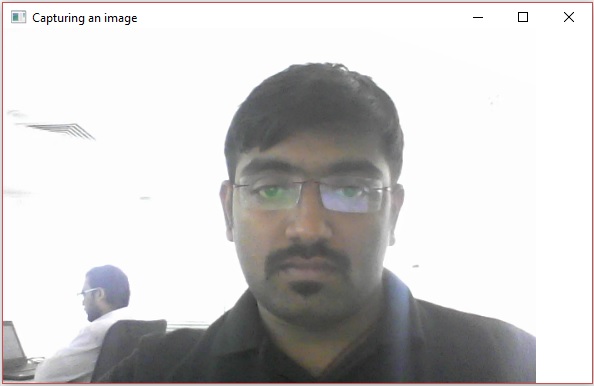
如果開啟指定的路徑,可以觀察到儲存為 jpg 檔案的同一幀。
廣告