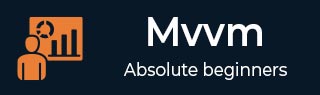
- MVVM 教程
- MVVM - 首頁
- MVVM – 簡介
- MVVM - 優點
- MVVM - 職責
- MVVM - 第一個應用程式
- MVVM - 連線檢視
- MVVM - 連線 ViewModel
- MVVM - WPF 資料繫結
- MVVM - WPF 資料模板
- MVVM - ViewModel 通訊
- MVVM - 層次結構和導航
- MVVM - 驗證
- MVVM - 依賴注入
- MVVM - 事件
- MVVM - 單元測試
- MVVM - 框架
- MVVM - 面試問題
- MVVM 有用資源
- MVVM - 快速指南
- MVVM - 有用資源
- MVVM - 討論
MVVM – 單元測試
單元測試的理念是將程式碼的離散塊(單元)提取出來,編寫測試方法以預期的方式使用這些程式碼,然後測試它們是否獲得預期結果。
單元測試本身也是程式碼,與專案的其餘部分一樣進行編譯。
它們也由測試執行軟體執行,該軟體可以快速完成每個測試,有效地給出贊成或反對的意見,以分別指示測試是否透過或失敗。
讓我們看一下之前建立的一個示例。以下是學生模型的實現。
using System.ComponentModel;
namespace MVVMDemo.Model {
public class StudentModel {}
public class Student : INotifyPropertyChanged {
private string firstName;
private string lastName;
public string FirstName {
get { return firstName; }
set {
if (firstName != value) {
firstName = value;
RaisePropertyChanged("FirstName");
RaisePropertyChanged("FullName");
}
}
}
public string LastName {
get { return lastName; }
set {
if (lastName != value) {
lastName = value;
RaisePropertyChanged("LastName");
RaisePropertyChanged("FullName");
}
}
}
public string FullName {
get {
return firstName + " " + lastName;
}
}
public event PropertyChangedEventHandler PropertyChanged;
private void RaisePropertyChanged(string property) {
if (PropertyChanged != null) {
PropertyChanged(this, new PropertyChangedEventArgs(property));
}
}
}
}
以下是 StudentView 的實現。
<UserControl x:Class="MVVMDemo.Views.StudentView"
xmlns = "http://schemas.microsoft.com/winfx/2006/xaml/presentation"
xmlns:x = "http://schemas.microsoft.com/winfx/2006/xaml"
xmlns:mc = "http://schemas.openxmlformats.org/markup-compatibility/2006"
xmlns:d = "http://schemas.microsoft.com/expression/blend/2008"
xmlns:local = "clr-namespace:MVVMDemo.Views"
xmlns:viewModel = "clr-namespace:MVVMDemo.ViewModel"
xmlns:data = "clr-namespace:MVVMDemo.Model"
xmlns:vml = "clr-namespace:MVVMDemo.VML"
vml:ViewModelLocator.AutoHookedUpViewModel = "True"
mc:Ignorable = "d"
d:DesignHeight = "300" d:DesignWidth = "300">
<UserControl.Resources>
<DataTemplate DataType = "{x:Type data:Student}">
<StackPanel Orientation = "Horizontal">
<TextBox Text = "{Binding Path = FirstName, Mode = TwoWay}"
Width = "100" Margin = "3 5 3 5"/>
<TextBox Text = "{Binding Path = LastName, Mode = TwoWay}"
Width = "100" Margin = "0 5 3 5"/>
<TextBlock Text = "{Binding Path = FullName, Mode = OneWay}"
Margin = "0 5 3 5"/>
</StackPanel>
</DataTemplate>
</UserControl.Resources>
<Grid>
<StackPanel Orientation = "Horizontal">
<ListBox ItemsSource = "{Binding Students}"
SelectedItem = "{Binding SelectedStudent}"/>
<Button Content = "Delete"
Command = "{Binding DeleteCommand}"
HorizontalAlignment = "Left"
VerticalAlignment = "Top"
Width = "75" />
</StackPanel>
</Grid>
</UserControl>
以下是 StudentViewModel 的實現。
using MVVMDemo.Model;
using System.Collections.ObjectModel;
using System.Windows.Input;
using System;
namespace MVVMDemo.ViewModel {
public class StudentViewModel {
public MyICommand DeleteCommand { get; set;}
public StudentViewModel() {
LoadStudents();
DeleteCommand = new MyICommand(OnDelete, CanDelete);
}
public ObservableCollection<Student> Students {
get;
set;
}
public void LoadStudents() {
ObservableCollection<Student> students = new ObservableCollection<Student>();
students.Add(new Student { FirstName = "Mark", LastName = "Allain" });
students.Add(new Student { FirstName = "Allen", LastName = "Brown" });
students.Add(new Student { FirstName = "Linda", LastName = "Hamerski" });
Students = students;
}
private Student _selectedStudent;
public Student SelectedStudent {
get {
return _selectedStudent;
}
set {
_selectedStudent = value;
DeleteCommand.RaiseCanExecuteChanged();
}
}
private void OnDelete() {
Students.Remove(SelectedStudent);
}
private bool CanDelete() {
return SelectedStudent != null;
}
public int GetStudentCount() {
return Students.Count;
}
}
}
以下是 MainWindow.xaml 檔案。
<Window x:Class = "MVVMDemo.MainWindow"
xmlns = "http://schemas.microsoft.com/winfx/2006/xaml/presentation"
xmlns:x = "http://schemas.microsoft.com/winfx/2006/xaml"
xmlns:d = "http://schemas.microsoft.com/expression/blend/2008"
xmlns:mc = "http://schemas.openxmlformats.org/markup-compatibility/2006"
xmlns:local = "clr-namespace:MVVMDemo"
xmlns:views = "clr-namespace:MVVMDemo.Views"
mc:Ignorable = "d"
Title = "MainWindow" Height = "350" Width = "525">
<Grid>
<views:StudentView x:Name = "StudentViewControl"/>
</Grid>
</Window>
以下是 MyICommand 的實現,它實現了 ICommand 介面。
using System;
using System.Windows.Input;
namespace MVVMDemo {
public class MyICommand : ICommand {
Action _TargetExecuteMethod;
Func<bool> _TargetCanExecuteMethod;
public MyICommand(Action executeMethod) {
_TargetExecuteMethod = executeMethod;
}
public MyICommand(Action executeMethod, Func<bool> canExecuteMethod) {
_TargetExecuteMethod = executeMethod;
_TargetCanExecuteMethod = canExecuteMethod;
}
public void RaiseCanExecuteChanged() {
CanExecuteChanged(this, EventArgs.Empty);
}
bool ICommand.CanExecute(object parameter) {
if (_TargetCanExecuteMethod != null) {
return _TargetCanExecuteMethod();
}
if (_TargetExecuteMethod != null) {
return true;
}
return false;
}
// Beware - should use weak references if command instance lifetime
is longer than lifetime of UI objects that get hooked up to command
// Prism commands solve this in their implementation
public event EventHandler CanExecuteChanged = delegate { };
void ICommand.Execute(object parameter) {
if (_TargetExecuteMethod != null) {
_TargetExecuteMethod();
}
}
}
}
編譯並執行上述程式碼後,您將在主視窗上看到以下輸出。

要為上述示例編寫單元測試,讓我們向解決方案新增一個新的測試專案。

透過右鍵單擊“引用”新增對專案的引用。
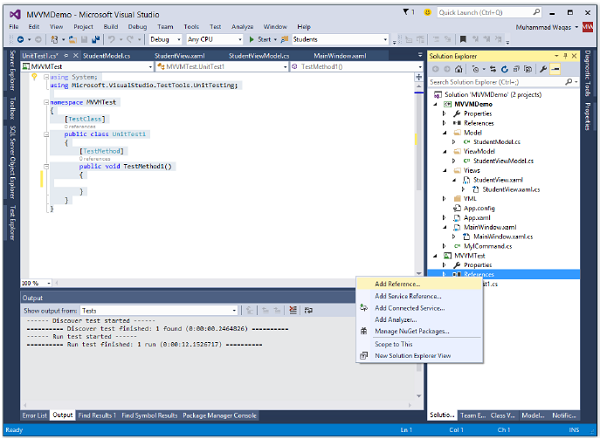
選擇現有專案並單擊“確定”。
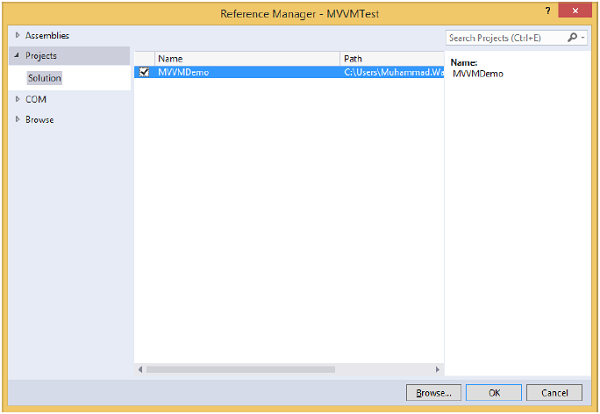
現在讓我們新增一個簡單的測試,它將檢查如下程式碼所示的學生數量。
using System;
using Microsoft.VisualStudio.TestTools.UnitTesting;
using MVVMDemo.ViewModel;
namespace MVVMTest {
[TestClass]
public class UnitTest1 {
[TestMethod]
public void TestMethod1() {
StudentViewModel sViewModel = new StudentViewModel();
int count = sViewModel.GetStudentCount();
Assert.IsTrue(count == 3);
}
}
}
要執行此測試,請選擇“測試”→“執行”→“所有測試”選單選項。

您可以在測試資源管理器中看到測試已透過,因為在 StudentViewModel 中添加了三個學生。將計數條件從 3 更改為 4,如下面的程式碼所示。
using System;
using Microsoft.VisualStudio.TestTools.UnitTesting;
using MVVMDemo.ViewModel;
namespace MVVMTest {
[TestClass]
public class UnitTest1 {
[TestMethod] public void TestMethod1() {
StudentViewModel sViewModel = new StudentViewModel();
int count = sViewModel.GetStudentCount();
Assert.IsTrue(count == 4);
}
}
}
再次執行測試計劃後,您將看到測試失敗,因為學生數量不等於 4。

我們建議您以分步方法執行上述示例,以更好地理解。
廣告