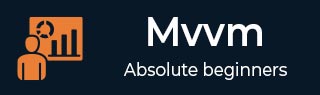
- MVVM 教程
- MVVM - 首頁
- MVVM – 簡介
- MVVM - 優勢
- MVVM - 職責
- MVVM - 第一個應用程式
- MVVM - 連線檢視
- MVVM - 連線ViewModel
- MVVM - WPF 資料繫結
- MVVM - WPF 資料模板
- MVVM - ViewModel 通訊
- MVVM - 層次結構和導航
- MVVM - 驗證
- MVVM - 依賴注入
- MVVM - 事件
- MVVM - 單元測試
- MVVM - 框架
- MVVM - 面試問題
- MVVM 有用資源
- MVVM - 快速指南
- MVVM - 有用資源
- MVVM - 討論
MVVM – 事件
事件是一種程式設計結構,它對狀態變化做出反應,並通知已註冊接收通知的任何端點。主要用於透過滑鼠和鍵盤通知使用者輸入,但其用途並不限於此。每當檢測到狀態變化時,例如當物件已載入或初始化時,就可以觸發一個事件來提醒任何感興趣的第三方。
在使用 MVVM(模型-檢視-檢視模型)設計模式的 WPF 應用程式中,檢視模型是負責處理應用程式演示邏輯和狀態的元件。
檢視的程式碼隱藏檔案不應包含任何處理從任何使用者介面 (UI) 元素(例如按鈕或組合框)引發的事件的程式碼,也不應包含任何特定於域的邏輯。
理想情況下,檢視的程式碼隱藏只包含呼叫 InitializeComponent 方法的建構函式,以及一些用於控制或與檢視層互動的附加程式碼,這些程式碼在 XAML 中難以或效率低下地表達,例如複雜的動畫。
讓我們來看一個在我們的應用程式中單擊按鈕的簡單示例。以下是 MainWindow.xaml 檔案的 XAML 程式碼,您將在其中看到兩個按鈕。
<Window x:Class = "MVVMHierarchiesDemo.MainWindow"
xmlns = "http://schemas.microsoft.com/winfx/2006/xaml/presentation"
xmlns:x = "http://schemas.microsoft.com/winfx/2006/xaml"
xmlns:d = "http://schemas.microsoft.com/expression/blend/2008"
xmlns:mc = "http://schemas.openxmlformats.org/markup-compatibility/2006"
xmlns:local = "clr-namespace:MVVMHierarchiesDemo"
xmlns:views = "clr-namespace:MVVMHierarchiesDemo.Views"
xmlns:viewModels = "clr-namespace:MVVMHierarchiesDemo.ViewModel"
mc:Ignorable = "d"
Title = "MainWindow" Height = "350" Width = "525">
<Window.DataContext>
<local:MainWindowViewModel/>
</Window.DataContext>
<Window.Resources>
<DataTemplate DataType = "{x:Type viewModels:CustomerListViewModel}">
<views:CustomerListView/>
</DataTemplate>
<DataTemplate DataType = "{x:Type viewModels:OrderViewModel}">
<views:OrderView/>
</DataTemplate>
</Window.Resources>
<Grid>
<Grid.RowDefinitions>
<RowDefinition Height = "Auto" />
<RowDefinition Height = "*" />
</Grid.RowDefinitions>
<Grid x:Name = "NavBar">
<Grid.ColumnDefinitions>
<ColumnDefinition Width = "*" />
<ColumnDefinition Width = "*" />
<ColumnDefinition Width = "*" />
</Grid.ColumnDefinitions>
<Button Content = "Customers"
Command = "{Binding NavCommand}"
CommandParameter = "customers"
Grid.Column = "0" />
<Button Content = "Order"
Command = "{Binding NavCommand}"
CommandParameter = "orders"
Grid.Column = "2" />
</Grid>
<Grid x:Name = "MainContent" Grid.Row = "1">
<ContentControl Content = "{Binding CurrentViewModel}" />
</Grid>
</Grid>
</Window>
您會看到上述 XAML 檔案中未使用按鈕 Click 屬性,而是使用 Command 和 CommandParameter 屬性在按下按鈕時載入不同的檢視。現在您需要在 MainWindowViewModel.cs 檔案中定義命令實現,而不是在 View 檔案中。以下是完整的 MainWindowViewModel 實現。
using MVVMHierarchiesDemo.ViewModel;
using MVVMHierarchiesDemo.Views;
using System;
using System.Collections.Generic;
using System.Linq;
using System.Text;
using System.Threading.Tasks;
namespace MVVMHierarchiesDemo {
class MainWindowViewModel : BindableBase {
public MainWindowViewModel() {
NavCommand = new MyICommand<string>(OnNav);
}
private CustomerListViewModel custListViewModel = new CustomerListViewModel();
private OrderViewModel orderViewModelModel = new OrderViewModel();
private BindableBase _CurrentViewModel;
public BindableBase CurrentViewModel {
get { return _CurrentViewModel; }
set { SetProperty(ref _CurrentViewModel, value); }
}
public MyICommand<string> NavCommand { get; private set; }
private void OnNav(string destination) {
switch (destination) {
case "orders":
CurrentViewModel = orderViewModelModel;
break;
case "customers":
default:
CurrentViewModel = custListViewModel;
break;
}
}
}
}
將所有 ViewModel 從 BindableBase 類派生。編譯並執行上述程式碼後,您將看到以下輸出。
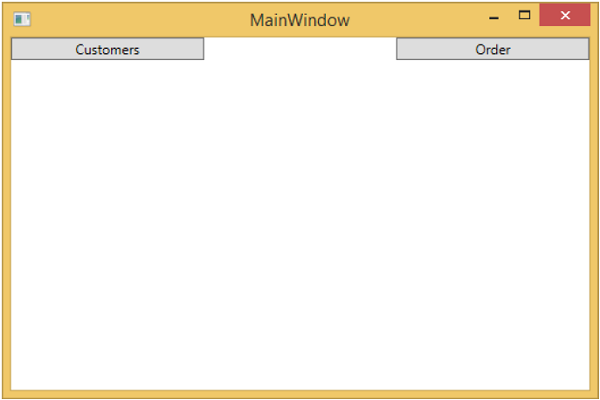
如您所見,我們在 MainWindow 上只添加了兩個按鈕和一個 CurrentViewModel。現在,如果您單擊任何按鈕,它將導航到該特定檢視。讓我們單擊“客戶”按鈕,您將看到顯示 CustomerListView。

我們建議您逐步執行上述示例,以便更好地理解。