
- MFC 教程
- MFC - 首頁
- MFC - 概述
- MFC - 環境設定
- MFC - VC++ 專案
- MFC - 入門
- MFC - Windows 基礎
- MFC - 對話方塊
- MFC - Windows 資源
- MFC - 屬性表
- MFC - Windows 佈局
- MFC - 控制元件管理
- MFC - Windows 控制元件
- MFC - 訊息和事件
- MFC - ActiveX 控制元件
- MFC - 檔案系統
- MFC - 標準 I/O
- MFC - 文件檢視
- MFC - 字串
- MFC - CArray
- MFC - 連結串列
- MFC - 資料庫類
- MFC - 序列化
- MFC - 多執行緒
- MFC - Internet 程式設計
- MFC - GDI
- MFC - 庫
- MFC 有用資源
- MFC - 快速指南
- MFC - 有用資源
- MFC - 討論
MFC - 屬性表
屬性表,也稱為選項卡對話方塊,是一個包含屬性頁的對話方塊。每個屬性頁都基於一個對話方塊模板資源,幷包含控制元件。它包含在一個頁面中,頂部有一個選項卡。選項卡命名頁面並指示其用途。使用者可以在屬性表中單擊一個選項卡以選擇一組控制元件。
要建立屬性頁,讓我們透過建立一個基於對話方塊的 MFC 專案來檢視一個簡單的示例。

建立專案後,我們需要新增一些屬性頁。
Visual Studio 透過顯示“新增資源”對話方塊、展開“對話方塊”節點並選擇其中一個 IDD_PROPPAGE_X 項,使建立屬性頁的資源變得容易。
步驟 1 - 在解決方案資源管理器中右鍵單擊您的專案,然後選擇“新增”→“資源”。

步驟 2 - 選擇 IDD_PROPPAGE_LARGE 並單擊“新建”。
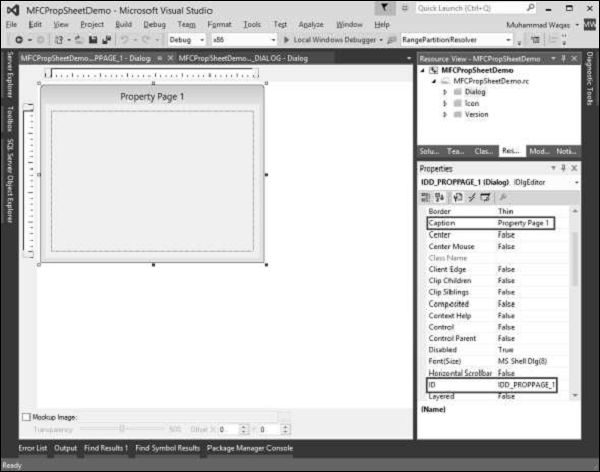
步驟 3 - 讓我們將此屬性頁的 ID 和標題分別更改為IDD_PROPPAGE_1和屬性頁 1,如上所示。
步驟 4 - 在設計器視窗中右鍵單擊屬性頁。

步驟 5 - 選擇“新增類”選項。

步驟 6 - 輸入類名,並從基類下拉列表中選擇 CPropertyPage。
步驟 7 - 單擊“完成”繼續。
步驟 8 - 透過遵循上述步驟,再新增一個 ID 為 IDD_PROPPAGE_2、標題為屬性頁 2 的屬性頁。
步驟 9 - 您現在可以看到建立了兩個屬性頁。要實現其功能,我們需要一個屬性表。
屬性表將屬性頁組合在一起並將其作為實體。
要建立屬性表,請按照以下步驟操作 -
步驟 1 - 右鍵單擊您的專案,然後選擇“新增”>“類”選單選項。

步驟 2 - 從左側窗格中選擇“Visual C++”→“MFC”,從模板窗格中選擇“MFC 類”,然後單擊“新增”。

步驟 3 - 輸入類名,並從基類下拉列表中選擇 CPropertySheet。
步驟 4 - 單擊“完成”繼續。
步驟 5 - 要啟動此屬性表,我們需要對我們的主專案類進行以下更改。
步驟 6 - 在 CMFCPropSheetDemo.cpp 檔案中新增以下引用。
#include "MySheet.h" #include "PropPage1.h" #include "PropPage2.h"
步驟 7 - 修改 CMFCPropSheetDemoApp::InitInstance() 方法,如下面的程式碼所示。
CMySheet mySheet(L"Property Sheet Demo"); CPropPage1 page1; CPropPage2 page2; mySheet.AddPage(&page1); mySheet.AddPage(&page2); m_pMainWnd = &mySheet; INT_PTR nResponse = mySheet.DoModal();
步驟 8 - 以下是 CMFCPropSheetDemo.cpp 檔案的完整實現。
// MFCPropSheetDemo.cpp : Defines the class behaviors for the application.
//
#include "stdafx.h"
#include "MFCPropSheetDemo.h"
#include "MFCPropSheetDemoDlg.h"
#include "MySheet.h"
#include "PropPage1.h"
#include "PropPage2.h"
#ifdef _DEBUG
#define new DEBUG_NEW
#endif
// CMFCPropSheetDemoApp
BEGIN_MESSAGE_MAP(CMFCPropSheetDemoApp, CWinApp)
ON_COMMAND(ID_HELP, &CWinApp::OnHelp)
END_MESSAGE_MAP()
// CMFCPropSheetDemoApp construction
CMFCPropSheetDemoApp::CMFCPropSheetDemoApp() {
// support Restart Manager
m_dwRestartManagerSupportFlags = AFX_RESTART_MANAGER_SUPPORT_RESTART;
// TODO: add construction code here,
// Place all significant initialization in InitInstance
}
// The one and only CMFCPropSheetDemoApp object
CMFCPropSheetDemoApp theApp;
// CMFCPropSheetDemoApp initialization
BOOL CMFCPropSheetDemoApp::InitInstance() {
// InitCommonControlsEx() is required on Windows XP if an application
// manifest specifies use of ComCtl32.dll version 6 or later to enable
// visual styles. Otherwise, any window creation will fail.
INITCOMMONCONTROLSEX InitCtrls;
InitCtrls.dwSize = sizeof(InitCtrls);
// Set this to include all the common control classes you want to use
// in your application.
InitCtrls.dwICC = ICC_WIN95_CLASSES;
InitCommonControlsEx(&InitCtrls);
CWinApp::InitInstance();
AfxEnableControlContainer();
// Create the shell manager, in case the dialog contains
// any shell tree view or shell list view controls.
CShellManager *pShellManager = new CShellManager;
// Activate "Windows Native" visual manager for enabling themes in MFC controls
CMFCVisualManager::SetDefaultManager(RUNTIME_CLASS(CMFCVisualManagerWindows));
// Standard initialization
// If you are not using these features and wish to reduce the size
// of your final executable, you should remove from the following
// the specific initialization routines you do not need
// Change the registry key under which our settings are stored
// TODO: You should modify this string to be something appropriate
// such as the name of your company or organization
SetRegistryKey(_T("Local AppWizard-Generated Applications"));
CMySheet mySheet(L"Property Sheet Demo");
CPropPage1 page1;
CPropPage2 page2;
mySheet.AddPage(&page1);
mySheet.AddPage(&page2);
m_pMainWnd = &mySheet;
INT_PTR nResponse = mySheet.DoModal();
if (nResponse == IDOK) {
// TODO: Place code here to handle when the dialog is
// dismissed with OK
}else if (nResponse == IDCANCEL) {
// TODO: Place code here to handle when the dialog is
// dismissed with Cancel
}else if (nResponse == -1) {
TRACE(traceAppMsg, 0, "Warning: dialog creation failed,
so application is terminating unexpectedly.\n");
TRACE(traceAppMsg, 0, "Warning: if you are using MFC controls on the dialog,
you cannot #define _AFX_NO_MFC_CONTROLS_IN_DIALOGS.\n");
}
// Delete the shell manager created above.
if (pShellManager != NULL) {
delete pShellManager;
}
// Since the dialog has been closed, return FALSE so that we exit the
// application, rather than start the application's message pump.
return FALSE;
}
步驟 9 - 當上述程式碼編譯並執行時,您將看到以下對話方塊。此對話方塊包含兩個屬性頁。
