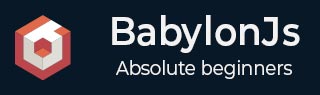
- BabylonJS 教程
- BabylonJS - 首頁
- BabylonJS - 簡介
- BabylonJS - 環境設定
- BabylonJS - 概覽
- BabylonJS - 基本元素
- BabylonJS - 材質
- BabylonJS - 動畫
- BabylonJS - 相機
- BabylonJS - 光源
- BabylonJS - 引數化形狀
- BabylonJS - 網格
- 向量位置和旋轉
- BabylonJS - 貼花
- BabylonJS - Curve3
- BabylonJS - 動態紋理
- BabylonJS - 視差貼圖
- BabylonJS - 鏡頭光暈
- BabylonJS - 建立螢幕截圖
- BabylonJS - 反射探針
- 標準渲染管線
- BabylonJS - ShaderMaterial
- BabylonJS - 骨骼和骨架
- BabylonJS - 物理引擎
- BabylonJS - 播放聲音和音樂
- BabylonJS 有用資源
- BabylonJS - 快速指南
- BabylonJS - 有用資源
- BabylonJS - 討論
BabylonJS - 匯入網格
在本節中,我們將學習如何使用 Babylon 匯入網格 -
使用 Blender
Blender 是一款開源軟體。您可以在其官方網站 www.blender.org 下載。
以下是下載部分的螢幕截圖: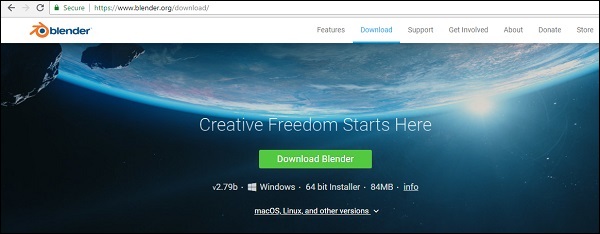
根據您的作業系統下載軟體。安裝軟體並按照以下步驟在 Blender 中建立網格。
請考慮以下步驟來使用 Blender -
步驟 1 - 首先,我們需要安裝將 Blender 轉換為 BabylonJS 的外掛。我們可以在 Blender2Babylon-X.X.zip 獲取外掛。在 Expoters/Blender 中複製 io_export_babylon.py 或 _init_.py 檔案,並將其貼上到 Blender 的 Addons 目錄中,如下所示。
將匯出器安裝到 Blender 中
請按照以下步驟將匯出器安裝到 Blender 中 -
步驟 1 - 開啟 Blender 軟體,然後從檔案選單中選擇使用者偏好設定。現在,轉到載入項選項卡。

在底部,您將看到從檔案安裝圖示。
步驟 2 - 從 Babylon 目錄中選擇檔案,即步驟 1 中下載的 zip 檔案。獲取 io_export_babylon.py 或 __init__.py 檔案,然後單擊右側的從檔案安裝選項。

步驟 3 - 安裝後,您將獲得匯入-匯出:Babylon.js 選項。單擊複選框並儲存使用者設定。

現在您可以將任何 Blender 檔案匯出為 .babylon。
步驟 4 - 選擇要匯出到 BabylonJS 的 Blender 檔案。如果您沒有任何 Blender 檔案,您可以從 www.blender.org 獲取。
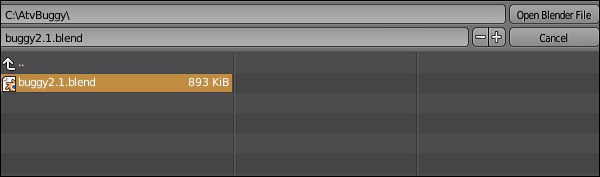
步驟 5 - 開啟 Blender 檔案。

如果需要,您可以新增任何更改並匯出,如下所示。
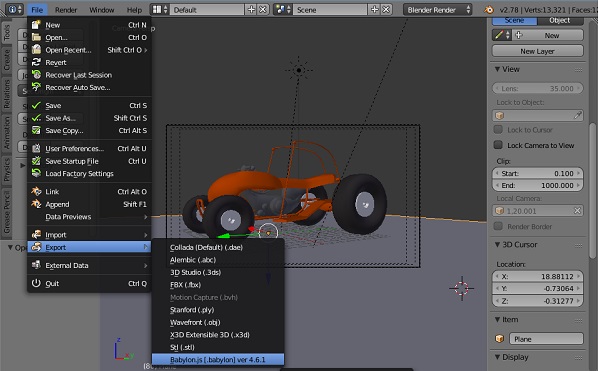
演示
從 Blender 中匯出檔案,並將其儲存在本地 scenes/ 資料夾中,例如 buggy2.1.babylon。這是一個 json 檔案,其中包含所有位置和建立網格所需的必要詳細資訊。在下面給出的程式碼中,我們使用了從 Blender 匯出的檔案。
<!doctype html>
<html>
<head>
<meta charset = "utf-8">
<title>BabylonJs - Basic Element-Creating Scene</title>
<script src = "babylon.js"></script>
<style>
canvas {width: 100%; height: 100%;}
</style>
</head>
<body>
<canvas id = "renderCanvas"></canvas>
<script type = "text/javascript">
var canvas = document.getElementById("renderCanvas");
var engine = new BABYLON.Engine(canvas, true);
var createScene = function() {
var scene = new BABYLON.Scene(engine);
scene.clearColor = new BABYLON.Color3(1, 1, 1);
//Adding a light
var light = new BABYLON.HemisphericLight("Hemi", new BABYLON.Vector3(0, 1, 0), scene);
//Adding an Arc Rotate Camera
var camera = new BABYLON.ArcRotateCamera("Camera", -1.85, 1.2, 200, BABYLON.Vector3.Zero(), scene);
camera.attachControl(canvas, true);
// The first parameter can be used to specify which mesh to import. Here we import all meshes
BABYLON.SceneLoader.ImportMesh("", "scenes/", "buggy2.1.babylon", scene, function (newMeshes) {
var buggy2 = newMeshes[0];
camera.target = buggy2;
var decalMaterial = new BABYLON.StandardMaterial("decalMat", scene);
var ground = BABYLON.MeshBuilder.CreateGround("ground", {width: 300, height:15}, scene);
ground.material = decalMaterial;
});
return scene;
};
var scene = createScene();
engine.runRenderLoop(function() {
scene.render();
});
</script>
</body>
</html>
輸出
以上程式碼行將生成以下輸出 -

解釋
要匯入您建立的網格,請執行以下程式碼行 -
BABYLON.SceneLoader.ImportMesh("", "scenes/", "buggy2.1.babylon", scene, function (newMeshes) {})
匯入網格獲取從資料夾中儲存的 .babylon 檔案,並允許訪問網格的屬性,其詳細資訊在 newMeshes 中可用。