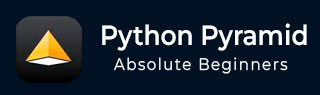
- Python Pyramid 教程
- Python Pyramid - 首頁
- Python Pyramid - 概述
- Pyramid - 環境搭建
- Python Pyramid - Hello World
- Pyramid - 應用配置
- Python Pyramid - URL 路由
- Python Pyramid - 檢視配置
- Python Pyramid - 路由字首
- Python Pyramid - 模板
- Pyramid - HTML 表單模板
- Python Pyramid - 靜態資源
- Python Pyramid - 請求物件
- Python Pyramid - 響應物件
- Python Pyramid - 會話
- Python Pyramid - 事件
- Python Pyramid - 訊息閃現
- Pyramid - 使用 SQLAlchemy
- Python Pyramid - Cookiecutter
- Python Pyramid - 建立專案
- Python Pyramid - 專案結構
- Python Pyramid - 包結構
- 手動建立專案
- 命令列 Pyramid
- Python Pyramid - 測試
- Python Pyramid - 日誌記錄
- Python Pyramid - 安全性
- Python Pyramid - 部署
- Python Pyramid 有用資源
- Python Pyramid - 快速指南
- Python Pyramid - 有用資源
- Python Pyramid - 討論
Python Pyramid - 日誌記錄
為了收集關於應用程式的有用資訊,Pyramid 使用 Python 標準庫中的logging模組。它在開發和生產模式中都非常有用,可以檢測應用程式執行期間出現的任何問題。應用程式日誌可以包含您自己的訊息以及來自第三方模組的訊息。
已記錄的訊息具有以下預定義型別(按嚴重性遞減順序):
- CRITICAL(嚴重錯誤)
- ERROR(錯誤)
- WARNING(警告)
- INFO(資訊)
- DEBUG(除錯)
- NOTSET(未設定)
預設情況下,日誌訊息會重定向到 sys.stderr 流。要開始收集日誌訊息,我們需要宣告一個 Logger 物件。
import logging log = logging.getLogger(__name__)
現在可以使用與所需日誌級別對應的 logger 方法生成日誌訊息。要生成對除錯應用程式有用的訊息,請使用帶有相應訊息字串的log.debug()訊息。
基於 PasteDeploy 配置的 Pyramid 應用程式使得啟用日誌支援變得非常容易。PasteDeploy 檔案(development.ini 和 production.ini)使用 logging 模組配置引數中使用的ConfigParser格式。當 pserve 命令呼叫時,development.ini 中與日誌相關的部分會被傳遞到 logging 模組的配置過程。
配置檔案中的各種 logger 部分指定了應用程式物件的鍵、格式和 logger 級別。
典型的 "development.ini" 檔案中聲明瞭以下與日誌相關的部分:
# Begin logging configuration [loggers] keys = root, hello [logger_hello] level = DEBUG handlers = qualname = hello [handlers] keys = console [formatters] keys = generic [logger_root] #level = INFO level=DEBUG handlers = console [handler_console] class = StreamHandler args = (sys.stderr,) level = NOTSET formatter = generic [formatter_generic] format = %(asctime)s %(levelname)-5.5s [%(name)s][%(threadName)s] %(message)s # End logging configuration
讓我們將這些部分新增到上一章中 Hello 應用程式的development.ini檔案中。
示例
接下來,宣告 Logger 物件並在hello_world()函式中新增一條除錯訊息。這是__init__.py程式碼:
from pyramid.config import Configurator
from pyramid.response import Response
from pyramid.view import view_config
import logging
log = logging.getLogger(__name__)
from pyramid.renderers import render_to_response
def hello_world(request):
log.debug('In hello view')
return render_to_response('templates/hello.html',
{'name':request.matchdict['name']},request=request)
def main(global_config, **settings):
config = Configurator(settings=settings)
config.include('pyramid_jinja2')
config.add_jinja2_renderer(".html")
config.add_route('hello', '/{name}')
config.add_view(hello_world, route_name='hello')
return config.make_wsgi_app()
hello_world() 檢視呈現以下 hello.html 模板:
<html>
<body>
<h1>Hello, {{ name }}!</h1>
</body>
</html>
像往常一樣執行應用程式:
pserve development.ini
當在瀏覽器中輸入https://:6543/Tutorialpoint URL 時,命令視窗會回顯以下除錯訊息:
Starting monitor for PID 11176. Starting server in PID 8472. 2022-06-26 01:22:47,032 INFO [waitress][MainThread] Serving on http://[::1]:6543 2022-06-26 01:22:47,032 INFO [waitress][MainThread] Serving on http://127.0.0.1:6543 2022-06-26 01:22:47,418 DEBUG [hello][waitress-1] In hello view
輸出
由於在配置中啟用了除錯工具欄,它會顯示在瀏覽器中:
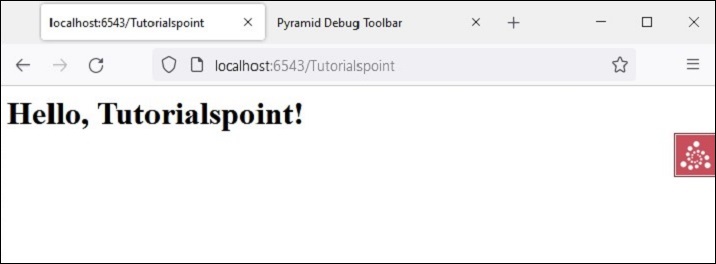
除錯訊息也會顯示在除錯工具欄的日誌選項卡上,如下所示:
