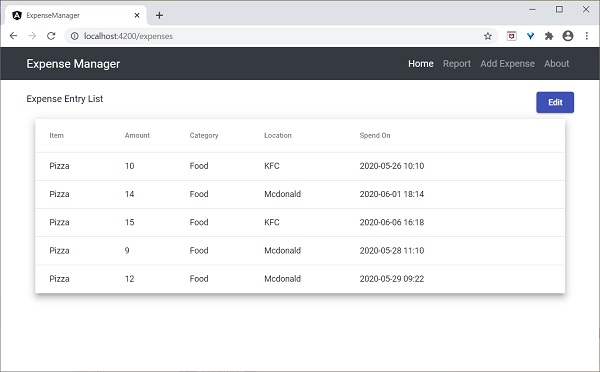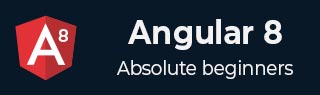
- Angular 8 教程
- Angular 8 - 首頁
- Angular 8 - 簡介
- Angular 8 - 安裝
- 建立第一個應用
- Angular 8 - 架構
- Angular 元件和模板
- Angular 8 - 資料繫結
- Angular 8 - 指令
- Angular 8 - 管道
- Angular 8 - 響應式程式設計
- 服務和依賴注入
- Angular 8 - Http 客戶端程式設計
- Angular 8 - Angular Material
- 路由和導航
- Angular 8 - 動畫
- Angular 8 - 表單
- Angular 8 - 表單驗證
- 身份驗證和授權
- Angular 8 - Web Workers
- 服務工作者和 PWA
- Angular 8 - 伺服器端渲染
- Angular 8 - 國際化 (i18n)
- Angular 8 - 可訪問性
- Angular 8 - CLI 命令
- Angular 8 - 測試
- Angular 8 - Ivy 編譯器
- Angular 8 - 使用 Bazel 構建
- Angular 8 - 向後相容性
- Angular 8 - 工作示例
- Angular 9 - 新特性?
- Angular 8 有用資源
- Angular 8 - 快速指南
- Angular 8 - 有用資源
- Angular 8 - 討論
Angular 8 - Angular Material
Angular Material 提供了大量基於 Material Design 的高質量、現成的 Angular 元件。讓我們學習如何在 Angular 應用中引入 Angular Material 以及如何使用其元件。
配置 Angular Material
讓我們看看如何在 Angular 應用中配置 Angular Material。
開啟命令提示符並進入專案根目錄。
cd /go/to/expense-manager
使用以下命令新增 Angular Material 包:
ng add @angular/material
Angular CLI 會詢問一些關於主題、手勢識別和瀏覽器動畫的問題。選擇您喜歡的任何主題,然後對手勢識別和瀏覽器動畫確認選擇。
Installing packages for tooling via npm. Installed packages for tooling via npm. Choose a prebuilt theme name, or "custom" for a custom theme: Indigo/Pink [ Preview: https://material.angular.i o?theme=indigo-pink ] Set up HammerJS for gesture recognition? Yes Set up browser animations for Angular Material? Yes
Angular Material 將每個 UI 元件打包在一個單獨的模組中。透過根模組 (src/app/app.module.ts) 將所有必要的模組匯入到應用程式中。
import { MatTableModule } from '@angular/material/table';
import { MatButtonModule } from '@angular/material/button';
import { MatIconModule } from '@angular/material/icon';
@NgModule({
imports: [
MatTableModule,
MatButtonModule,
MatIconModule
]
})
使用 ExpenseEntryListComponent 模板 (src/app/expense-entry-list/expense-entry-list.component.html) 更改編輯按鈕,如下所示:
<div class="col-sm" style="text-align: right;">
<!-- <button type="button" class="btn btn-primary">Edit</button> -->
<button mat-raised-button color="primary">Edit</button>
</div>
執行應用程式並測試頁面。
ng serve
應用程式的輸出如下:
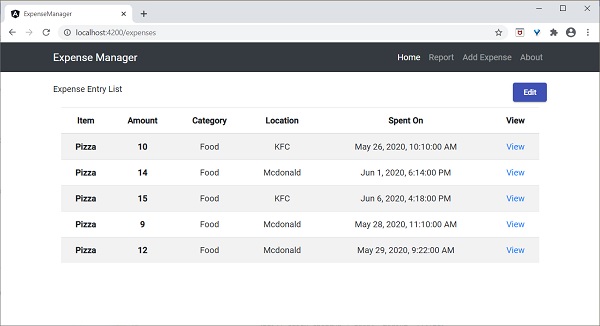
在這裡,應用程式清楚地顯示了 Angular Material 按鈕。
工作示例
Angular Material 包提供的一些重要的 UI 元素。
- 表單欄位
- 輸入框
- 複選框
- 單選按鈕
- 選擇框
- 按鈕
- 日期選擇器
- 列表
- 卡片
- 網格列表
- 表格
- 分頁器
- 標籤頁
- 工具欄
- 選單
- 對話方塊
- Snackbar
- 進度條
- 圖示
- 分隔線
使用 Material 元件非常簡單,我們將透過一個示例專案學習其中一個常用的 Material 元件,**Material 表格**。
開啟命令提示符並進入專案根目錄。
ng add @angular/material
讓我們修改我們的 **ExpenseEntryListComponent** (src/app/expense-entry-list/expense-entry-list.component.ts) 並使用 Material 表格元件。
宣告一個變數 displayedColumns 併為其賦值要顯示的列列表。
displayedColumns: string[] = ['item', 'amount', 'category', 'location', 'spendOn' ];
在 **ExpenseEntryListComponent** 模板 (src/app/expense-entry-list/expense-entry-list.component.html) 中新增 Material 表格,如下所示,並刪除我們現有的列表。
<div class="mat-elevation-z8">
<table mat-table [dataSource]="expenseEntries">
<ng-container matColumnDef="item">
<th mat-header-cell *matHeaderCellDef> Item </th>
<td mat-cell *matCellDef="let element" style="text-align: left"> {{element.item}} </td>
</ng-container>
<ng-container matColumnDef="amount">
<th mat-header-cell *matHeaderCellDef > Amount </th>
<td mat-cell *matCellDef="let element" style="text-align: left"> {{element.amount}} </td>
</ng-container>
<ng-container matColumnDef="category">
<th mat-header-cell *matHeaderCellDef> Category </th>
<td mat-cell *matCellDef="let element" style="text-align: left"> {{element.category}} </td>
</ng-container>
<ng-container matColumnDef="location">
<th mat-header-cell *matHeaderCellDef> Location </th>
<td mat-cell *matCellDef="let element" style="text-align:left"> {{element.location}} </td>
</ng-container>
<ng-container matColumnDef="spendOn">
<th mat-header-cell *matHeaderCellDef> Spend On </th>
<td mat-cell *matCellDef="let element" style="text-align: left"> {{element.spendOn}} </td>
</ng-container>
<tr mat-header-row *matHeaderRowDef="displayedColumns"></tr>
<tr mat-row *matRowDef="let row; columns: displayedColumns;"></tr>
</table>
</div>
這裡,
mat-table 屬性用於將普通表格轉換為 Material 表格。
[dataSource] 屬性用於指定表格的資料來源。
Material 表格是基於模板的,每列可以使用單獨的模板進行設計。ng-container 用於建立模板。
matColumnDef 用於指定應用於特定 ng-container 的資料來源的列。
mat-header-cell 用於指定每列的標題文字。
mat-cell 用於指定每列的內容。
mat-header-row 和 mat-row 用於指定列在行中的順序。
我們只使用了 Material 表格的基本功能。Material 表格還有許多其他功能,例如排序、分頁等。
執行應用程式。
ng serve
應用程式的輸出如下: