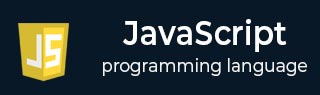
- Javascript 基礎教程
- Javascript - 首頁
- JavaScript - 路線圖
- JavaScript - 概述
- JavaScript - 特性
- JavaScript - 啟用
- JavaScript - 放置
- JavaScript - 語法
- JavaScript - Hello World
- JavaScript - Console.log()
- JavaScript - 註釋
- JavaScript - 變數
- JavaScript - let 語句
- JavaScript - 常量
- JavaScript - 資料型別
- JavaScript - 型別轉換
- JavaScript - 嚴格模式
- JavaScript - 保留關鍵字
- JavaScript 運算子
- JavaScript - 運算子
- JavaScript - 算術運算子
- JavaScript - 比較運算子
- JavaScript - 邏輯運算子
- JavaScript - 位運算子
- JavaScript - 賦值運算子
- JavaScript - 條件運算子
- JavaScript - typeof 運算子
- JavaScript - 空值合併運算子
- JavaScript - delete 運算子
- JavaScript - 逗號運算子
- JavaScript - 分組運算子
- JavaScript - Yield 運算子
- JavaScript - 展開運算子
- JavaScript - 指數運算子
- JavaScript - 運算子優先順序
- JavaScript 控制流
- JavaScript - If...Else
- JavaScript - While 迴圈
- JavaScript - For 迴圈
- JavaScript - For...in
- Javascript - For...of
- JavaScript - 迴圈控制
- JavaScript - Break 語句
- JavaScript - Continue 語句
- JavaScript - Switch Case
- JavaScript - 使用者定義迭代器
- JavaScript 函式
- JavaScript - 函式
- JavaScript - 函式表示式
- JavaScript - 函式引數
- JavaScript - 預設引數
- JavaScript - Function() 建構函式
- JavaScript - 函式提升
- JavaScript - 自執行函式
- JavaScript - 箭頭函式
- JavaScript - 函式呼叫
- JavaScript - Function call()
- JavaScript - Function apply()
- JavaScript - Function bind()
- JavaScript - 閉包
- JavaScript - 變數作用域
- JavaScript - 全域性變數
- JavaScript - 智慧函式引數
- JavaScript 物件
- JavaScript - Number
- JavaScript - Boolean
- JavaScript - Strings
- JavaScript - Arrays
- JavaScript - Date
- JavaScript - DataView
- JavaScript - Handler
- JavaScript - Math
- JavaScript - RegExp
- JavaScript - Symbol
- JavaScript - Sets
- JavaScript - WeakSet
- JavaScript - Maps
- JavaScript - WeakMap
- JavaScript - 可迭代物件
- JavaScript - Reflect
- JavaScript - TypedArray
- JavaScript - 模板字面量
- JavaScript - 標記模板
- 面向物件 JavaScript
- JavaScript - 物件
- JavaScript - 類
- JavaScript - 物件屬性
- JavaScript - 物件方法
- JavaScript - 靜態方法
- JavaScript - 顯示物件
- JavaScript - 物件訪問器
- JavaScript - 物件建構函式
- JavaScript - 原生原型
- JavaScript - ES5 物件方法
- JavaScript - 封裝
- JavaScript - 繼承
- JavaScript - 抽象
- JavaScript - 多型
- JavaScript - 解構賦值
- JavaScript - 物件解構
- JavaScript - 陣列解構
- JavaScript - 巢狀解構
- JavaScript - 可選鏈
- JavaScript - 全域性物件
- JavaScript - Mixins
- JavaScript - 代理
- JavaScript 版本
- JavaScript - 歷史
- JavaScript - 版本
- JavaScript - ES5
- JavaScript - ES6
- ECMAScript 2016
- ECMAScript 2017
- ECMAScript 2018
- ECMAScript 2019
- ECMAScript 2020
- ECMAScript 2021
- ECMAScript 2022
- JavaScript 非同步
- JavaScript - 非同步
- JavaScript - 回撥函式
- JavaScript - Promise
- JavaScript - Async/Await
- JavaScript - 微任務
- JavaScript - Promise 化
- JavaScript - Promise 鏈式呼叫
- JavaScript - 定時事件
- JavaScript - setTimeout()
- JavaScript - setInterval()
- JavaScript Cookie
- JavaScript - Cookie
- JavaScript - Cookie 屬性
- JavaScript - 刪除 Cookie
- JavaScript 瀏覽器 BOM
- JavaScript - 瀏覽器物件模型
- JavaScript - Window 物件
- JavaScript - Document 物件
- JavaScript - Screen 物件
- JavaScript - History 物件
- JavaScript - Navigator 物件
- JavaScript - Location 物件
- JavaScript - Console 物件
- JavaScript Web API
- JavaScript - Web API
- JavaScript - History API
- JavaScript - Storage API
- JavaScript - Forms API
- JavaScript - Worker API
- JavaScript - Fetch API
- JavaScript - Geolocation API
- JavaScript 事件
- JavaScript - 事件
- JavaScript - DOM 事件
- JavaScript - addEventListener()
- JavaScript - 滑鼠事件
- JavaScript - 鍵盤事件
- JavaScript - 表單事件
- JavaScript - 視窗/文件事件
- JavaScript - 事件委託
- JavaScript - 事件冒泡
- JavaScript - 事件捕獲
- JavaScript - 自定義事件
- JavaScript 錯誤處理
- JavaScript - 錯誤處理
- JavaScript - try...catch
- JavaScript - 除錯
- JavaScript - 自定義錯誤
- JavaScript - 擴充套件錯誤
- JavaScript 重要關鍵字
- JavaScript - this 關鍵字
- JavaScript - void 關鍵字
- JavaScript - new 關鍵字
- JavaScript - var 關鍵字
- JavaScript HTML DOM
- JavaScript - HTML DOM
- JavaScript - DOM 方法和屬性
- JavaScript - DOM 文件
- JavaScript - DOM 元素
- JavaScript - DOM 屬性 (Attr)
- JavaScript - DOM 表單
- JavaScript - 修改 HTML
- JavaScript - 修改 CSS
- JavaScript - DOM 動畫
- JavaScript - DOM 導航
- JavaScript - DOM 集合
- JavaScript - DOM NodeList
- JavaScript - DOM DOMTokenList
- JavaScript 其他
- JavaScript - Ajax
- JavaScript - 非同步迭代
- JavaScript - Atomics 物件
- JavaScript - Rest 引數
- JavaScript - 頁面重定向
- JavaScript - 對話方塊
- JavaScript - 頁面列印
- JavaScript - 驗證
- JavaScript - 動畫
- JavaScript - 多媒體
- JavaScript - 影像地圖
- JavaScript - 瀏覽器
- JavaScript - JSON
- JavaScript - 多行字串
- JavaScript - 日期格式
- JavaScript - 獲取日期方法
- JavaScript - 設定日期方法
- JavaScript - 模組
- JavaScript - 動態匯入
- JavaScript - BigInt
- JavaScript - Blob
- JavaScript - Unicode
- JavaScript - 淺複製
- JavaScript - 呼叫棧
- JavaScript - 引用型別
- JavaScript - IndexedDB
- JavaScript - 點選劫持攻擊
- JavaScript - 柯里化
- JavaScript - 圖形
- JavaScript - Canvas
- JavaScript - 防抖
- JavaScript - 效能
- JavaScript - 樣式指南
JavaScript - 日期格式
日期格式
JavaScript 為我們提供了各種日期格式,從基本的區域設定特定格式到複雜的自定義選項。瞭解不同的日期格式是 Web 開發的一個基本且必不可少的方面,無論您是構建動態 Web 應用程式、管理時間敏感資料,還是僅僅以使用者友好的方式顯示日期。
在這裡,我們將介紹 JavaScript 的不同日期格式,並透過一些示例來實現它們,以便更好地理解它們。下表解釋了 JavaScript 中使用的所有不同日期格式。
| 格式 | 示例 | 描述 |
|---|---|---|
| ISO 格式 (UTC) | 2024-01-29T12:34:56.789Z | 標準化格式,包含年份、月份、日期和時間元件。'Z' 表示時間為 UTC(協調世界時)。 |
| 區域設定日期和時間 | 1/29/2024, 12:34:56 PM | 它是基於使用者系統或瀏覽器設定的本地化日期和時間表示形式,根據區域設定的不同,符號可能會有所不同。 |
| 自定義日期格式 | Jan 29, 2024, 12:34:56 PM PST | 自定義格式允許開發人員指定要包含的日期元件(年份、月份、日期、小時、分鐘、秒)以及它們的格式。 |
| 短日期格式 | 01/29/24 | 月份、日期和年份的簡短日期表示形式。順序可能因區域設定而異。 |
| 長日期格式 | January 29, 2024 | 包含完整月份名稱、日期和年份的長日期表示形式。 |
| 短時間格式 | 12:34 PM | 小時和分鐘的簡短時間表示形式。 |
| 長時間格式 | 12:34:56 PM | 包含小時、分鐘和秒的長時間表示形式。 |
| UTC 日期格式 | Tue, 29 Jan 2024 12:34:56 GMT | 協調世界時 (UTC) 格式化的日期和時間字串。它包括星期幾和時區縮寫 (GMT)。 |
| 紀元時間戳 | 1643450096789 | 自 1970 年 1 月 1 日 00:00:00 UTC 以來以毫秒為單位的時間。也稱為 Unix 時間戳。用於將日期作為數字處理和比較。 |
| 相對時間 | 2 hours ago, 3 days ago | 以相對方式表示時間差的人類可讀格式,例如過去日期的“ago”。用於顯示自某個日期以來經過了多少時間。 |
示例
示例 1:以不同的格式顯示當前日期
本示例中的 JavaScript 程式碼動態生成並在頁面上顯示各種日期格式:ISO 格式、本地日期和時間、自定義日期格式;短日期和長日期格式;短時間和長時間格式;UTC 日期格式,甚至紀元時間戳。此外,它還計算兩個給定日期之間的相對時間——將當前日期與指定的先前日期進行比較,並將結果以人類可讀的形式呈現。此程式碼舉例說明了在 HTML 上下文中使用 JavaScript 格式化日期的實用技術。
<!DOCTYPE html>
<html>
<body>
<h2>All Types of Date Formats</h2>
<script>
const currentDate = new Date();
function appendFormattedDate(type, formatFunction) {
const formattedDate = formatFunction(currentDate);
const paragraph = document.createElement('p');
paragraph.innerText = `${type}: ${formattedDate}`;
document.body.appendChild(paragraph);
}
appendFormattedDate('ISO Format (UTC)', date => date.toISOString());
appendFormattedDate('Locale Date and Time', date => date.toLocaleString());
const options = {
year: 'numeric',
month: 'short',
day: 'numeric',
hour: '2-digit',
minute: '2-digit',
second: '2-digit',
timeZoneName: 'short'
};
appendFormattedDate('Custom Date Format', date => date.toLocaleString('en-US', options));
appendFormattedDate('Short Date Format', date => date.toLocaleDateString());
appendFormattedDate('Long Date Format', date => date.toLocaleDateString(undefined, { year: 'numeric', month: 'long', day: 'numeric' }));
appendFormattedDate('Short Time Format', date => date.toLocaleTimeString());
appendFormattedDate('Long Time Format', date => date.toLocaleTimeString(undefined, { hour: '2-digit', minute: '2-digit', second: '2-digit' }));
appendFormattedDate('UTC Date Format', date => date.toUTCString());
appendFormattedDate('Epoch Timestamp', date => date.getTime());
const previousDate = new Date('2024-01-29T00:00:00Z');
const relativeTime = formatRelativeTime(previousDate, currentDate);
appendFormattedDate('Relative Time', () => relativeTime);
// Function to calculate relative time
function formatRelativeTime(previousDate, currentDate) {
const elapsedMilliseconds = currentDate - previousDate;
const seconds = Math.floor(elapsedMilliseconds / 1000);
const minutes = Math.floor(seconds / 60);
const hours = Math.floor(minutes / 60);
if (seconds < 60) {
return `${seconds} second${seconds !== 1 ? 's' : ''} ago`;
} else if (minutes < 60) {
return `${minutes} minute${minutes !== 1 ? 's' : ''} ago`;
} else if (hours < 24) {
return `${hours} hour${hours !== 1 ? 's' : ''} ago`;
} else {
return 'More than a day ago';
}
}
</script>
</body>
</html>
示例 2:自定義日期格式
此示例使我們更深入地瞭解自定義日期格式,這些格式沒有任何字首格式,並且由開發人員自行選擇。我們使用 Intl.DateTimeFormat 物件建立我們自己的格式(星期幾、月份、日期、年份)。使用此自定義日期格式選項,我們不僅可以選擇要顯示的日期部分,還可以選擇它們的順序。對於某些國家/地區,如果網站以 dd/mm/yyyy 格式顯示日期可能更合適,而在其他國家/地區,以 mm-dd-yyyy 格式顯示日期可能更友好。
<!DOCTYPE html>
<html>
<body>
<h2>Custom Date Format Example</h2>
<script>
const currentDate = new Date();
function customDateFormat(date) {
const options = { weekday: 'long', month: 'long', day: 'numeric', year: 'numeric' };
return new Intl.DateTimeFormat('en-US', options).format(date);
}
// Function to append formatted date to the body
function appendFormattedDate(type, formatFunction) {
const formattedDate = formatFunction(currentDate);
document.body.innerHTML += `<p>${type}: ${formattedDate}</p>`;
}
// Append custom date format
appendFormattedDate('Custom Date Format', customDateFormat);
</script>
</body>
</html>
示例 3:生成未來 5 天的日期
在此示例中,JavaScript 生成未來日期,具體來說是基於當前日期的未來五天。隨後,它以三種不同的方式格式化並顯示這些日期;在網頁上展示了 ISO 格式、特定於區域設定的排列和自定義佈局。無需任何使用者輸入,透過 generateFutureDates 函式動態生成的日期,JavaScript 的日期處理功能得到了實際的說明。
<!DOCTYPE html>
<html>
<body>
<h2>Future Dates Generator</h2>
<div id="futureDates"></div>
<script>
function generateFutureDates() {
const today = new Date();
const futureDatesDiv = document.getElementById('futureDates');
for (let i = 1; i <= 5; i++) {
const futureDate = new Date(today.getTime() + i * 24 * 60 * 60 * 1000); // Adding 1 day for each iteration
const isoFormat = futureDate.toISOString();
const localeFormat = futureDate.toLocaleString();
const customFormatOptions = { year: 'numeric', month: 'long', day: 'numeric', hour: '2-digit', minute: '2-digit', second: '2-digit', timeZoneName: 'short' };
const customFormat = futureDate.toLocaleString('en-US', customFormatOptions);
futureDatesDiv.innerHTML += `
<p><strong>Day ${i}:</strong></p>
<p>ISO Format (UTC): ${isoFormat}</p>
<p>Locale Date and Time: ${localeFormat}</p>
<p>Custom Format: ${customFormat}</p>
<hr>
`;
}
}
generateFutureDates();
</script>
</body>
</html>