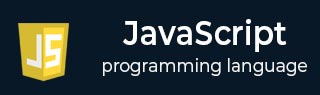
- Javascript 基礎教程
- Javascript - 首頁
- JavaScript - 路線圖
- JavaScript - 概述
- JavaScript - 特性
- JavaScript - 啟用
- JavaScript - 位置
- JavaScript - 語法
- JavaScript - Hello World
- JavaScript - Console.log()
- JavaScript - 註釋
- JavaScript - 變數
- JavaScript - let 語句
- JavaScript - 常量
- JavaScript - 資料型別
- JavaScript - 型別轉換
- JavaScript - 嚴格模式
- JavaScript - 保留關鍵字
- JavaScript 運算子
- JavaScript - 運算子
- JavaScript - 算術運算子
- JavaScript - 比較運算子
- JavaScript - 邏輯運算子
- JavaScript - 位運算子
- JavaScript - 賦值運算子
- JavaScript - 條件運算子
- JavaScript - typeof 運算子
- JavaScript - 空值合併運算子
- JavaScript - 刪除運算子
- JavaScript - 逗號運算子
- JavaScript - 分組運算子
- JavaScript - Yield 運算子
- JavaScript - 展開運算子
- JavaScript - 指數運算子
- JavaScript - 運算子優先順序
- JavaScript 控制流
- JavaScript - If...Else
- JavaScript - While 迴圈
- JavaScript - For 迴圈
- JavaScript - For...in
- Javascript - For...of
- JavaScript - 迴圈控制
- JavaScript - Break 語句
- JavaScript - Continue 語句
- JavaScript - Switch Case
- JavaScript - 使用者定義迭代器
- JavaScript 函式
- JavaScript - 函式
- JavaScript - 函式表示式
- JavaScript - 函式引數
- JavaScript - 預設引數
- JavaScript - Function() 建構函式
- JavaScript - 函式提升
- JavaScript - 自執行函式
- JavaScript - 箭頭函式
- JavaScript - 函式呼叫
- JavaScript - Function call()
- JavaScript - Function apply()
- JavaScript - Function bind()
- JavaScript - 閉包
- JavaScript - 變數作用域
- JavaScript - 全域性變數
- JavaScript - 智慧函式引數
- JavaScript 物件
- JavaScript - Number
- JavaScript - Boolean
- JavaScript - Strings
- JavaScript - Arrays
- JavaScript - Date
- JavaScript - DataView
- JavaScript - Handler
- JavaScript - Math
- JavaScript - RegExp
- JavaScript - Symbol
- JavaScript - Sets
- JavaScript - WeakSet
- JavaScript - Maps
- JavaScript - WeakMap
- JavaScript - 可迭代物件
- JavaScript - Reflect
- JavaScript - TypedArray
- JavaScript - 模板字面量
- JavaScript - 標記模板
- 面向物件 JavaScript
- JavaScript - 物件
- JavaScript - 類
- JavaScript - 物件屬性
- JavaScript - 物件方法
- JavaScript - 靜態方法
- JavaScript - 顯示物件
- JavaScript - 物件訪問器
- JavaScript - 物件建構函式
- JavaScript - 原生原型
- JavaScript - ES5 物件方法
- JavaScript - 封裝
- JavaScript - 繼承
- JavaScript - 抽象
- JavaScript - 多型
- JavaScript - 解構賦值
- JavaScript - 物件解構
- JavaScript - 陣列解構
- JavaScript - 巢狀解構
- JavaScript - 可選鏈
- JavaScript - 全域性物件
- JavaScript - Mixins
- JavaScript - 代理
- JavaScript 版本
- JavaScript - 歷史
- JavaScript - 版本
- JavaScript - ES5
- JavaScript - ES6
- ECMAScript 2016
- ECMAScript 2017
- ECMAScript 2018
- ECMAScript 2019
- ECMAScript 2020
- ECMAScript 2021
- ECMAScript 2022
- JavaScript 非同步
- JavaScript - 非同步
- JavaScript - 回撥函式
- JavaScript - Promise
- JavaScript - Async/Await
- JavaScript - 微任務
- JavaScript - Promise 化
- JavaScript - Promise 鏈式呼叫
- JavaScript - 定時事件
- JavaScript - setTimeout()
- JavaScript - setInterval()
- JavaScript Cookie
- JavaScript - Cookie
- JavaScript - Cookie 屬性
- JavaScript - 刪除 Cookie
- JavaScript 瀏覽器 BOM
- JavaScript - 瀏覽器物件模型
- JavaScript - Window 物件
- JavaScript - Document 物件
- JavaScript - Screen 物件
- JavaScript - History 物件
- JavaScript - Navigator 物件
- JavaScript - Location 物件
- JavaScript - Console 物件
- JavaScript Web API
- JavaScript - Web API
- JavaScript - History API
- JavaScript - Storage API
- JavaScript - Forms API
- JavaScript - Worker API
- JavaScript - Fetch API
- JavaScript - Geolocation API
- JavaScript 事件
- JavaScript - 事件
- JavaScript - DOM 事件
- JavaScript - addEventListener()
- JavaScript - 滑鼠事件
- JavaScript - 鍵盤事件
- JavaScript - 表單事件
- JavaScript - 視窗/文件事件
- JavaScript - 事件委託
- JavaScript - 事件冒泡
- JavaScript - 事件捕獲
- JavaScript - 自定義事件
- JavaScript 錯誤處理
- JavaScript - 錯誤處理
- JavaScript - try...catch
- JavaScript - 除錯
- JavaScript - 自定義錯誤
- JavaScript - 擴充套件錯誤
- JavaScript 重要關鍵字
- JavaScript - this 關鍵字
- JavaScript - void 關鍵字
- JavaScript - new 關鍵字
- JavaScript - var 關鍵字
- JavaScript HTML DOM
- JavaScript - HTML DOM
- JavaScript - DOM 方法和屬性
- JavaScript - DOM 文件
- JavaScript - DOM 元素
- JavaScript - DOM 屬性 (Attr)
- JavaScript - DOM 表單
- JavaScript - 更改 HTML
- JavaScript - 更改 CSS
- JavaScript - DOM 動畫
- JavaScript - DOM 導航
- JavaScript - DOM 集合
- JavaScript - DOM NodeList
- JavaScript - DOM DOMTokenList
- JavaScript 雜項
- JavaScript - Ajax
- JavaScript - 非同步迭代
- JavaScript - Atomics 物件
- JavaScript - Rest 引數
- JavaScript - 頁面重定向
- JavaScript - 對話方塊
- JavaScript - 頁面列印
- JavaScript - 驗證
- JavaScript - 動畫
- JavaScript - 多媒體
- JavaScript - 影像地圖
- JavaScript - 瀏覽器
- JavaScript - JSON
- JavaScript - 多行字串
- JavaScript - 日期格式
- JavaScript - 獲取日期方法
- JavaScript - 設定日期方法
- JavaScript - 模組
- JavaScript - 動態匯入
- JavaScript - BigInt
- JavaScript - Blob
- JavaScript - Unicode
- JavaScript - 淺複製
- JavaScript - 呼叫棧
- JavaScript - 引用型別
- JavaScript - IndexedDB
- JavaScript - Clickjacking 攻擊
- JavaScript - 柯里化
- JavaScript - 圖形
- JavaScript - Canvas
- JavaScript - 防抖
- JavaScript - 效能
- JavaScript - 樣式指南
JavaScript - 動畫
您可以使用 JavaScript 建立複雜的動畫,包括但不限於以下元素:
- 煙火
- 淡入淡出效果
- 捲入或卷出
- 頁面進入或頁面退出
- 物件移動
您可能對現有的基於 JavaScript 的動畫庫感興趣:Script.Aculo.us。
本教程提供了一個關於如何使用 JavaScript 建立動畫的基本理解。
JavaScript 可用於根據某種由邏輯方程式或函式確定的模式,在頁面上移動多個 DOM 元素(<img />、<div> 或任何其他 HTML 元素)。
JavaScript 提供了以下兩個函式,這些函式在動畫程式中經常使用。
setTimeout( function, duration) − 此函式在從現在開始的 duration 毫秒後呼叫 function。
setInterval(function, duration) − 此函式每隔 duration 毫秒呼叫 function。
clearTimeout(setTimeout_variable) − 此函式清除由 setTimeout() 函式設定的任何計時器。
JavaScript 還可以設定 DOM 物件的多個屬性,包括其在螢幕上的位置。您可以設定物件的 top 和 left 屬性以將其放置在螢幕上的任何位置。以下是其語法。
// Set distance from left edge of the screen. object.style.left = distance in pixels or points; or // Set distance from top edge of the screen. object.style.top = distance in pixels or points;
手動動畫
因此,讓我們使用 DOM 物件屬性和 JavaScript 函式實現一個簡單的動畫,如下所示。以下列表包含不同的 DOM 方法。
我們使用 JavaScript 函式 getElementById() 獲取 DOM 物件,然後將其分配給全域性變數 imgObj。
我們定義了一個初始化函式 init() 來初始化 imgObj,其中我們設定了它的 position 和 left 屬性。
我們在視窗載入時呼叫初始化函式。
最後,我們呼叫 moveRight() 函式將左側距離增加 10 畫素。您也可以將其設定為負值以將其移動到左側。
示例
嘗試以下示例。
<html>
<head>
<title>JavaScript Animation</title>
<script type = "text/javascript">
var imgObj = null;
function init() {
imgObj = document.getElementById('myImage');
imgObj.style.position= 'relative';
imgObj.style.left = '0px';
}
function moveRight() {
imgObj.style.left = parseInt(imgObj.style.left) + 10 + 'px';
}
window.onload = init;
</script>
</head>
<body>
<form>
<img id = "myImage" src = "/images/html.gif" />
<p>Click button below to move the image to right</p>
<input type = "button" value = "Click Me" onclick = "moveRight();" />
</form>
</body>
</html>
自動動畫
在上面的示例中,我們看到了影像如何隨著每次點擊向右移動。我們可以使用 JavaScript 函式 setTimeout() 自動執行此過程,如下所示:
在這裡,我們添加了更多方法。讓我們看看這裡有什麼新東西:
moveRight() 函式呼叫 setTimeout() 函式來設定 imgObj 的位置。
我們添加了一個新函式 stop() 來清除由 setTimeout() 函式設定的計時器,並將物件設定在其初始位置。
示例
嘗試以下示例程式碼。
<html>
<head>
<title>JavaScript Animation</title>
<script type = "text/javascript">
var imgObj = null;
var animate ;
function init() {
imgObj = document.getElementById('myImage');
imgObj.style.position= 'relative';
imgObj.style.left = '0px';
}
function moveRight() {
imgObj.style.left = parseInt(imgObj.style.left) + 10 + 'px';
animate = setTimeout(moveRight,20); // call moveRight in 20msec
}
function stop() {
clearTimeout(animate);
imgObj.style.left = '0px';
}
window.onload = init;
</script>
</head>
<body>
<form>
<img id = "myImage" src = "/images/html.gif" />
<p>Click the buttons below to handle animation</p>
<input type = "button" value = "Start" onclick = "moveRight();" />
<input type = "button" value = "Stop" onclick = "stop();" />
</form>
</body>
</html>
滑鼠事件的懸停效果
這是一個簡單的示例,顯示了影像在滑鼠事件上的懸停效果。
讓我們看看我們在以下示例中使用了什麼:
在載入此頁面時,“if”語句檢查影像物件是否存在。如果影像物件不可用,則不會執行此塊。
Image() 建構函式建立並預載入一個名為 image1 的新影像物件。
src 屬性被分配了名為 /images/html.gif 的外部影像檔案的名稱。
類似地,我們建立了 image2 物件並在該物件中分配了 /images/http.gif。
#(井號)停用連結,以便瀏覽器在單擊時不會嘗試轉到 URL。此連結是影像。
當用戶的滑鼠移到連結上時,將觸發 onMouseOver 事件處理程式,當用戶的滑鼠移開連結(影像)時,將觸發 onMouseOut 事件處理程式。
當滑鼠移到影像上時,HTTP 影像從第一個影像更改為第二個影像。當滑鼠從影像移開時,將顯示原始影像。
當滑鼠從連結移開時,初始影像 html.gif 將重新出現在螢幕上。
<html>
<head>
<title>Rollover with a Mouse Events</title>
<script type = "text/javascript">
if(document.images) {
var image1 = new Image(); // Preload an image
image1.src = "/images/html.gif";
var image2 = new Image(); // Preload second image
image2.src = "/images/http.gif";
}
</script>
</head>
<body>
<p>Move your mouse over the image to see the result</p>
<a href = "#" onMouseOver = "document.myImage.src = image2.src;"
onMouseOut = "document.myImage.src = image1.src;">
<img name = "myImage" src = "/images/html.gif" />
</a>
</body>
</html>