
- Ionic 基礎教程
- Ionic - 首頁
- Ionic - 概述
- Ionic - 環境搭建
- Ionic CSS 元件
- Ionic - 顏色
- Ionic - 內容
- Ionic - 頁首
- Ionic - 頁尾
- Ionic - 按鈕
- Ionic - 列表
- Ionic - 卡片
- Ionic - 表單
- Ionic - 開關
- Ionic - 複選框
- Ionic - 單選按鈕
- Ionic - 滑塊
- Ionic - 選擇框
- Ionic - 標籤頁
- Ionic - 網格
- Ionic - 圖示
- Ionic - 內邊距
- Ionic Javascript 元件
- Ionic - JS 動作面板
- Ionic - JS 背景
- Ionic - JS 內容
- Ionic - JS 表單
- Ionic - JS 事件
- Ionic - JS 頁首
- Ionic - JS 頁尾
- Ionic - JS 鍵盤
- Ionic - JS 列表
- Ionic - JS 載入
- Ionic - JS 模態框
- Ionic - JS 導航
- Ionic - JS 彈出框
- Ionic - JS 彈窗
- Ionic - JS 滾動
- Ionic - JS 側邊選單
- Ionic - JS 滑塊
- Ionic - JS 標籤頁
- Ionic 高階概念
- Ionic - Cordova 整合
- Ionic - AdMob
- Ionic - 相機
- Ionic - Facebook
- Ionic - 應用內瀏覽器
- Ionic - 原生音訊
- Ionic - 定位
- Ionic - 媒體
- Ionic - 啟動畫面
- Ionic 有用資源
- Ionic - 快速指南
- Ionic - 有用資源
- Ionic - 討論
Ionic - Javascript 頁尾
此指令將在螢幕底部新增一個頁尾欄。
使用頁尾
Ionic 頁尾可以透過應用 `ion-footer-bar` 類來新增。其使用方法與頁首相同。我們可以新增標題,並使用 `align-title` 屬性將其放置在螢幕的左側、中央或右側。使用 `bar` 字首,我們可以使用 Ionic 顏色。讓我們建立一個帶有居中標題的紅色頁尾。
<ion-footer-bar align-title = "center" class = "bar-assertive"> <h1 class = "title">Title!</h1> </ion-footer-bar>
以上程式碼將生成以下螢幕:

新增元素
我們可以向 `ion-footer-bar` 中新增按鈕、圖示或其他元素,並將應用其樣式。讓我們向頁尾新增一個按鈕和一個圖示。
<ion-footer-bar class = "bar-assertive">
<div class = "buttons">
<button class = "button">Button</button>
</div>
<h1 class = "title">Footer</h1>
<div class = "buttons">
<button class = "button icon ion-home"></button>
</div>
</ion-footer-bar>
以上程式碼將生成以下螢幕:
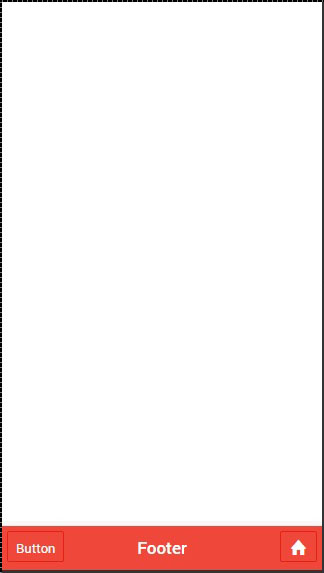
新增子頁尾
我們向您展示瞭如何使用子頁首。同樣,也可以建立子頁尾。它將位於頁尾欄上方。我們只需要向 `ion-footer-bar` 元素新增 `bar-subfooter` 類即可。
在接下來的示例中,我們將新增一個子頁尾,位於我們之前建立的頁尾欄上方。
<ion-footer-bar class = "bar-subfooter bar-positive">
<h1 class = "title">Sub Footer</h1>
</ion-footer-bar>
<ion-footer-bar class = "bar-assertive">
<div class = "buttons">
<button class = "button">Button</button>
</div>
<h1 class = "title">Footer</h1>
<div class = "buttons" ng-click = "doSomething()">
<button class = "button icon ion-home"></button>
</div>
</ion-footer-bar>
以上程式碼將生成以下螢幕:
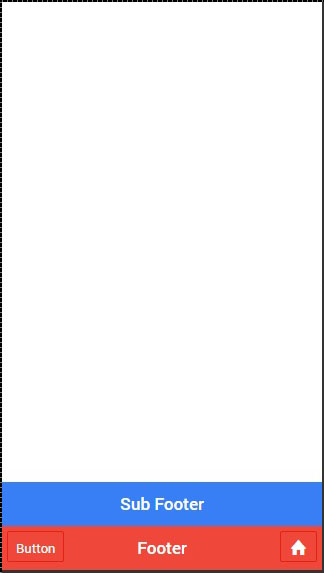
廣告