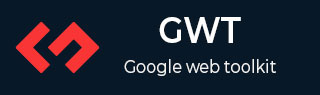
- GWT 教程
- GWT - 首頁
- GWT - 概述
- GWT - 環境設定
- GWT - 應用程式
- GWT - 建立應用程式
- GWT - 部署應用程式
- GWT - 使用 CSS 樣式
- GWT - 基本部件
- GWT - 表單部件
- GWT - 複雜部件
- GWT - 佈局面板
- GWT - 事件處理
- GWT - 自定義部件
- GWT - UIBinder
- GWT - RPC 通訊
- GWT - JUnit 整合
- GWT - 除錯應用程式
- GWT - 國際化
- GWT - History 類
- GWT - 書籤支援
- GWT - 日誌框架
- GWT 有用資源
- GWT - 常見問題解答
- GWT - 快速指南
- GWT - 有用資源
- GWT - 討論
GWT - 部署應用程式
本教程將解釋如何建立一個應用程式 “war” 檔案以及如何在 Apache Tomcat Web 伺服器根目錄中部署該檔案。
如果您理解了這個簡單的示例,那麼您也可以按照相同的步驟部署複雜的 GWT 應用程式。
讓我們使用已安裝 GWT 外掛的 Eclipse IDE,並按照以下步驟建立一個 GWT 應用程式:
| 步驟 | 描述 |
|---|---|
| 1 | 如GWT - 建立應用程式章節所述,在一個名為com.tutorialspoint的包下建立一個名為HelloWorld的專案。 |
| 2 | 修改HelloWorld.gwt.xml、HelloWorld.css、HelloWorld.html和HelloWorld.java,如下所述。保持其餘檔案不變。 |
| 3 | 編譯並執行應用程式,以確保業務邏輯符合要求。 |
| 4 | 最後,將應用程式 war 資料夾的內容壓縮成 war 檔案,並將其部署到 Apache Tomcat Web 伺服器。 |
| 5 | 使用最後一步中解釋的適當 URL 啟動您的 Web 應用程式。 |
以下是修改後的模組描述符src/com.tutorialspoint/HelloWorld.gwt.xml的內容。
<?xml version = "1.0" encoding = "UTF-8"?> <module rename-to = 'helloworld'> <!-- Inherit the core Web Toolkit stuff. --> <inherits name = 'com.google.gwt.user.User'/> <!-- Inherit the default GWT style sheet. --> <inherits name = 'com.google.gwt.user.theme.clean.Clean'/> <!-- Specify the app entry point class. --> <entry-point class = 'com.tutorialspoint.client.HelloWorld'/> <!-- Specify the paths for translatable code --> <source path = 'client'/> <source path = 'shared'/> </module>
以下是修改後的樣式表文件war/HelloWorld.css的內容。
body {
text-align: center;
font-family: verdana, sans-serif;
}
h1 {
font-size: 2em;
font-weight: bold;
color: #777777;
margin: 40px 0px 70px;
text-align: center;
}
以下是修改後的 HTML 主機檔案war/HelloWorld.html的內容。
<html>
<head>
<title>Hello World</title>
<link rel = "stylesheet" href = "HelloWorld.css"/>
<script language = "javascript" src = "helloworld/helloworld.nocache.js">
</script>
</head>
<body>
<h1>Hello World</h1>
<div id = "gwtContainer"></div>
</body>
</html>
我稍微修改了一下之前的示例中的 HTML。在這裡,我建立了一個佔位符<div>...</div>,我們將使用我們的入口點 Java 類在其中插入一些內容。因此,讓我們看一下 Java 檔案src/com.tutorialspoint/HelloWorld.java的內容。
package com.tutorialspoint.client;
import com.google.gwt.core.client.EntryPoint;
import com.google.gwt.user.client.ui.HTML;
import com.google.gwt.user.client.ui.RootPanel;
public class HelloWorld implements EntryPoint {
public void onModuleLoad() {
HTML html = new HTML("<p>Welcome to GWT application</p>");
RootPanel.get("gwtContainer").add(html);
}
}
在這裡,我們建立了一個基本的部件 HTML 並將其新增到 id 為“gwtContainer”的 div 標籤內。我們將在接下來的章節中學習不同的 GWT 部件。
完成所有更改後,讓我們像在GWT - 建立應用程式章節中那樣,在開發模式下編譯並執行應用程式。如果您的應用程式一切正常,則會產生以下結果:

建立 WAR 檔案
現在我們的應用程式執行良好,我們可以將其匯出為 war 檔案。
請按照以下步驟操作:
進入專案的war目錄C:\workspace\HelloWorld\war
選擇 war 目錄中所有可用的檔案和資料夾。
將所有選定的檔案和資料夾壓縮到一個名為HelloWorld.zip的檔案中。
將HelloWorld.zip重新命名為HelloWorld.war。
部署 WAR 檔案
停止 tomcat 伺服器。
將HelloWorld.war檔案複製到tomcat 安裝目錄 > webapps 資料夾。
啟動 tomcat 伺服器。
檢視 webapps 目錄,應該已經建立了一個名為helloworld的資料夾。
現在 HelloWorld.war 已成功部署到 Tomcat Web 伺服器根目錄。
執行應用程式
在 Web 瀏覽器中輸入 URL:https://:8080/HelloWorld以啟動應用程式
伺服器名稱 (localhost) 和埠 (8080) 可能因您的 tomcat 配置而異。
