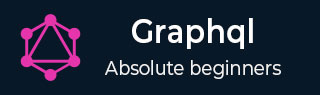
- GraphQL 教程
- GraphQL - 首頁
- GraphQL - 簡介
- GraphQL - 環境設定
- GraphQL - 架構
- GraphQL - 應用程式元件
- GraphQL - 示例
- GraphQL - 型別系統
- GraphQL - 模式
- GraphQL - 解析器
- GraphQL - 查詢
- GraphQL - 變異
- GraphQL - 驗證
- GraphQL - JQuery 整合
- GraphQL - React 整合
- GraphQL - Apollo 客戶端
- GraphQL - 客戶端身份驗證
- GraphQL - 快取
- GraphQL 有用資源
- GraphQL - 快速指南
- GraphQL - 有用資源
- GraphQL - 討論
GraphQL - 變異
在本節中,我們將學習 GraphQL 中的變異查詢。
變異查詢修改資料儲存中的資料並返回值。它可用於插入、更新或刪除資料。變異定義為模式的一部分。
變異查詢的語法如下所示:
mutation{
someEditOperation(dataField:"valueOfField"):returnType
}
示例
讓我們瞭解如何使用變異查詢將新的學生記錄新增到資料儲存中。
步驟 1 - 下載並安裝專案所需的依賴項
建立一個名為 mutation-app 的專案資料夾。從終端更改您的目錄到 mutation-app。按照環境設定章節中解釋的步驟 3 到 5 進行操作。
步驟 2 - 建立一個 schema.graphql 檔案
在專案資料夾 mutation-app 中新增 schema.graphql 檔案,並新增以下程式碼:
type Query {
greeting:String
}
type Mutation {
createStudent(collegeId:ID,firstName:String,lastName:String):String
}
請注意,函式 createStudent 返回 String 型別。這是一個唯一的識別符號(ID),在建立學生後生成。
步驟 3 - 建立一個 resolver.js 檔案
在專案資料夾中建立一個檔案 resolvers.js 並新增以下程式碼:
const db = require('./db')
const Mutation = {
createStudent:(root,args,context,info) => {
return db.students.create({collegeId:args.collegeId,
firstName:args.firstName,
lastName:args.lastName})
}
}
const Query = {
greeting:() => "hello"
}
module.exports = {Query,Mutation}
變異函式指向資料儲存中的 students 集合。要新增新的 student,請在 students 集合中呼叫 create 方法。args 物件將包含在查詢中傳遞的引數。students 集合的 create 方法將返回新建立的學生物件的 id。
步驟 4 - 執行應用程式
建立一個 server.js 檔案。參考環境設定章節中的步驟 8。在終端中執行命令 npm start。伺服器將在 9000 埠上啟動並執行。在這裡,我們使用 GraphiQL 作為客戶端來測試應用程式。
下一步是開啟瀏覽器並鍵入 URL https://:9000/graphiql。在編輯器中鍵入以下查詢:
//college Id should be matched with data from colleges.json for easy retrieval
mutation {
createStudent(collegeId:"col-2",firstName:"Tim",lastName:"George")
}
以上查詢將在 student.json 檔案中建立一個學生物件。查詢將返回一個唯一的識別符號。查詢的響應如下所示:
{
"data": {
"createStudent": "SkQtxYBUm"
}
}
要驗證是否建立了學生物件,我們可以使用 studentById 查詢。您還可以從 data 資料夾開啟 students.json 檔案以驗證 id。
要使用 studentById 查詢,請按如下所示編輯 schema.graphql:
type Query {
studentById(id:ID!):Student
}
type Student {
id:ID!
firstName:String
lastName:String
collegeId:String
}
按如下所示編輯 resolver.js 檔案:
const db = require('./db')
const Query = {
studentById:(root,args,context,info) => {
return db.students.get(args.id);
}
}
const Mutation = {
createStudent:(root,args,context,info) => {
return db.students.create({collegeId:args.collegeId,
firstName:args.firstName,
lastName:args.lastName})
}
}
module.exports = {Query,Mutation}
以下是獲取從變異查詢返回的唯一 id 的學生的查詢:
{
studentById(id:"SkQtxYBUm") {
id
firstName
lastName
}
}
伺服器的響應如下:
{
"data": {
"studentById": {
"id": "SkQtxYBUm",
"firstName": "Tim",
"lastName":"George"
}
}
}
在變異中返回物件
最佳實踐是在變異中返回一個物件。例如,客戶端應用程式想要獲取學生和學院詳細資訊。在這種情況下,我們可以建立一個返回包含學生及其學院詳細資訊的物件的查詢,而不是發出兩個不同的請求。
步驟 1 - 編輯模式檔案
在 schema.graphql 的 mutation 型別中新增一個名為 addStudent 的新方法,該方法返回物件。
讓我們學習如何透過學生詳細資訊訪問學院詳細資訊。在模式檔案中新增 college 型別。
type Mutation {
addStudent_returns_object(collegeId:ID,firstName:String,lastName:String):Student
createStudent(collegeId:ID,firstName:String,lastName:String):String
}
type College {
id:ID!
name:String
location:String
rating:Float
}
type Student {
id:ID!
firstName:String
lastName:String
college:College
}
步驟 2 - 更新 resolvers.js 檔案
更新專案資料夾中的檔案 resolvers.js 並新增以下程式碼:
const Mutation = {
createStudent:(root,args,context,info) => {
return db.students.create({
collegeId:args.collegeId,
firstName:args.firstName,
lastName:args.lastName
})
},
// new resolver function
addStudent_returns_object:(root,args,context,info) => {
const id = db.students.create({
collegeId:args.collegeId,
firstName:args.firstName,
lastName:args.lastName
})
return db.students.get(id)
}
}
//for each single student object returned,resolver is invoked
const Student = {
college:(root) => {
return db.colleges.get(root.collegeId);
}
}
module.exports = {Query,Student,Mutation}
步驟 3 - 啟動伺服器並在 GraphiQL 中鍵入請求查詢
接下來,我們將啟動伺服器並在 GraphiQL 中使用以下程式碼請求查詢:
mutation {
addStudent_returns_object(collegeId:"col-101",firstName:"Susan",lastName:"George") {
id
firstName
college{
id
name
}
}
}
以上查詢添加了一個新的學生並檢索了學生物件以及學院物件。這節省了往返伺服器的次數。
響應如下所示:
{
"data": {
"addStudent_returns_object": {
"id": "rklUl08IX",
"firstName": "Susan",
"college": {
"id": "col-101",
"name": "AMU"
}
}
}
}