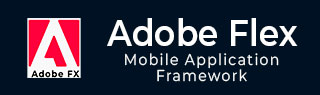
- Adobe Flex 教程
- Flex - 首頁
- Flex - 概述
- Flex - 環境
- Flex - 應用
- Flex - 建立應用
- Flex - 部署應用
- Flex - 生命週期階段
- Flex - 使用CSS樣式
- Flex - 使用皮膚樣式
- Flex - 資料繫結
- Flex - 基本控制元件
- Flex - 表單控制元件
- Flex - 複雜控制元件
- Flex - 佈局面板
- Flex - 視覺效果
- Flex - 事件處理
- Flex - 自定義控制元件
- Flex - RPC 服務
- Flex - FlexUnit 整合
- Flex - 除錯應用
- Flex - 國際化
- Flex - 列印支援
- Adobe Flex 資源
- Flex - 快速指南
- Flex - 有用資源
- Flex - 討論
Flex - 自定義控制元件
Flex 提供兩種建立自定義元件的方法。
- 使用 ActionScript
- 使用 MXML
使用 ActionScript
您可以透過擴充套件現有元件來建立元件。要在 Flash Builder 中建立元件,請單擊 **檔案 > 新建 > ActionScript 類**。
輸入如下所示的詳細資訊:

Flash Builder 將建立以下 CustomButton.as 檔案。
package com.tutorialspoint.client {
import spark.components.Button;
public class CustomButton extends Button {
public function CustomButton() {
super();
}
}
}
使用 MXML
您可以透過擴充套件現有元件來建立元件。要在 Flash Builder 中建立元件,請單擊 **檔案 > 新建 > MXML 元件**。
輸入如下所示的詳細資訊。

Flash Builder 將建立以下 CustomLogin.mxml 檔案。
<?xml version = "1.0" encoding = "utf-8"?> <s:Group xmlns:fx = "http://ns.adobe.com/mxml/2009" xmlns:s = "library://ns.adobe.com/flex/spark" xmlns:mx = "library://ns.adobe.com/flex/mx" width = "400" height = "300"> </s:Group>
讓我們按照以下步驟在 Flex 應用中測試自定義控制元件:
| 步驟 | 描述 |
|---|---|
| 1 | 建立一個名為 *HelloWorld* 的專案,位於 *com.tutorialspoint.client* 包下,如 *Flex - 建立應用* 章節中所述。 |
| 2 | 修改 *HelloWorld.mxml*,如下所述。保持其餘檔案不變。 |
| 3 | 建立 *CustomLogin.mxml* 和 *CustomButton.as* 元件,如上所述。修改這些檔案,如下所述。保持其餘檔案不變。 |
| 4 | 編譯並執行應用程式,以確保業務邏輯按要求工作。 |
以下是修改後的 mxml 檔案 **src/com.tutorialspoint/client/CustomLogin.mxml** 的內容。
<?xml version = "1.0" encoding = "utf-8"?>
<s:Group xmlns:fx = "http://ns.adobe.com/mxml/2009"
xmlns:s = "library://ns.adobe.com/flex/spark"
xmlns:mx = "library://ns.adobe.com/flex/mx" width = "400" height = "300">
<s:Form>
<s:FormItem label = "UserName:">
<s:TextInput width = "200" />
</s:FormItem>
<s:FormItem label = "Password:">
<s:TextInput width = "200" displayAsPassword = "true" />
</s:FormItem>
<s:FormItem>
<s:Button label = "Login" />
</s:FormItem>
</s:Form>
</s:Group>
以下是修改後的 mxml 檔案 **src/com.tutorialspoint/client/CustomButton.as** 的內容。
package com.tutorialspoint.client {
import spark.components.Button;
public class CustomButton extends Button {
public function CustomButton() {
super();
this.setStyle("color","green");
this.label = "Submit";
}
}
}
以下是修改後的 mxml 檔案 **src/com.tutorialspoint/client/HelloWorld.mxml** 的內容。
<?xml version = "1.0" encoding = "utf-8"?>
<s:Application xmlns:fx = "http://ns.adobe.com/mxml/2009"
xmlns:s = "library://ns.adobe.com/flex/spark"
xmlns:mx = "library://ns.adobe.com/flex/mx"
xmlns:client = "com.tutorialspoint.client.*"
initialize = "application_initializeHandler(event)">
<fx:Style source = "/com/tutorialspoint/client/Style.css" />
<fx:Script>
<![CDATA[
import mx.events.FlexEvent;
protected function application_initializeHandler(event:FlexEvent):void {
//create a new custom button
var customButton: CustomButton = new CustomButton();
asPanel.addElement(customButton);
}
]]>
</fx:Script>
<s:BorderContainer width = "630" height = "480" id = "mainContainer"
styleName = "container">
<s:VGroup width = "100%" height = "100%" gap = "10"
horizontalAlign = "center" verticalAlign = "middle">
<s:Label id = "lblHeader" text = "Custom Controls Demonstration"
fontSize = "40" color = "0x777777" styleName = "heading" />
<s:Panel title = "Using MXML Component" width = "400" height = "200">
<client:CustomLogin>
</client:CustomLogin>
</s:Panel>
<s:Panel title = "Using AS Component" width = "400" height = "100">
<s:VGroup id = "asPanel" width = "100%" height = "100%" gap = "10"
horizontalAlign = "center" verticalAlign = "middle">
</s:VGroup>
</s:Panel>
</s:VGroup>
</s:BorderContainer>
</s:Application>
完成所有更改後,讓我們像在 Flex - 建立應用 章節中一樣,以普通模式編譯並執行應用程式。如果您的應用程式一切正常,它將產生以下結果:[ 線上試用 ]

廣告