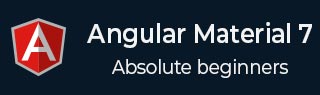
- Angular Material 7 教程
- Angular Material 7 - 首頁
- Angular Material 7 - 概述
- 環境設定
- 表單控制元件
- Angular Material 7 - 自動完成
- Angular Material 7 - 複選框
- Angular Material 7 - 日期選擇器
- Angular Material 7 - 表單欄位
- Angular Material 7 - 輸入框
- Angular Material 7 - 單選按鈕
- Angular Material 7 - 選擇器
- Angular Material 7 - 滑塊
- Angular Material 7 - 切換滑塊
- 導航
- Angular Material 7 - 選單
- Angular Material 7 - 側邊導航
- Angular Material 7 - 工具欄
- 佈局
- Angular Material 7 - 卡片
- Angular Material 7 - 分隔線
- Angular Material 7 - 展開面板
- Angular Material 7 - 網格列表
- Angular Material 7 - 列表
- Angular Material 7 - 步驟指示器
- Angular Material 7 - 標籤頁
- Angular Material 7 - 樹形結構
- 按鈕和指示器
- Angular Material 7 - 按鈕
- Angular Material 7 - 按鈕切換
- Angular Material 7 - 徽章
- Angular Material 7 - 晶片
- Angular Material 7 - 圖示
- Angular Material 7 - 進度旋轉器
- Angular Material 7 - 進度條
- Angular Material 7 - 水波紋效果
- 彈出視窗和模態框
- Angular Material 7 - SnackBar
- Angular Material 7 - 工具提示
- 資料表格
- Angular Material 7 - 分頁器
- Angular Material 7 - 排序表頭
- Angular Material 7 - 表格
- Angular Material 7 資源
- Angular Material 7 - 快速指南
- Angular Material 7 - 資源
- Angular Material 7 - 討論
Angular Material 7 - 輸入框
<mat-input> 是一個 Angular 指令,用於使 <input> 和 <textarea> 元素在 <mat-form-field> 下工作。
以下輸入型別可以在 <mat-input> 中使用。
- 顏色
- 日期
- 本地日期和時間
- 電子郵件
- 月份
- 數字
- 密碼
- 搜尋
- 電話
- 文字
- 時間
- 網址
- 星期
在本章中,我們將展示在 Angular Material 中使用 mat-input 控制元件所需的配置。
建立 Angular 應用程式
按照以下步驟更新我們在 Angular 6 - 專案設定 章節中建立的 Angular 應用程式:
| 步驟 | 描述 |
|---|---|
| 1 | 建立一個名為 materialApp 的專案,如 Angular 6 - 專案設定 章節中所述。 |
| 2 | 修改 app.module.ts、app.component.ts、app.component.css 和 app.component.html,如下所述。保持其餘檔案不變。 |
| 3 | 編譯並執行應用程式以驗證已實現邏輯的結果。 |
以下是修改後的模組描述符 app.module.ts 的內容。
import { BrowserModule } from '@angular/platform-browser';
import { NgModule } from '@angular/core';
import { AppComponent } from './app.component';
import {BrowserAnimationsModule} from '@angular/platform-browser/animations';
import {MatInputModule} from '@angular/material'
import {FormsModule, ReactiveFormsModule} from '@angular/forms';
@NgModule({
declarations: [
AppComponent
],
imports: [
BrowserModule,
BrowserAnimationsModule,
MatInputModule,
FormsModule,
ReactiveFormsModule
],
providers: [],
bootstrap: [AppComponent]
})
export class AppModule { }
以下是修改後的 CSS 檔案 app.component.css 的內容。
.tp-form {
min-width: 150px;
max-width: 500px;
width: 100%;
}
.tp-full-width {
width: 100%;
}
以下是修改後的 ts 檔案 app.component.ts 的內容。
import { Component } from '@angular/core';
import { FormControl } from "@angular/forms";
import {Validators} from '@angular/forms';
@Component({
selector: 'app-root',
templateUrl: './app.component.html',
styleUrls: ['./app.component.css']
})
export class AppComponent {
title = 'materialApp';
emailFormControl = new FormControl('', [
Validators.required,
Validators.email,
]);
}
以下是修改後的 HTML 主機檔案 app.component.html 的內容。
<form class = "tp-form">
<mat-form-field class = "tp-full-width">
<input matInput placeholder = "Favorite Food" value = "Pasta">
</mat-form-field>
<mat-form-field class = "tp-full-width">
<textarea matInput placeholder = "Enter your comment"></textarea>
</mat-form-field>
<mat-form-field class = "tp-full-width">
<input matInput placeholder = "Email" [formControl] = "emailFormControl">
<mat-error *ngIf = "emailFormControl.hasError('email')
&& !emailFormControl.hasError('required')">
Please enter a valid email address
</mat-error>
<mat-error *ngIf = "emailFormControl.hasError('required')">
Email is <strong>required</strong>
</mat-error>
</mat-form-field>
</form>
結果
驗證結果。
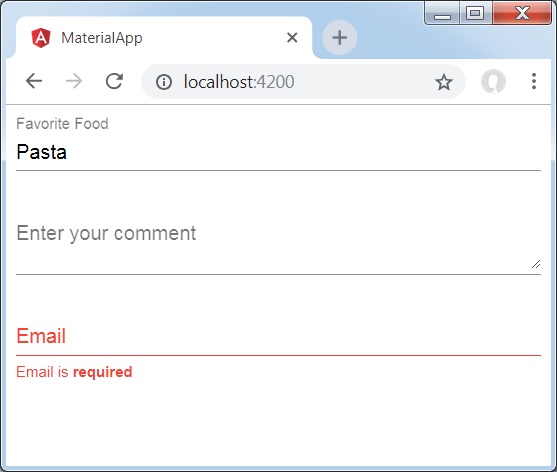
詳情
首先,我們使用 mat-form-field 包裝器建立了一個表單欄位。
然後,使用 input 和 matInput 屬性向表單欄位添加了一個表單控制元件。
廣告