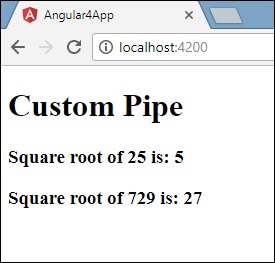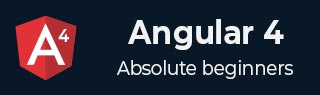
- Angular 4 教程
- Angular 4 - 首頁
- Angular 4 – 概述
- Angular 4 – 環境搭建
- Angular 4 – 專案搭建
- Angular 4 – 元件
- Angular 4 – 模組
- Angular 4 – 資料繫結
- Angular 4 – 事件繫結
- Angular 4 – 模板
- Angular 4 – 指令
- Angular 4 - 管道 (Pipes)
- Angular 4 – 路由
- Angular 4 – 服務
- Angular 4 – Http 服務
- Angular 4 – 表單
- Angular 4 – 動畫
- Angular 4 – 材料 (Materials)
- Angular 4 – CLI
- Angular 4 – 示例
- Angular 4 有用資源
- Angular 4 - 快速指南
- Angular 4 - 有用資源
- Angular 4 - 討論
Angular 4 - 管道 (Pipes)
本章我們將討論 Angular 4 中的管道 (Pipes)。在 Angular 1 中,管道被稱為過濾器,在 Angular 2 和 4 中則被稱為管道。
字元 “|” 用於轉換資料。以下是相同的語法
{{ Welcome to Angular 4 | lowercase}}
它接收整數、字串、陣列和日期作為輸入,用|分隔,以便按照要求轉換為指定的格式,並在瀏覽器中顯示。
讓我們考慮一些使用管道的示例。
這裡,我們想將給定的文字顯示為大寫。這可以使用管道如下完成:
在app.component.ts檔案中,我們定義了標題變數:
app.component.ts
import { Component } from '@angular/core';
@Component({
selector: 'app-root',
templateUrl: './app.component.html',
styleUrls: ['./app.component.css']
})
export class AppComponent {
title = 'Angular 4 Project!';
}
以下程式碼行將進入app.component.html檔案。
<b>{{title | uppercase}}</b><br/>
<b>{{title | lowercase}}</b>
瀏覽器顯示如下截圖:
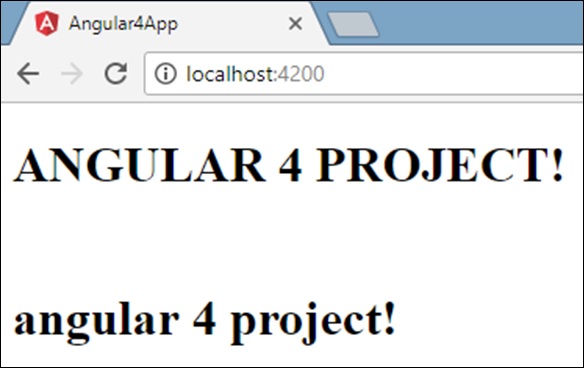
Angular 4 提供了一些內建管道。管道列在下面:
- 小寫管道 (Lowercasepipe)
- 大寫管道 (Uppercasepipe)
- 日期管道 (Datepipe)
- 貨幣管道 (Currencypipe)
- JSON 管道 (Jsonpipe)
- 百分比管道 (Percentpipe)
- 小數管道 (Decimalpipe)
- 切片管道 (Slicepipe)
我們已經看到了小寫和大寫管道。現在讓我們看看其他管道是如何工作的。
以下程式碼行將幫助我們在app.component.ts檔案中定義所需的變數:
import { Component } from '@angular/core';
@Component({
selector: 'app-root',
templateUrl: './app.component.html',
styleUrls: ['./app.component.css']
})
export class AppComponent {
title = 'Angular 4 Project!';
todaydate = new Date();
jsonval = {name:'Rox', age:'25', address:{a1:'Mumbai', a2:'Karnataka'}};
months = ["Jan", "Feb", "Mar", "April", "May", "Jun",
"July", "Aug", "Sept", "Oct", "Nov", "Dec"];
}
我們將在app.component.html檔案中使用這些管道。
<!--The content below is only a placeholder and can be replaced.-->
<div style = "width:100%;">
<div style = "width:40%;float:left;border:solid 1px black;">
<h1>Uppercase Pipe</h1>
<b>{{title | uppercase}}</b><br/>
<h1>Lowercase Pipe</h1>
<b>{{title | lowercase}}</b>
<h1>Currency Pipe</h1>
<b>{{6589.23 | currency:"USD"}}</b><br/>
<b>{{6589.23 | currency:"USD":true}}</b> //Boolean true is used to get the sign of the currency.
<h1>Date pipe</h1>
<b>{{todaydate | date:'d/M/y'}}</b><br/>
<b>{{todaydate | date:'shortTime'}}</b>
<h1>Decimal Pipe</h1>
<b>{{ 454.78787814 | number: '3.4-4' }}</b> // 3 is for main integer, 4 -4 are for integers to be displayed.
</div>
<div style = "width:40%;float:left;border:solid 1px black;">
<h1>Json Pipe</h1>
<b>{{ jsonval | json }}</b>
<h1>Percent Pipe</h1>
<b>{{00.54565 | percent}}</b>
<h1>Slice Pipe</h1>
<b>{{months | slice:2:6}}</b>
// here 2 and 6 refers to the start and the end index
</div>
</div>
以下截圖顯示每個管道的輸出:
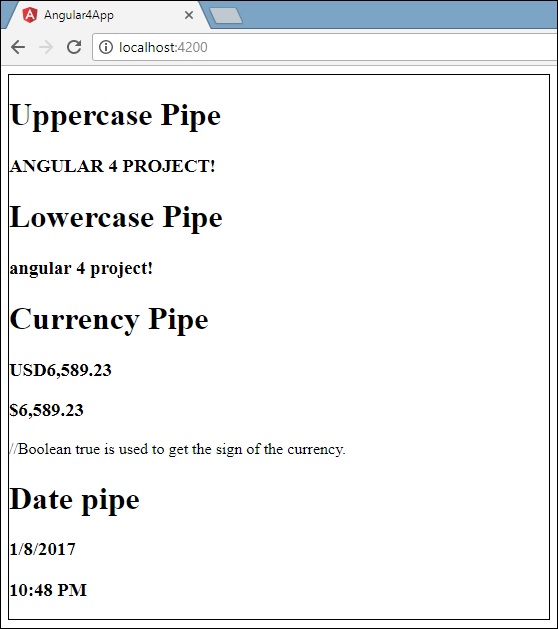
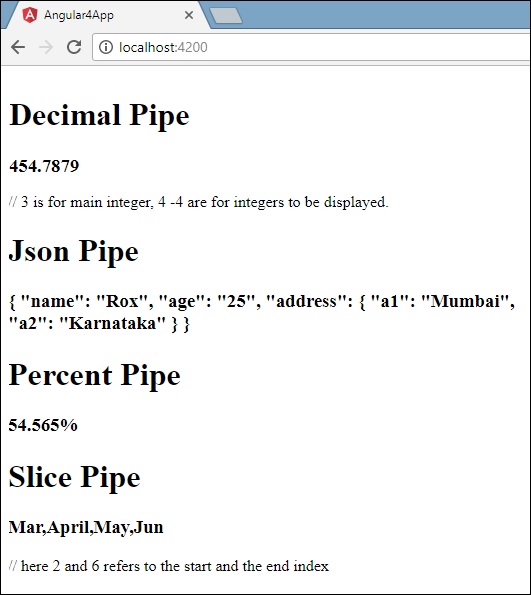
如何建立一個自定義管道?
要建立自定義管道,我們建立了一個新的ts檔案。這裡,我們想要建立sqrt自定義管道。我們為檔案賦予了相同的名稱,它如下所示:
app.sqrt.ts
import {Pipe, PipeTransform} from '@angular/core';
@Pipe ({
name : 'sqrt'
})
export class SqrtPipe implements PipeTransform {
transform(val : number) : number {
return Math.sqrt(val);
}
}
要建立自定義管道,我們必須從 Angular/core 中匯入 Pipe 和 PipeTransform。在@Pipe 指令中,我們必須為我們的管道命名,這將在我們的 .html 檔案中使用。由於我們正在建立 sqrt 管道,我們將將其命名為 sqrt。
接下來,我們必須建立類,類名為SqrtPipe。此類將實現PipeTransform。
在類中定義的 transform 方法將引數作為數字,並在開平方後返回該數字。
由於我們建立了一個新檔案,我們需要在app.module.ts中新增它。操作如下:
import { BrowserModule } from '@angular/platform-browser';
import { NgModule } from '@angular/core';
import { AppComponent } from './app.component';
import { NewCmpComponent } from './new-cmp/new-cmp.component';
import { ChangeTextDirective } from './change-text.directive';
import { SqrtPipe } from './app.sqrt';
@NgModule({
declarations: [
SqrtPipe,
AppComponent,
NewCmpComponent,
ChangeTextDirective
],
imports: [
BrowserModule
],
providers: [],
bootstrap: [AppComponent]
})
export class AppModule { }
我們建立了app.sqrt.ts類。我們必須在app.module.ts中匯入它並指定檔案的路徑。它也必須包含在宣告中,如上所示。
現在讓我們看看在app.component.html檔案中對 sqrt 管道的呼叫。
<h1>Custom Pipe</h1>
<b>Square root of 25 is: {{25 | sqrt}}</b>
<br/>
<b>Square root of 729 is: {{729 | sqrt}}</b>
輸出如下所示: