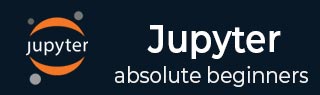
- Jupyter 教程
- Jupyter - 首頁
- IPython
- IPython - 簡介
- IPython - 安裝
- IPython - 開始使用
- 執行和編輯 Python 指令碼
- IPython - 歷史命令
- IPython - 系統命令
- IPython - 命令列選項
- 動態物件自省
- IPython - I/O 快取
- 將 IPython 設定為預設 Python 環境
- 匯入 Python Shell 程式碼
- IPython - 嵌入 IPython
- IPython - 魔術命令
- Jupyter
- Project Jupyter - 概述
- Jupyter Notebook - 簡介
- 使用線上 Jupyter
- 安裝和開始使用
- Jupyter Notebook - 儀表盤
- Jupyter Notebook - 使用者介面
- Jupyter Notebook - 單元格型別
- Jupyter Notebook - 編輯
- Jupyter Notebook - Markdown 單元格
- 單元格魔法函式
- Jupyter Notebook - 繪圖
- 轉換 Notebook
- Jupyter Notebook - IPyWidgets
- QtConsole
- QtConsole - 開始使用
- QtConsole - 多行編輯
- QtConsole - 內聯圖形
- QtConsole - 儲存為 Html
- QtConsole - 多個控制檯
- 連線到 Jupyter Notebook
- 使用 github 和 nbviewer
- Jupyter 資源
- Jupyter - 快速指南
- Jupyter - 有用資源
- Jupyter - 討論
Jupyter Notebook - 儀表盤
Jupyter Notebook 的儀表盤包含三個選項卡,如下面的螢幕截圖所示:
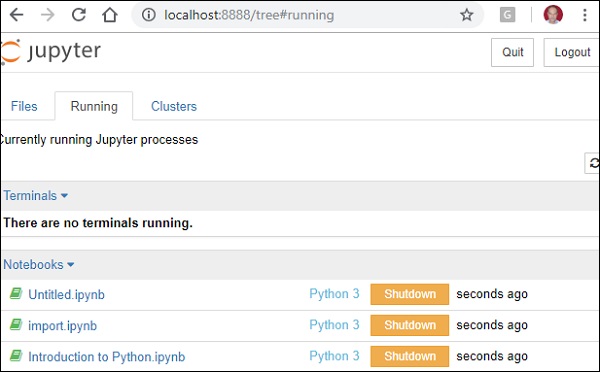
檔案選項卡
“檔案”選項卡顯示呼叫 notebook 應用程式的當前目錄下的檔案和資料夾。當前開啟的 notebook 的行和執行狀態顯示在“上次修改”列旁邊。它還顯示“上傳”按鈕,可以使用該按鈕將檔案上傳到 notebook 伺服器。
執行選項卡
“執行”選項卡顯示當前正在執行的 notebook。
叢集選項卡
第三個選項卡“叢集”由 IPython 並行提供。IPython 的平行計算框架,是 IPython 核心的擴充套件版本。
從“新建”下拉選單中選擇“終端”以開啟一個 cmd 視窗。您現在可以在這裡啟動 IPython 終端。
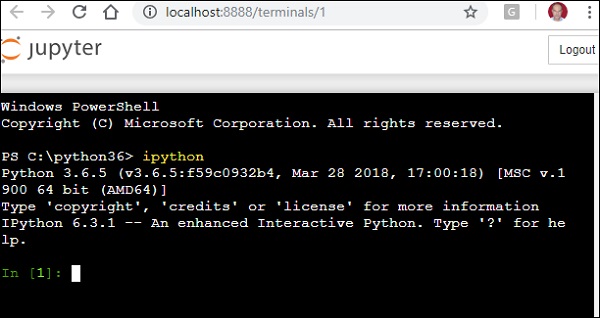
廣告