
- WebdriverIO 教程
- WebdriverIO - 首頁
- WebdriverIO - 簡介
- WebdriverIO - 前提條件
- WebdriverIO - 架構
- WebdriverIO - 使用 NodeJS 入門
- WebdriverIO - NPM 安裝
- WebdriverIO - VS Code 安裝
- WebdriverIO - Package.json
- WebdriverIO - Mocha 安裝
- Selenium 獨立伺服器安裝
- WebdriverIO - 配置檔案生成
- WebdriverIO - VS Code 智慧提示
- WebdriverIO - wdio.conf.js 檔案
- WebdriverIO - XPath 定位器
- WebdriverIO - CSS 定位器
- WebdriverIO - 連結文字定位器
- WebdriverIO - ID 定位器
- WebdriverIO - 標籤名定位器
- WebdriverIO - 類名定位器
- WebdriverIO - 名稱定位器
- 斷言的 Expect 語句
- WebdriverIO - 成功路徑流程
- WebdriverIO - 常用瀏覽器命令
- WebdriverIO - 處理瀏覽器尺寸
- WebdriverIO - 瀏覽器導航命令
- 處理複選框和下拉選單
- WebdriverIO - 滑鼠操作
- 處理子視窗/彈出視窗
- WebdriverIO - 隱藏元素
- WebdriverIO - 框架
- WebdriverIO - 拖放
- WebdriverIO - 雙擊
- WebdriverIO - Cookie
- WebdriverIO - 處理單選按鈕
- Web元素上的 Chai 斷言
- WebdriverIO - 多個視窗/標籤頁
- WebdriverIO - 滾動操作
- WebdriverIO - 警報
- WebdriverIO - 除錯程式碼
- WebdriverIO - 捕獲螢幕截圖
- WebdriverIO - JavaScript 執行器
- WebdriverIO - 等待
- WebdriverIO - 並行執行測試
- WebdriverIO - 資料驅動測試
- 從命令列引數執行測試
- 使用 Mocha 選項執行測試
- 從 Allure 生成 HTML 報告
- WebdriverIO 有用資源
- WebdriverIO - 快速指南
- WebdriverIO - 有用資源
- WebdriverIO - 討論
WebdriverIO - 滾動操作
我們可以使用 WebdriverIO 的 scrollIntoView 方法執行滾動操作。此方法不接受任何引數,可以應用於瀏覽器物件或特定元素。
語法
語法如下:
const p = $('#loc')
p.scrollIntoView()
或者,
browser.scrollIntoView()
在下圖中,讓我們滾動到頁尾元素連結 - 幫助並點選它。

首先,請按照標題為“使用 WebdriverIO 的成功路徑流程”的章節中的步驟 1 到 5 進行操作。
步驟 1 - 安裝 NodeJS。有關如何執行此安裝的詳細資訊在標題為“使用 NodeJS 入門”的章節中進行了詳細說明。
步驟 2 - 安裝 NPM。有關如何執行此安裝的詳細資訊在標題為“NPM 安裝”的章節中進行了詳細說明。
步驟 3 - 安裝 VS Code。有關如何執行此安裝的詳細資訊在標題為“VS Code 安裝”的章節中進行了詳細說明。
步驟 4 - 建立配置檔案。有關如何執行此安裝的詳細資訊在標題為“配置檔案生成”的章節中進行了詳細說明。
步驟 5 - 建立一個規範檔案。有關如何執行此安裝的詳細資訊在標題為“Mocha 安裝”的章節中進行了說明。
步驟 6 - 將以下程式碼新增到建立的 Mocha 規範檔案中。
// test suite name
describe('Tutorialspoint application', function(){
//test case
it('Scroll', function(){
// launch url
browser.url('https://tutorialspoint.tw/index.htm')
//identify element
const e = $("=Helping")
//scroll to element
e.scrollIntoView()
e.click()
//get page title
console.log(browser.getTitle() + ' - Page time after click')
});
});
執行配置檔案 - wdio.conf.js 檔案,使用以下命令:
npx wdio run wdio.conf.js
有關如何建立配置檔案的詳細資訊在標題為“wdio.conf.js 檔案”和“配置檔案生成”的章節中進行了詳細討論。
您的計算機上將出現以下螢幕:
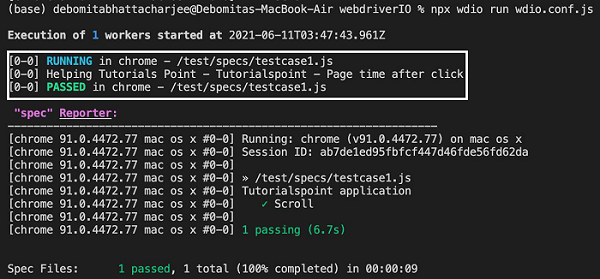
成功執行命令後,滾動後點擊連結 - 幫助 Tutorials Point - Tutorialspoint 獲取的頁面標題將列印在控制檯中。
廣告