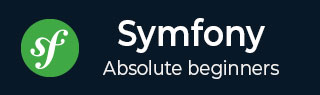
- Symfony 教程
- Symfony - 首頁
- Symfony - 簡介
- Symfony - 安裝
- Symfony - 架構
- Symfony - 元件
- Symfony - 服務容器
- Symfony - 事件與事件監聽器
- Symfony - 表示式
- Symfony - Bundles
- 建立簡單的Web應用程式
- Symfony - 控制器
- Symfony - 路由
- Symfony - 檢視引擎
- Symfony - Doctrine ORM
- Symfony - 表單
- Symfony - 驗證
- Symfony - 檔案上傳
- Symfony - Ajax控制
- Cookie與會話管理
- Symfony - 國際化
- Symfony - 日誌記錄
- Symfony - 郵件管理
- Symfony - 單元測試
- Symfony - 高階概念
- Symfony - REST版本
- Symfony - CMF版本
- 完整的實戰示例
- Symfony 有用資源
- Symfony - 快速指南
- Symfony - 有用資源
- Symfony - 討論
Symfony - 實戰示例
本章將學習如何在Symfony框架中建立一個完整的基於MVC的圖書商店應用程式。以下是步驟。
步驟1:建立專案
讓我們使用以下命令在Symfony中建立一個名為“BookStore”的新專案。
symfony new BookStore
步驟2:建立控制器和路由
在“src/AppBundle/Controller”目錄中建立一個BooksController。其定義如下。
BooksController.php
<?php
namespace AppBundle\Controller;
use Sensio\Bundle\FrameworkExtraBundle\Configuration\Route;
use Symfony\Bundle\FrameworkBundle\Controller\Controller;
use Symfony\Component\HttpFoundation\Response;
class BooksController {
/**
* @Route("/books/author")
*/
public function authorAction() {
return new Response('Book store application!');
}
}
現在,我們已經建立了一個BooksController,接下來建立一個檢視來渲染操作。
步驟3:建立檢視
讓我們在“app/Resources/views/”目錄中建立一個名為“Books”的新資料夾。在資料夾內,建立一個名為“author.html.twig”的檔案並新增以下更改。
author.html.twig
<h3> Simple book store application</h3>
現在,在BooksController類中渲染檢視。其定義如下。
BooksController.php
<?php
namespace AppBundle\Controller;
use Sensio\Bundle\FrameworkExtraBundle\Configuration\Route;
use Symfony\Bundle\FrameworkBundle\Controller\Controller;
use Symfony\Component\HttpFoundation\Response;
class BooksController extends Controller {
/**
* @Route("/books/author")
*/
public function authorAction() {
return $this->render('books/author.html.twig');
}
}
目前,我們已經建立了一個基本的BooksController,並且渲染了結果。您可以使用URL“https://:8000/books/author”在瀏覽器中檢視結果。
步驟4:資料庫配置
在“app/config/parameters.yml”檔案中配置資料庫。
開啟檔案並新增以下更改。
parameter.yml
# This file is auto-generated during the composer install
parameters:
database_driver: pdo_mysql
database_host: localhost
database_port: 3306
database_name: booksdb
database_user: <database_username>
database_password: <database_password>
mailer_transport: smtp
mailer_host: 127.0.0.1
mailer_user: null
mailer_password: null
secret: 0ad4b6d0676f446900a4cb11d96cf0502029620d
doctrine:
dbal:
driver: pdo_mysql
host: '%database_host%'
dbname: '%database_name%'
user: '%database_user%'
password: '%database_password%'
charset: utf8mb4
現在,Doctrine可以連線到您的資料庫“booksdb”。
步驟5:建立資料庫
執行以下命令以生成“booksdb”資料庫。此步驟用於在Doctrine中繫結資料庫。
php bin/console doctrine:database:create
執行命令後,它會自動生成一個空的“booksdb”資料庫。您可以在螢幕上看到以下響應。
它將產生以下結果:
Created database `booksdb` for connection named default
步驟6:對映資訊
在位於“src/AppBundle/Entity”的Entity目錄中建立一個Book實體類。
您可以使用註解直接傳遞Book類。其定義如下。
Book.php
在檔案中新增以下程式碼。
<?php
namespace AppBundle\Entity;
use Doctrine\ORM\Mapping as ORM;
/**
* @ORM\Entity
* @ORM\Table(name = "Books")
*/
class Book {
/**
* @ORM\Column(type = "integer")
* @ORM\Id
* @ORM\GeneratedValue(strategy = "AUTO")
*/
private $id;
/**
* @ORM\Column(type = "string", length = 50)
*/
private $name;
/**
* @ORM\Column(type = "string", length = 50)
*/
private $author;
/**
* @ORM\Column(type = "decimal", scale = 2)
*/
private $price;
}
這裡,表名是可選的。
如果未指定表名,則將根據實體類的名稱自動確定表名。
步驟7:繫結實體
Doctrine 為您建立簡單的實體類。它可以幫助您構建任何實體。
執行以下命令以生成實體。
php bin/console doctrine:generate:entities AppBundle/Entity/Book
然後您將看到以下結果,並且實體將被更新。
Generating entity "AppBundle\Entity\Book” > backing up Book.php to Book.php~ > generating AppBundle\Entity\Book
Book.php
<?php
namespace AppBundle\Entity;
use Doctrine\ORM\Mapping as ORM;
/**
* @ORM\Entity
* @ORM\Table(name = "Books")
*/
class Book {
/**
* @ORM\Column(type = "integer")
* @ORM\Id
* @ORM\GeneratedValue(strategy = "AUTO")
*/
private $id;
/**
* @ORM\Column(type = "string", length = 50)
*/
private $name;
/**
* @ORM\Column(type = "string", length = 50)
*/
private $author;
/**
* @ORM\Column(type = "decimal", scale = 2)
*/
private $price;
/**
* Get id
*
* @return integer
*/
public function getId() {
return $this->id;
}
/**
* Set name
*
* @param string $name
*
* @return Book
*/
public function setName($name) {
$this->name = $name;
return $this;
}
/**
* Get name
*
* @return string
*/
public function getName() {
return $this->name;
}
/**
* Set author
*
* @param string $author
*
* @return Book
*/
public function setAuthor($author) {
$this->author = $author;
return $this;
}
/**
* Get author
*
* @return string
*/
public function getAuthor() {
return $this->author;
}
/**
* Set price
*
* @param string $price
*
* @return Book
*/
public function setPrice($price) {
$this->price = $price;
return $this;
}
/**
* Get price
*
* @return string
*/
public function getPrice() {
return $this->price;
}
}
步驟8:對映驗證
建立實體後,應使用以下命令驗證對映。
php bin/console doctrine:schema:validate
它將產生以下結果:
[Mapping] OK - The mapping files are correct [Database] FAIL - The database schema is not in sync with the current mapping file.
由於我們尚未建立Books表,因此實體不同步。讓我們在下一步中使用Symfony命令建立Books表。
步驟9:建立模式
Doctrine可以自動建立Book實體所需的所有資料庫表。這可以使用以下命令完成。
php bin/console doctrine:schema:update --force
執行命令後,您將看到以下響應。
Updating database schema... Database schema updated successfully! "1" query was executed
現在,再次使用以下命令驗證模式。
php bin/console doctrine:schema:validate
它將產生以下結果:
[Mapping] OK - The mapping files are correct. [Database] OK - The database schema is in sync with the mapping files.
步驟10:Getter和Setter
如“繫結實體”部分所示,以下命令將為Book類生成所有getter和setter。
$ php bin/console doctrine:generate:entities AppBundle/Entity/Book
步驟11:從資料庫獲取物件
在BooksController中建立一個方法,該方法將顯示書籍詳細資訊。
BooksController.php
/**
* @Route("/books/display", name="app_book_display")
*/
public function displayAction() {
$bk = $this->getDoctrine()
->getRepository('AppBundle:Book')
->findAll();
return $this->render('books/display.html.twig', array('data' => $bk));
}
步驟12:建立檢視
讓我們建立一個指向display操作的檢視。移動到views目錄並建立檔案“display.html.twig”。在檔案中新增以下更改。
display.html.twig
{% extends 'base.html.twig' %}
{% block stylesheets %}
<style>
.table { border-collapse: collapse; }
.table th, td {
border-bottom: 1px solid #ddd;
width: 250px;
text-align: left;
align: left;
}
</style>
{% endblock %}
{% block body %}
<h2>Books database application!</h2>
<table class = "table">
<tr>
<th>Name</th>
<th>Author</th>
<th>Price</th>
</tr>
{% for x in data %}
<tr>
<td>{{ x.Name }}</td>
<td>{{ x.Author }}</td>
<td>{{ x.Price }}</td>
</tr>
{% endfor %}
</table>
{% endblock %}
您可以透過在瀏覽器中請求URL“https://:8000/books/display”來獲得結果。
結果

步驟13:新增圖書表單
讓我們建立一個功能來將圖書新增到系統中。建立一個新頁面,在BooksController中新增newAction方法,如下所示。
// use section
use Symfony\Component\HttpFoundation\Request;
use Symfony\Component\Form\Extension\Core\Type\TextType;
use Symfony\Component\Form\Extension\Core\Type\SubmitType;
// methods section
/**
* @Route("/books/new")
*/
public function newAction(Request $request) {
$stud = new StudentForm();
$form = $this->createFormBuilder($stud)
->add('name', TextType::class)
->add('author', TextType::class)
->add('price', TextType::class)
->add('save', SubmitType::class, array('label' => 'Submit'))
->getForm();
return $this->render('books/new.html.twig', array('form' => $form->createView(),));
}
步驟14:為圖書表單建立檢視
讓我們建立一個指向新操作的檢視。移動到views目錄並建立檔案“new.html.twig”。在檔案中新增以下更改。
{% extends 'base.html.twig' %}
{% block stylesheets %}
<style>
#simpleform {
width:600px;
border:2px solid grey;
padding:14px;
}
#simpleform label {
font-size:14px;
float:left;
width:300px;
text-align:right;
display:block;
}
#simpleform span {
font-size:11px;
color:grey;
width:100px;
text-align:right;
display:block;
}
#simpleform input {
border:1px solid grey;
font-family:verdana;
font-size:14px;
color:light blue;
height:24px;
width:250px;
margin: 0 0 10px 10px;
}
#simpleform textarea {
border:1px solid grey;
font-family:verdana;
font-size:14px;
color:light blue;
height:120px;
width:250px;
margin: 0 0 20px 10px;
}
#simpleform select {
margin: 0 0 20px 10px;
}
#simpleform button {
clear:both;
margin-left:250px;
background: grey;
color:#FFFFFF;
border:solid 1px #666666;
font-size:16px;
}
</style>
{% endblock %}
{% block body %}
<h3>Book details:</h3>
<div id = "simpleform">
{{ form_start(form) }}
{{ form_widget(form) }}
{{ form_end(form) }}
</div>
{% endblock %}
它將產生以下螢幕作為輸出:

步驟15:收集圖書資訊並存儲它
讓我們更改newAction方法幷包含處理表單提交的程式碼。此外,將圖書資訊儲存到資料庫中。
/**
* @Route("/books/new", name="app_book_new")
*/
public function newAction(Request $request) {
$book = new Book();
$form = $this->createFormBuilder($book)
->add('name', TextType::class)
->add('author', TextType::class)
->add('price', TextType::class)
->add('save', SubmitType::class, array('label' => 'Submit'))
->getForm();
$form->handleRequest($request);
if ($form->isSubmitted() && $form->isValid()) {
$book = $form->getData();
$doct = $this->getDoctrine()->getManager();
// tells Doctrine you want to save the Product
$doct->persist($book);
//executes the queries (i.e. the INSERT query)
$doct->flush();
return $this->redirectToRoute('app_book_display');
} else {
return $this->render('books/new.html.twig', array(
'form' => $form->createView(),
));
}
}
將圖書儲存到資料庫後,重定向到圖書顯示頁面。
步驟16:更新圖書
要更新圖書,請建立一個操作updateAction,並新增以下更改。
/**
* @Route("/books/update/{id}", name = "app_book_update" )
*/
public function updateAction($id, Request $request) {
$doct = $this->getDoctrine()->getManager();
$bk = $doct->getRepository('AppBundle:Book')->find($id);
if (!$bk) {
throw $this->createNotFoundException(
'No book found for id '.$id
);
}
$form = $this->createFormBuilder($bk)
->add('name', TextType::class)
->add('author', TextType::class)
->add('price', TextType::class)
->add('save', SubmitType::class, array('label' => 'Submit'))
->getForm();
$form->handleRequest($request);
if ($form->isSubmitted() && $form->isValid()) {
$book = $form->getData();
$doct = $this->getDoctrine()->getManager();
// tells Doctrine you want to save the Product
$doct->persist($book);
//executes the queries (i.e. the INSERT query)
$doct->flush();
return $this->redirectToRoute('app_book_display');
} else {
return $this->render('books/new.html.twig', array(
'form' => $form->createView(),
));
}
}
在這裡,我們正在處理兩個功能。如果請求只包含id,則我們從資料庫中獲取它並在圖書表單中顯示它。並且,如果請求包含完整的圖書資訊,則我們更新資料庫中的詳細資訊並重定向到圖書顯示頁面。
步驟17:刪除物件
刪除物件需要呼叫實體(doctrine)管理器中的remove()方法。
這可以使用以下程式碼完成。
/**
* @Route("/books/delete/{id}", name="app_book_delete")
*/
public function deleteAction($id) {
$doct = $this->getDoctrine()->getManager();
$bk = $doct->getRepository('AppBundle:Book')->find($id);
if (!$bk) {
throw $this->createNotFoundException('No book found for id '.$id);
}
$doct->remove($bk);
$doct->flush();
return $this->redirectToRoute('app_book_display');
}
在這裡,我們刪除了圖書並重定向到圖書顯示頁面。
步驟18:在顯示頁面中包含新增/編輯/刪除功能
現在,更新display檢視中的body塊,幷包含新增/編輯/刪除連結,如下所示。
{% block body %}
<h2>Books database application!</h2>
<div>
<a href = "{{ path('app_book_new') }}">Add</a>
</div>
<table class = "table">
<tr>
<th>Name</th>
<th>Author</th>
<th>Price</th>
<th></th>
<th></th>
</tr>
{% for x in data %}
<tr>
<td>{{ x.Name }}</td>
<td>{{ x.Author }}</td>
<td>{{ x.Price }}</td>
<td><a href = "{{ path('app_book_update', { 'id' : x.Id }) }}">Edit</a></td>
<td><a href = "{{ path('app_book_delete', { 'id' : x.Id }) }}">Delete</a></td>
</tr>
{% endfor %}
</table>
{% endblock %}
它將產生以下螢幕作為輸出:

Symfony 包含一組 PHP 元件、一個應用程式框架、一個社群和一種理念。Symfony 極其靈活,能夠滿足高階使用者、專業人士的所有需求,並且是所有 PHP 初學者的理想選擇。