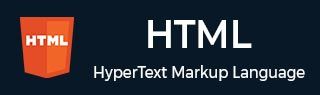
- HTML 教程
- HTML - 首頁
- HTML - 路線圖
- HTML - 簡介
- HTML - 歷史與演變
- HTML - 編輯器
- HTML - 基本標籤
- HTML - 元素
- HTML - 屬性
- HTML - 標題
- HTML - 段落
- HTML - 字型
- HTML - 塊
- HTML - 樣式表
- HTML - 格式化
- HTML - 引述
- HTML - 註釋
- HTML - 顏色
- HTML - 影像
- HTML - 影像地圖
- HTML - 內聯框架
- HTML - 短語元素
- HTML - 元標籤
- HTML - 類
- HTML - ID
- HTML - 背景
- HTML 表格
- HTML - 表格
- HTML - 表格標題和說明
- HTML - 表格樣式
- HTML - 表格 Colgroup
- HTML - 巢狀表格
- HTML 列表
- HTML - 列表
- HTML - 無序列表
- HTML - 有序列表
- HTML - 定義列表
- HTML 連結
- HTML - 文字連結
- HTML - 影像連結
- HTML - 郵件連結
- HTML 顏色名稱和值
- HTML - 顏色名稱
- HTML - RGB
- HTML - HEX
- HTML - HSL
- HTML 表單
- HTML - 表單
- HTML - 表單屬性
- HTML - 表單控制元件
- HTML - 輸入屬性
- HTML 媒體
- HTML - 影片元素
- HTML - 音訊元素
- HTML - 嵌入多媒體
- HTML 頁首
- HTML - 頭元素
- HTML - 新增 Favicon
- HTML - Javascript
- HTML 佈局
- HTML - 佈局
- HTML - 佈局元素
- HTML - 使用 CSS 進行佈局
- HTML - 響應式設計
- HTML - 符號
- HTML - 表情符號
- HTML - 樣式指南
- HTML 圖形
- HTML - SVG
- HTML - Canvas
- HTML API
- HTML - Geolocation API
- HTML - 拖放 API
- HTML - Web Workers API
- HTML - WebSocket
- HTML - Web 儲存
- HTML - 伺服器傳送事件
- HTML 其他
- HTML - 文件物件模型 (DOM)
- HTML - MathML
- HTML - 微資料
- HTML - IndexedDB
- HTML - Web 訊息傳遞
- HTML - Web CORS
- HTML - Web RTC
- HTML 演示
- HTML - 音訊播放器
- HTML - 影片播放器
- HTML - 網頁幻燈片
- HTML 工具
- HTML - Velocity Draw
- HTML - 二維碼
- HTML - Modernizer
- HTML - 驗證
- HTML - 顏色拾取器
- HTML 參考
- HTML - 速查表
- HTML - 標籤參考
- HTML - 屬性參考
- HTML - 事件參考
- HTML - 字型參考
- HTML - ASCII 碼
- ASCII 碼錶查詢
- HTML - 顏色名稱
- HTML - 實體
- MIME 媒體型別
- HTML - URL 編碼
- 語言 ISO 程式碼
- HTML - 字元編碼
- HTML - 已棄用標籤
- HTML 資源
- HTML - 快速指南
- HTML - 有用資源
- HTML - 顏色程式碼生成器
- HTML - 線上編輯器
HTML - DOM 元素 scrollTop 屬性
**scrollTop** 屬性允許您訪問和更新元素內容垂直滾動的距離,以畫素為單位測量元素頂邊緣的距離。
語法
設定 scrollLeft 屬性值element.scrollTop = pixelValue;獲取 scrollLeft 屬性值
element.scrollTop;
屬性值
| 值 | 描述 |
|---|---|
| pixelValue | 畫素值,設定元素的垂直滾動位置。
|
返回值
scrollTop 屬性返回一個整數,表示以畫素為單位的垂直滾動位置。
HTML DOM 元素 'scrollTop' 屬性示例
以下是一些示例,展示瞭如何使用 'scrollTop' 屬性調整 HTML DOM 中元素的垂直滾動位置。
顯示即時滾動位置
此示例包含一個具有固定高度和可滾動內容的 **<div>** 元素。在事件監聽器中使用 scrollTop 屬性,它會在您滾動時動態更新 元素內的滾動位置。
<!DOCTYPE html>
<html lang="en">
<head>
<style>
#myDIV {
height: 100px;
width: 200px;
overflow: auto;
border: 1px solid black;
padding: 10px;
}
</style>
</head>
<body>
<h1>HTML - DOM Element</h1>
<div id="myDIV">
<h2>scrollTop Property</h2>
<p>Scroll Me!!<p>
<p>To get the scrolled position.</p>
<p>
Some content inside the scrollable container.
</p>
</div>
<p>
Scroll position:<span id="scrollPos"></span>
</p>
<script>
// Get the element
const m= document.getElementById('myDIV');
// Update the scroll position on scroll
m.addEventListener('scroll', function() {
const sp = m.scrollTop;
document.getElementById('scrollPos').textContent
= sp + 'px';
});
</script>
</body>
</html>
單擊按鈕垂直滾動容器
此示例包含一個按鈕,單擊該按鈕會將 **<body>** 元素的整個內容滾動到特定位置。它透過每次單擊按鈕時分別在水平和垂直方向上新增 30 畫素和 10 畫素來調整滾動位置。
<!DOCTYPE html>
<html lang="en">
<head>
<style>
.con {
height: 300px;
width: 80%;
overflow: auto;
border: 1px solid black;
}
.content {
height: 800px;
}
</style>
</head>
<body>
<h1>HTML - DOM Element</h1>
<h2>scrollTop Property</h2>
<div class="con">
<div class="content">
<p>
Scroll Me by Clicking the Button!!.
</p>
<p>Below!.</p>
<p>This is some content.</p>
</div>
</div>
<br>
<br>
<button onclick="scrollContainer()">
Scroll Container
</button>
<script>
function scrollContainer() {
var con = document.querySelector('.con');
con.scrollLeft += 30;
con.scrollTop += 10;
}
</script>
</body>
</html>
跟蹤和顯示垂直滾動位置
此示例演示瞭如何使用 scrollTop 屬性即時跟蹤和顯示可滾動 <div> 元素的垂直滾動位置。
<!DOCTYPE html>
<html lang="en">
<head>
<style>
#s-div {
height: 200px;
overflow-y: scroll;
border: 1px solid #ccc;
}
.content {
height: 1000px;
}
#scroll-info {
margin-top: 10px;
}
</style>
</head>
<body>
<h1>HTML - DOM Element</h1>
<h2>scrollTop Property</h2>
<div id="s-div">
<div class="content">
Scroll me to check whether we
reached the bottom or not.!!
</div>
</div>
<div id="scroll-info">
Scroll Top: <span id="st">0</span><br>
Reached Bottom: <span id="br">No</span>
</div>
<script>
var sd = document.getElementById('s-div');
var ste = document.getElementById('st');
var bre = document.getElementById('br');
sd.addEventListener('scroll', function() {
// Get the current scrollTop value
var scrollTopVal = sd.scrollTop;
// Update the scroll top value display
ste.textContent = scrollTopVal;
// Check if user reached bottom of scroll
if (scrollTopVal + sd.clientHeight
>= sd.scrollHeight) {
bre.textContent = 'Yes';
} else {
bre.textContent = 'No';
}
});
</script>
</body>
</html>
設定滾動位置
此示例演示了透過設定可滾動元素的可滾動位置來使用 scrollTop 屬性。
<!DOCTYPE html>
<html lang="en">
<head>
<style>
.scr {
height: 120px;
width: 200px;
overflow-y: scroll;
border: 1px solid #ccc;
}
</style>
</head>
<body>
<h1>HTML - DOM Element</h1>
<div class="scr" id="scrDiv">
<h2>scrollTop Property</h2>
<p>This example allows <br>you to set the
<br> scroll position to 50 pixel, <br>
which upon clicking <br>the button will adjust
the scrollable position to <br>50 pixel.
</p>
</div>
<script>
// Set the scroll position
function setScrollPosition() {
var ele=document.getElementById('scrDiv');
// Set the scroll position to 50 pixels
ele.scrollTop = 50;
}
</script>
<br>
<button onclick="setScrollPosition()">
Set Scroll Position to 50px
</button>
</body>
</html>
滾動時背景顏色更改
此示例使用 scrollTop 屬性。執行此程式碼後嘗試滾動。您將看到滾動超過頁面頂部 100 畫素後背景顏色變為紅色。
<!DOCTYPE html>
<html lang="en">
<head>
<style>
body {
margin: 0;
height: 2000px;
}
header {
background-color: #333;
color: #fff;
text-align: center;
padding: 10px 0;
}
.content {
margin-top: 100px;
padding: 20px;
text-align: center;
font-size: 18px;
}
.highlight {
background-color: red;
}
</style>
</head>
<body>
<header>
<h1>ScrollTop Event Example</h1>
</header>
<div class="content" id="myContent">
<p>
Scroll down to see the effect. Once you
scroll past 100 pixels from the top,
this paragraph will have a yellow background.
</p>
</div>
<script>
window.onscroll = function() {
myFunction()
};
function myFunction() {
var scrollPosition =
document.documentElement.scrollTop
|| document.body.scrollTop;
if (scrollPosition > 100) {
document.getElementById
("myContent").classList.add("highlight");
} else {
document.getElementById
("myContent").classList.remove
("highlight");
}
}
</script>
</body>
</html>
使用 'scrollTop' 屬性建立滾動到頂部指示器
此示例演示瞭如何使用 scrollTop 屬性建立當用戶向下滾動頁面時出現的滾動到頂部指示器。單擊它會將頁面平滑地滾動回頂部。
<!DOCTYPE html>
<html lang="en">
<head>
<style>
body {
height: 2000px;
}
.scr-ind {
position: fixed;
bottom: 20px;
right: 20px;
background-color: rgba(0, 0, 0, 0.5);
color: white;
padding: 10px 20px;
border-radius: 5px;
display: none;
}
</style>
</head>
<body>
<h1>HTML - DOM Element</h1>
<h2>scrollTop Property </h2>
<p>Scroll down to see top indicator!</p>
<div class="scr-ind" id="scrollI">Top</div>
<script>
// Display scroll indicator when scrolling down
window.onscroll = function() {
var scr=document.getElementById("scrollI");
if (document.body.scrollTop > 200 ||
document.documentElement.scrollTop > 200){
scr.style.display = "block";
} else {
scr.style.display = "none";
}
};
// Scroll to top when indicator is clicked
document.getElementById("scrollI").addEventListener
("click", function() {
// For Chrome, Firefox, IE and Opera
document.documentElement.scrollTop = 0;
});
</script>
</body>
</html>
支援的瀏覽器
| 屬性 |  |
 |
 |
 |
 |
|---|---|---|---|---|---|
| scrollTop | 是 | 是 | 是 | 是 | 是 |
html_dom_element_reference.htm
廣告