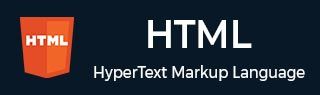
- HTML 教程
- HTML - 首頁
- HTML - 路線圖
- HTML - 簡介
- HTML - 歷史與演變
- HTML - 編輯器
- HTML - 基本標籤
- HTML - 元素
- HTML - 屬性
- HTML - 標題
- HTML - 段落
- HTML - 字型
- HTML - 塊
- HTML - 樣式表
- HTML - 格式化
- HTML - 引號
- HTML - 註釋
- HTML - 顏色
- HTML - 圖片
- HTML - 圖片地圖
- HTML - 內聯框架
- HTML - 短語元素
- HTML - 元標籤
- HTML - 類
- HTML - ID
- HTML - 背景
- HTML 表格
- HTML - 表格
- HTML - 表頭和標題
- HTML - 表格樣式
- HTML - 表格 Colgroup
- HTML - 巢狀表格
- HTML 列表
- HTML - 列表
- HTML - 無序列表
- HTML - 有序列表
- HTML - 定義列表
- HTML 連結
- HTML - 文字連結
- HTML - 圖片連結
- HTML - 郵件連結
- HTML 顏色名稱和值
- HTML - 顏色名稱
- HTML - RGB
- HTML - HEX
- HTML - HSL
- HTML 表單
- HTML - 表單
- HTML - 表單屬性
- HTML - 表單控制元件
- HTML - 輸入屬性
- HTML 媒體
- HTML - 影片元素
- HTML - 音訊元素
- HTML - 嵌入多媒體
- HTML 頁首
- HTML - Head 元素
- HTML - 新增 Favicon
- HTML - Javascript
- HTML 佈局
- HTML - 佈局
- HTML - 佈局元素
- HTML - 使用 CSS 進行佈局
- HTML - 響應式
- HTML - 符號
- HTML - 表情符號
- HTML - 樣式指南
- HTML 圖形
- HTML - SVG
- HTML - Canvas
- HTML API
- HTML - Geolocation API
- HTML - 拖放 API
- HTML - Web Workers API
- HTML - WebSocket
- HTML - Web 儲存
- HTML - 伺服器傳送事件
- HTML 雜項
- HTML - 文件物件模型 (DOM)
- HTML - MathML
- HTML - 微資料
- HTML - IndexedDB
- HTML - Web 訊息傳遞
- HTML - Web CORS
- HTML - Web RTC
- HTML 演示
- HTML - 音訊播放器
- HTML - 影片播放器
- HTML - Web幻燈片演示
- HTML 工具
- HTML - Velocity Draw
- HTML - 二維碼
- HTML - Modernizer
- HTML - 驗證
- HTML - 顏色拾取器
- HTML 參考
- HTML - 速查表
- HTML - 標籤參考
- HTML - 屬性參考
- HTML - 事件參考
- HTML - 字型參考
- HTML - ASCII 碼
- ASCII 表格查詢
- HTML - 顏色名稱
- HTML - 實體
- MIME 媒體型別
- HTML - URL 編碼
- 語言 ISO 程式碼
- HTML - 字元編碼
- HTML - 已棄用標籤
- HTML 資源
- HTML - 快速指南
- HTML - 有用資源
- HTML - 顏色程式碼生成器
- HTML - 線上編輯器
HTML - 圖片
HTML 圖片為網頁提供視覺內容,增強使用者體驗並傳達資訊。它們可以是照片、圖形、圖示或插圖。
HTML 提供了各種用於嵌入、操作和控制影像的元素,有助於提高網站的美觀性和功能性。瞭解影像標籤、屬性和響應式設計原則對於有效的網頁開發至關重要。

HTML 圖片語法
以下是 HTML 圖片的基本語法
<img src="image_path" alt="Alternate text for the image" width="200px" height="150px" />
這裡,
- src:src 屬性定義影像的路徑(影像 URL)。
- alt:alt 屬性定義備用文字;如果影像路徑存在斷鏈,則備用文字會顯示在網頁上。
- width 和 height:width 和 height 屬性定義影像的高度和寬度。
插入圖片
您可以使用 <img> 標籤 和 src 屬性(這是定義影像路徑的必需屬性)在網頁上插入(嵌入)圖片。
注意:<img> 標籤是一個空標籤,這意味著它只能包含屬性列表,並且沒有結束標籤。
語法
使用以下語法使用 <img> 標籤插入圖片
<img src="Image URL" ... attributes-list/>
示例
要嘗試以下示例,讓我們將 HTML 檔案 test.htm 和影像檔案 test.png 儲存在同一個目錄中 -
<DOCTYPE html> <html> <head> <title>Example of HTML Image (Insert on the webpage)</title> </head> <body> <h1>Example of HTML Image (Insert on the webpage)</h1> <img src="/html/images/test.png" alt="Test Image" /> </body> </html>
您可以根據您的喜好使用 PNG、JPEG 或 GIF 影像檔案,但請確保在 src 屬性中指定正確的影像檔名。影像名稱始終區分大小寫。
alt 屬性 是一個可選屬性,但建議使用,因為它指定了如果影像無法顯示則顯示的影像備用文字。
設定圖片位置
圖片位置(路徑)必須在 src 屬性中明確定義。您可以遵循絕對路徑,該路徑以根目錄 (/) 開始,然後是目錄名稱(如果有),然後是帶副檔名的影像名稱。
示例
例如,如果我們有一個名為“test.png”的圖片,並且它儲存在根目錄的“html”資料夾中的“images”資料夾中。您可以簡單地使用如下圖片路徑“/html/images/test.png”。
<!DOCTYPE html> <html> <head> <title>Using Image in Webpage</title> </head> <body> <img src="/html/images/test.png" alt="Test Image" /> </body> </html>
設定圖片寬度和高度
您可以根據您的需求使用 width 和 height 屬性設定圖片寬度和高度。您可以根據畫素或其實際大小的百分比來指定影像的寬度和高度。
示例
以下示例演示瞭如何設定圖片的寬度和高度
<!DOCTYPE html> <html> <head> <title>Set Image Width and Height</title> </head> <body> <p>Setting image width and height</p> <img src="/html/images/test.png" alt="Test Image" width="450px" height="200px" /> </body> </html>
帶邊框的圖片
您可以使用 border 屬性 根據畫素指定邊框及其粗細。粗細為 0 表示圖片周圍沒有邊框。
示例
在以下示例中,我們正在為圖片指定邊框
<!DOCTYPE html> <html> <head> <title>Set Image Border</title> </head> <body> <p>Setting image Border</p> <img src="/html/images/test.png" alt="Test Image" border="3" /> </body> </html>
圖片對齊
預設情況下,圖片將對齊在頁面左側,但您可以使用 align 屬性 將其設定為居中或右側。
示例
在以下示例中,我們正在為圖片指定右對齊
<!DOCTYPE html> <html> <head> <title>Set Image Alignment</title> </head> <body> <p>Setting image Alignment</p> <img src="/html/images/test.png" alt="Test Image" border="3" align="right" /> </body> </html>
動畫圖片
您還可以在網頁上使用動畫圖片(具有 .gif 副檔名)。不需要任何特定屬性來顯示動畫圖片;您只需在 src 屬性中設定動畫圖片 (.gif) 的路徑即可。

示例
以下示例演示瞭如何插入動畫圖片
<!DOCTYPE html> <html> <head> <title>Using Animated Images in HTML</title> </head> <body> <h1>Using Animated Images in HTML</h1> <img src="/html/images/animated_image.gif" alt="Animated Images" /> </body> </html>
響應式圖片
您還可以使圖片具有響應性,這將根據裝置的螢幕尺寸和解析度自動調整其大小。以下是在 HTML 中使圖片具有響應性的方法
1. 使用 CSS
使用 CSS,您可以將圖片的寬度設定為 100%,這允許圖片按比例縮放以適應其父容器。
<img src="/html/images/test.png" alt="Responsive Image" style="width: 100%; height: auto;"/>
2. 使用 <picture> 標籤
您還可以透過使用 <picture> 標籤 以不同尺寸或解析度顯示不同的圖片,當您希望根據裝置顯示不同的圖片時,這很有用。
<picture> <source media="(min-width: 800px)" srcset="image_path_1"> <source media="(max-width: 799px)" srcset="image_path_2"> <img src="default_image_path.jpg" alt="Responsive Image"> </picture>
示例
以下示例演示瞭如何在網頁上定義響應式圖片
<!DOCTYPE html>
<html lang="en">
<head>
<meta charset="UTF-8">
<meta name="viewport" content="width=device-width, initial-scale=1.0">
<title>Responsive Image Example</title>
<style>
img {
width: 100%;
height: auto;
}
</style>
</head>
<body>
<h1>Responsive Image Example</h1>
<img src="/html/images/test.png" alt="A responsive example image" />
</body>
</html>
支援的圖片格式
下表顯示了 HTML <img> 標籤中支援的圖片格式
| 圖片格式 | 圖片格式名稱 | 透明度支援 | 動畫支援 | 副檔名 |
|---|---|---|---|---|
| JPEG/JPG | 聯合影像專家組 | 否 | 否 | .jpg, .jpeg |
| PNG | 行動式網路圖形 | 是 | 否 | .png |
| GIF | 圖形交換格式 | 是 | 是 | .gif |
| SVG | 可縮放向量圖形 | 是 | 否 | .svg |
| WebP | Web 圖片格式 | 是 | 是 | .webp |
| BMP | 點陣圖影像檔案 | 否 | 否 | .bmp |
| ICO | 圖示檔案 | 是 | 否 | .ico |
免費網頁圖形
對於包括圖案在內的免費網頁圖形,您可以檢視 免費網頁圖形